LG LGAS876 User Manual
Page 113
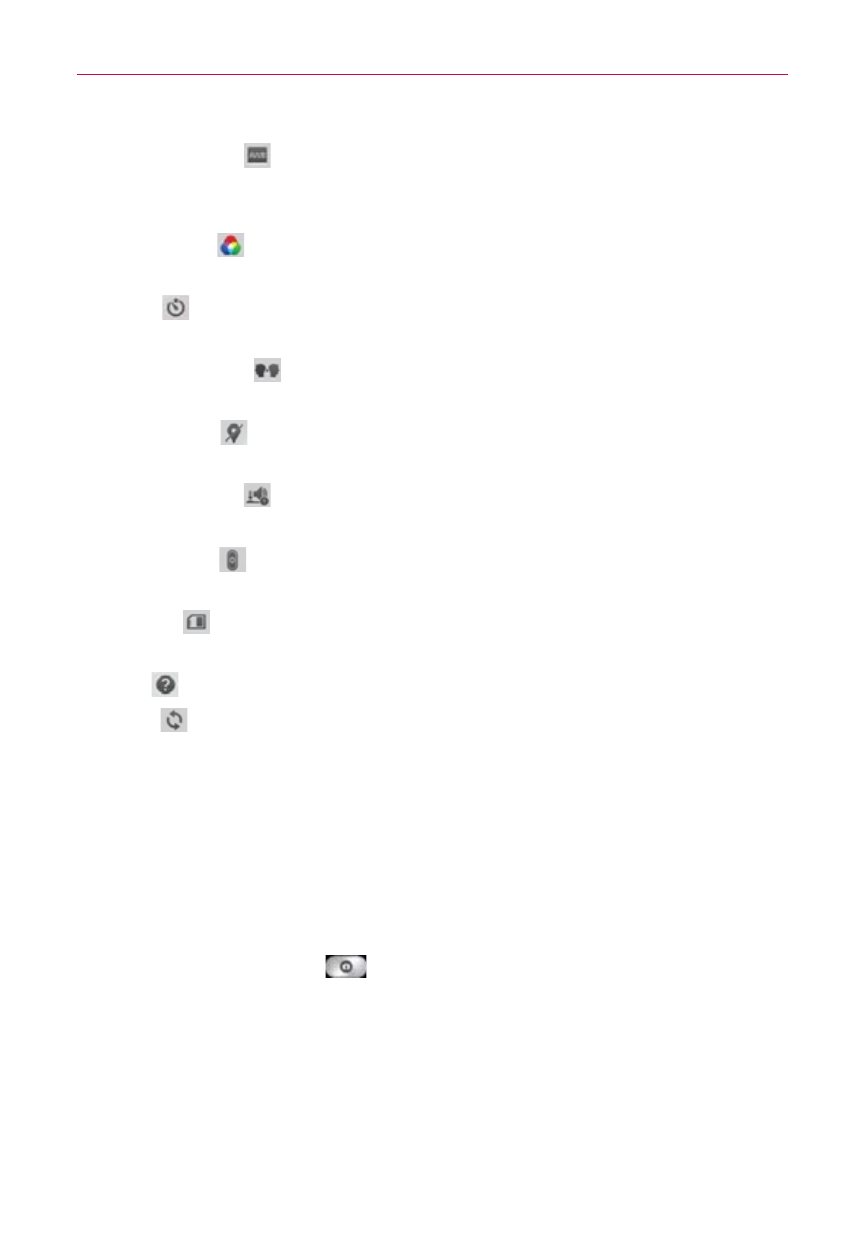
113
Entertainment
•
White balance
: Defines the ambient lighting to improve the color
qualities of the photo under different lighting conditions. Choose from
Auto, Incandescent, Sunny, Fluorescent, and Cloudy.
•
Color effect
: Applies artistic effects to pictures. Choose from None,
Mono, Sepia, and Negative.
•
Timer
: Sets a delay timer for the camera. Choose from Off, 3 sec, 5
sec, and 10 sec.
•
Save as flipped
: Sets the camera to save the image in the orientation
it was taken (landscape or portrait). Choose Off or On.
•
Geotagging
: Sets the camera to add location information to the
picture. Choose Off or On.
•
Shutter sound
: Sets the shutter sound for the camera. Choose from
Tone 1, Tone 2, Tone 3, Tone 4, and Off.
•
Volume key
: Sets how to use the Volume Key. Choose Capture or
Zoom.
•
Storage
: Sets where your pictures are saved. Choose SD card or
Internal storage.
•
Help
: Tap to open the Camera help guide.
•
Reset
: Tap to reset to the default settings.
Taking a quick photo
1. Open the Camera app and point the lens toward the subject you want to
photograph.
2. Touch the subject on the screen and a focus box will appear in the
viewfinder. When the focus box turns green, the camera has focused on
your subject.
3. Tap the Capture button
to take the picture.
NOTE
You can zoom up to 4 times while taking a picture. Place two fingers on the screen and
spread them apart to zoom in (a zoom bar indicates the zoom level) and pinch in to zoom
back out.
The captured image retains the orientation in which it was taken. If you
hold the phone both vertically and horizontally to take pictures, you’ll need
to rotate the phone to view full screen images in the Gallery app.
