Text input methods – LG LGAS876 User Manual
Page 32
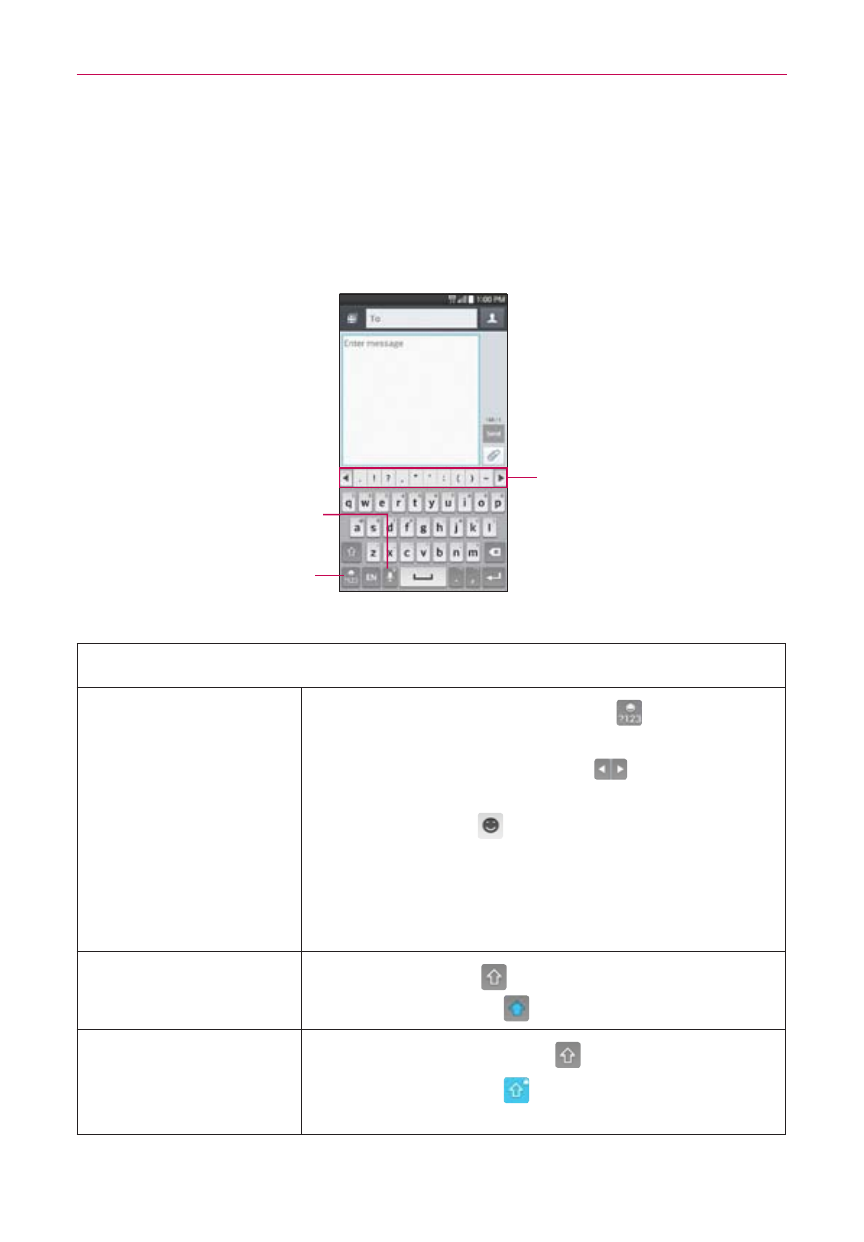
32
The Basics
Text Input Methods
The on-screen keyboard displays automatically on the screen when you
need to enter text. To manually display the on-screen keyboard, simply tap
a text field where you want to enter text.
Touch and hold to enter text
by voice or access the clip
tray and keyboard settings.
Toggles between 123/SYM
mode and ABC mode.
Selection Box
Tap an item (e.g., letter,
word, or symbol) to insert it
in the text field.
Typing tips
Enter other
characters
Tap the Numbers/Symbols Key
to display the
numbers and symbols keyboard. To view more
symbols, tap the Arrow Keys
. From the
Numbers/Symbols keyboard, you can also tap
the Graphics key
to enter graphics into your
text. To enter foreign characters, touch and hold
the associated key to display a pop-up of
character choices (e.g., the “a” key also includes
an accent mark “á”)
Enter one capital
letter
Tap the Shift Key
to capitalize the next letter.
The key changes to
.
Enter all capital
letters
Double-tap the Shift Key
to set caps lock.
The key changes to
. Tap again to revert to
lowercase.
