Chrome settings – LG LGAS876 User Manual
Page 79
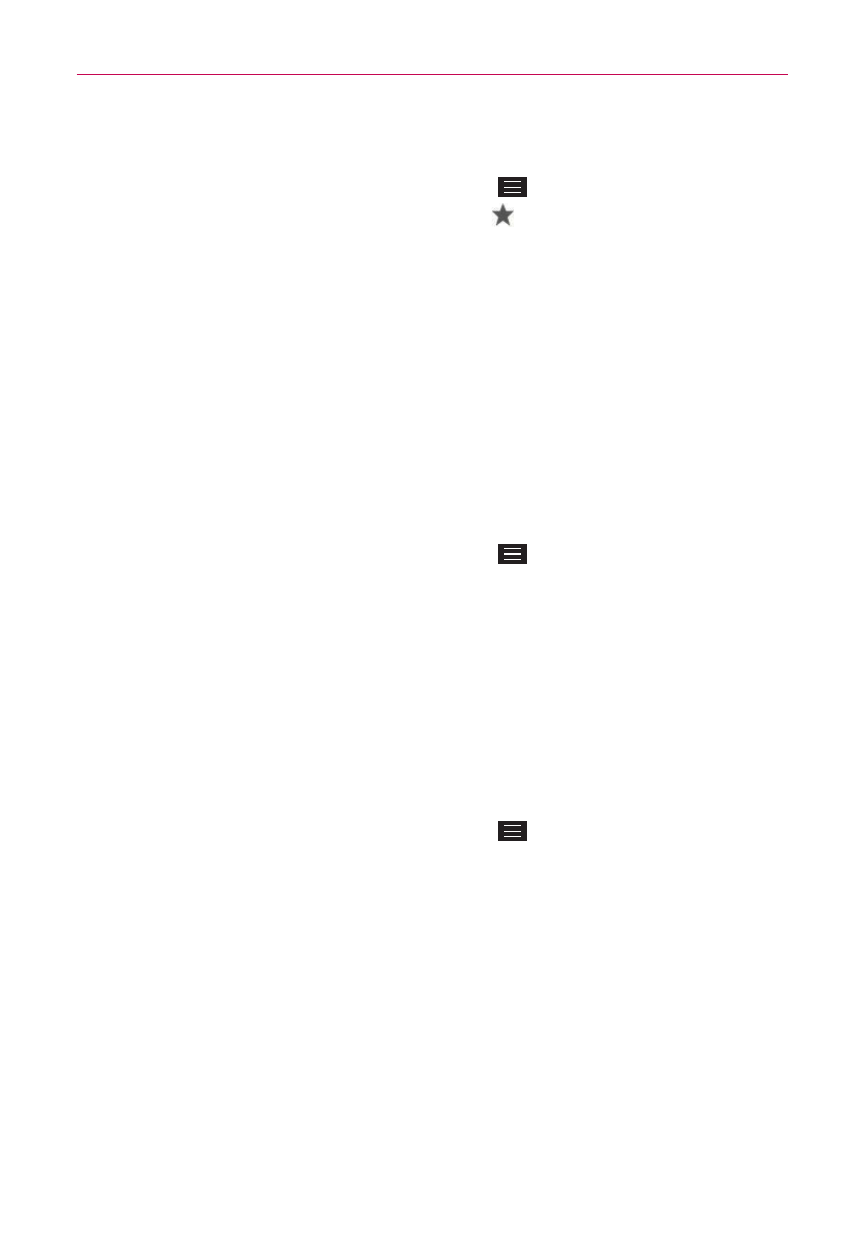
79
Web
Edit or delete bookmark
1. From the Chrome app, tap the Menu Key
, then tap Bookmarks (or
open a new tab and tap the Favorite icon
at the bottom of the
screen).
2. Touch and hold the bookmark you want to edit or delete.
Tap Edit bookmark. Once you’re finished editing, tap Save.
Tap Delete bookmark.
TIP
Sign in to Chrome to sync your bookmarks to your Google Account. Then you can
access them from any device.
Chrome Settings
To access the settings specific to the Chrome app:
1. From the Chrome app, tap the Menu Key
.
2. Tap Settings.
3. Tap the setting you want.
BASICS
Google account
All of your Google accounts are displayed. Tap one to set settings that only
apply to that account.
1. From the Chrome app, tap the Menu Key
> Settings.
2. Tap a Google account to change its settings.
Tap Sync to turn sync on or off, set the items to sync, and Reset
Sync.
Checkmark the Chrome to Mobile checkbox to send webpages from
your computer to your mobile devices.
Checkmark the Auto sign-in checkbox to sign in to Google sites
automatically.
Tap DISCONNECT GOOGLE ACCOUNT to sign out of your account in
the Chrome app.
