Home screen version – LG LGAS876 User Manual
Page 28
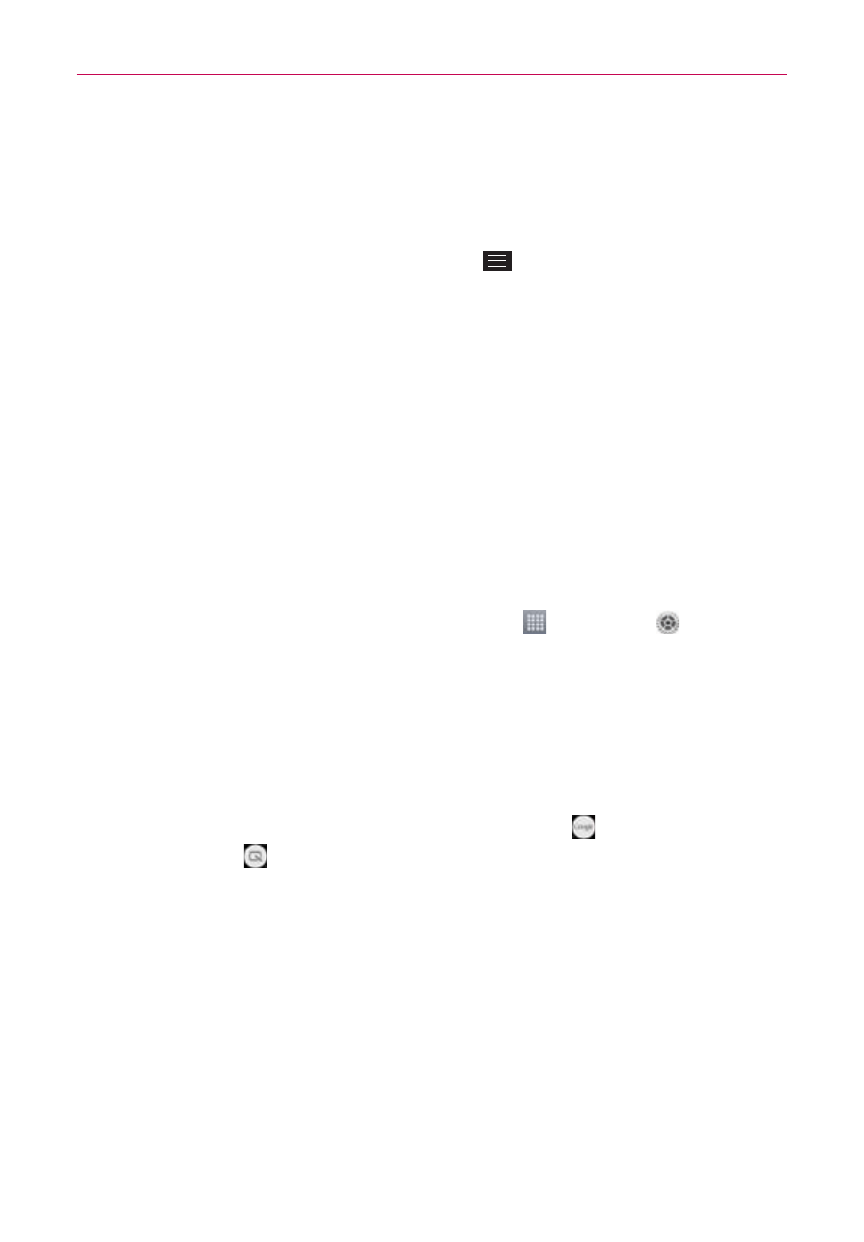
28
The Basics
Home screen version
EasyHome is a more simplified version of the Home screen that you can
choose to use on your phone.
From the Home screen, tap the Menu Key
> Home screen settings >
Select Home > EasyHome.
The EasyHome setting displays the Home screen like a remote control
device. The main part of the screen is the dialpad to allow you to make
calls, but it also has icons to access the Messaging app, the Contacts app,
the Camera app, the Gallery app, the Alarm/Clock app, the Chrome app, the
Apps screen icon, and the Add icon that allows you to select an app of your
choice for that position. The Weather widget is displayed at the top of the
screen. The EasyHome screen has two panels. Slide the screen to the left
to access it and add additional icons for easy access.
To change back to the Android Home screen
From the EasyHome screen, tap the Apps icon
> Settings
> Display
tab > Home screen > Select Home > Home.
Global access
The Global access function provides a shortcut to the Google Now feature or
the QuickMemo feature from any screen. Global access is activated by
dragging your finger from the Touch Key area (below the touchscreen) onto
the touchscreen. As you drag, the Google Now icon
and the
QuickMemo icon
appear on a white arc. Position your finger over the
Global access icon you want to use, then let go to launch it.
