Avaya 1165E User Manual
Page 86
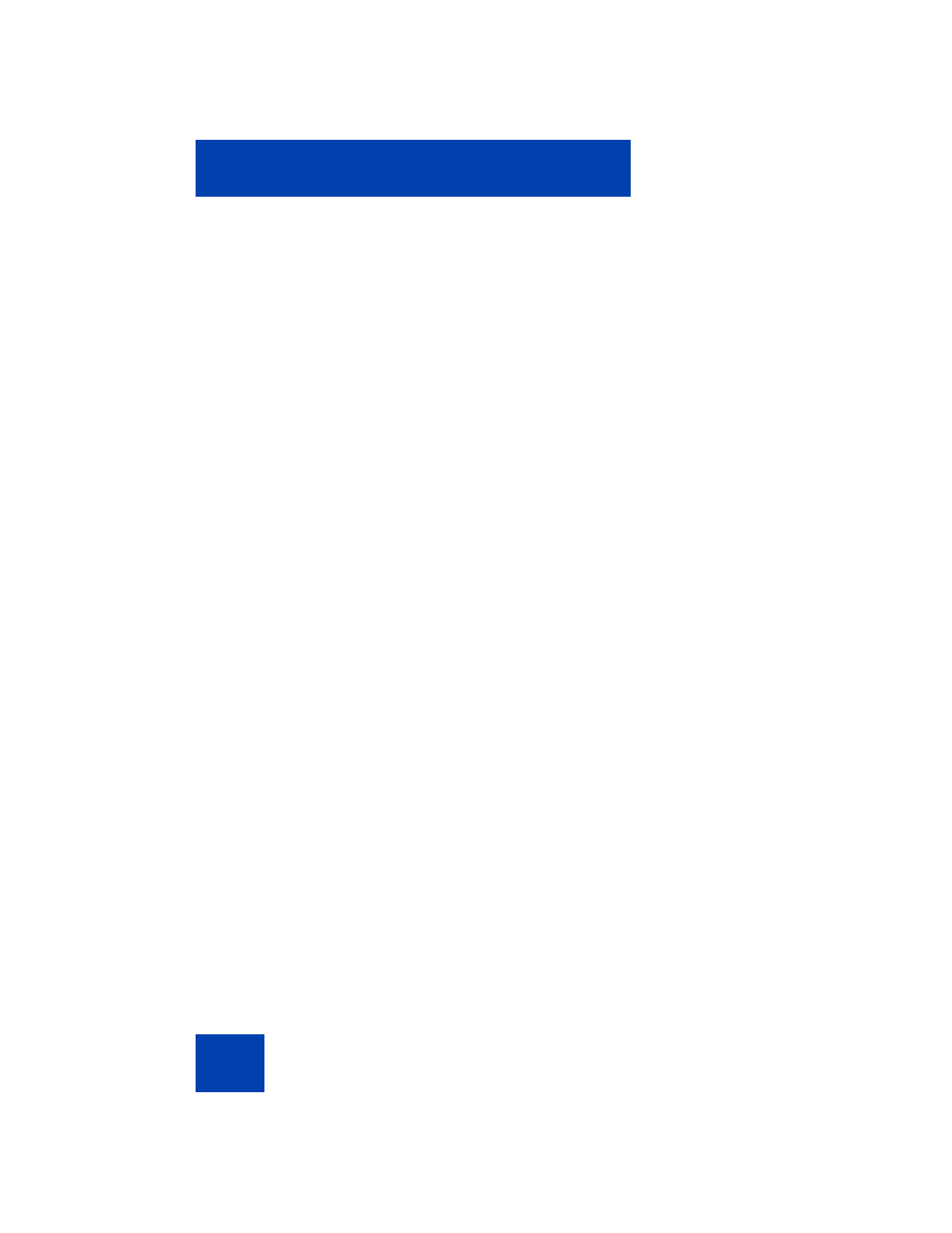
Configuring Local Menu options
86
Setting a theme:
To set a theme, press the
Services
key twice to open the Local Tools
menu. Press the
1
key on the dialpad to select
1. Display Settings
.
1.
Select the
Theme
setting using the navigation keys or USB mouse.
2.
Select a theme using the
Left/Right
navigation keys or the USB
mouse.
3.
Choose one of the following:
— Select the
Apply
soft key to save changes.
— Select the
Cancel
soft key to dismiss the changes.
Note: You can select the colors of the soft key labels and text for a
user-provided background by selecting them from the themes and
they will be applied even though the theme is not selected.
Using the Background Theme:
To use the background theme, press the
Services
key twice to open the
Local Tools menu. Press the
1
key on the dialpad to select
1. Display Settings
.
1.
Select the
Use Theme Background
setting using the navigation
keys or USB mouse. By default, the check box is selected.
2.
Use the
Enter
key or the USB mouse to clear or select the check box.
If you clear the check box, the IP Deskphone uses the image you
have selected or downloaded as the background of the IP Deskphone
display. If you select the check box, the IP Deskphone uses the color
theme background you have selected as the phone display
background.
3.
Choose one of the following:
— Select the
Apply
soft key to save changes.
— Select the
Cancel
soft key to dismiss the changes.
Using Font Smoothing:
To use the font smoothing, press the
Services
key twice to open the
Local Tools menu. Press the
1
key on the dialpad to select
1. Display Settings
.
