Avaya 1165E User Manual
Page 107
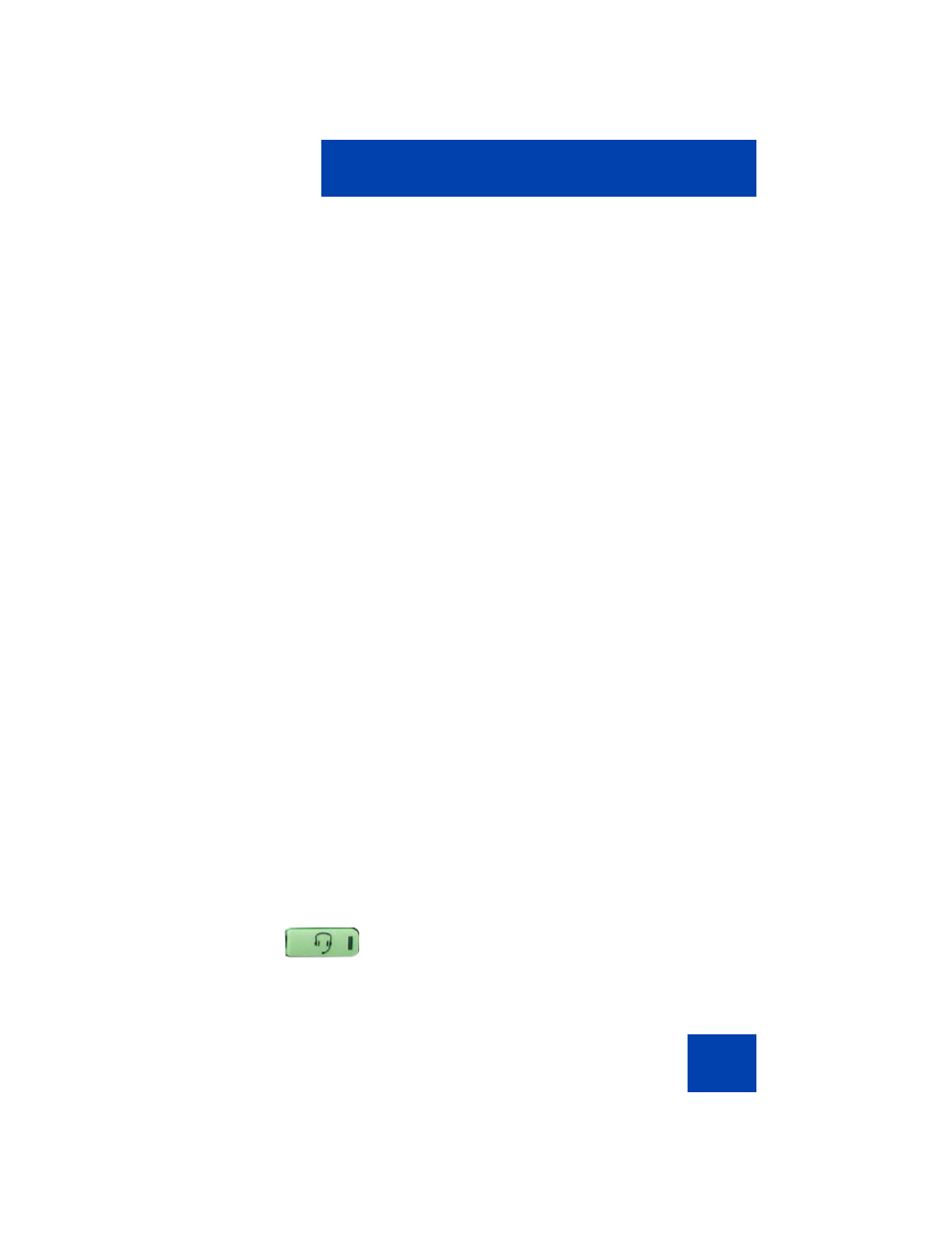
Configuring Local Menu options
107
If the base is powered off, the headset is only paired to the Avaya 1165E
IP Deskphone and pressing the "telephone" key connects you to the
Avaya 1165E IP Deskphone.
Note: Unless you need to dual pair a headset, operating the headset
with the Avaya 1165E IP Deskphone is simpler if the headset is only
used with its charging-only base. The IP Deskphone base should be
powered off if it is not in use.
Interaction with wired headsets
If you connect a Bluetooth wireless technology headset and a wired
headset to the same Avaya 1165E IP Deskphone, the “Use Bluetooth
headset” item switches between the wired headset and the Bluetooth
headset. If you select the “Use Bluetooth Headset” check box, the
Bluetooth headset provides the audio. If you clear the “Use Bluetooth
Headset” check box, the wired headset provides the audio.
The Bluetooth wireless technology headset can work only if it is within
range of the IP Deskphone; as the wireless headset approaches the edge
of its radio range, the audio quality degrades and radio interference noise
increases. When the wireless headset is in connecting range, the
Headset
key controls the wireless headset, even if a wired headset is
attached. If a wireless headset moves out of connecting range, a special
beep sounds in the headset indicating the connection was lost.
When you do not want to use your Bluetooth wireless technology
headset
If a Bluetooth wireless technology headset is connected, and you want to
use the wired headset, you can switch between the two. It is not
necessary to unpair or disable the wireless headset.
You can switch between a wired and wireless headset and back again
either when the IP Deskphone is idle or during an active call.
To switch between a wired headset and a wireless headset:
1.
Double-press the
Headset
key to open
the Bluetooth Setup dialog.
(Headset)
