Avaya 1165E User Manual
Page 253
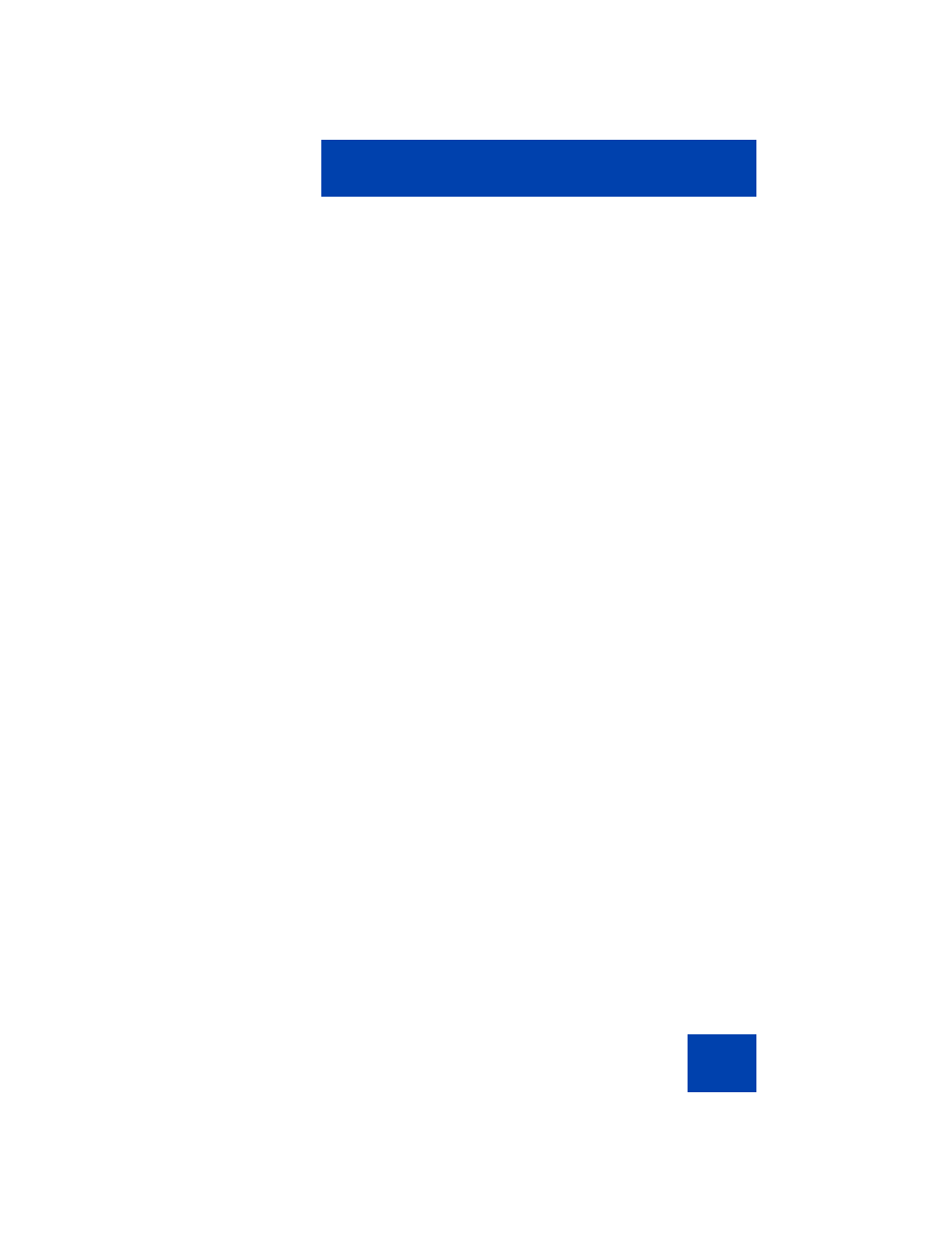
Appendix: Connecting the components
253
3.
Install the handset. Connect the end of the handset cable with the
short straight section into the handset. Connect the end of the
handset cable with the long straight section to the back of the IP
Deskphone into the RJ-9 handset jack marked with the symbol. Form
a small bend in the cable, and then thread the handset cord through
the channels in the stand so that it exits behind the handset on the
right side, in the Handset cord exit in the stand base.
4.
Install the headset (optional). If you are installing a headset, plug the
connector into the RJ-9 headset jack marked with the symbol on the
back of the IP Deskphone, and thread the headset cord along with
the handset cord through the channels in the stand, so that the
headset cord exits the channel marked with the symbol.
5.
Install the Ethernet cable. Connect one end of the supplied Ethernet
cable to the back of your IP Deskphoneusing the RJ-45 connector
marked with the symbol and thread the network cable through the
channel marked with the symbol.
6.
If you are connecting your PC through the IP Deskphone, you require
a second CAT-5e or CAT6 cable. Only one cable is included with the
Avaya 1165E IP Deskphone package. Install the Ethernet cable
connecting the PC to the IP Deskphone (optional). Connect one end
of the PC Ethernet cable to your IP Deskphone using the RJ-45
connector marked with the symbol
(and thread it through the channel
marked with the symbols. Connect the other end to the LAN
connector on the back of your PC.
7.
Install additional cables. If applicable, plug in optional USB devices.
Connect the Ethernet cable to the LAN Ethernet connection. If you
are using a global power supply, plug the global power supply into an
AC outlet.
