Avaya 1165E User Manual
Page 115
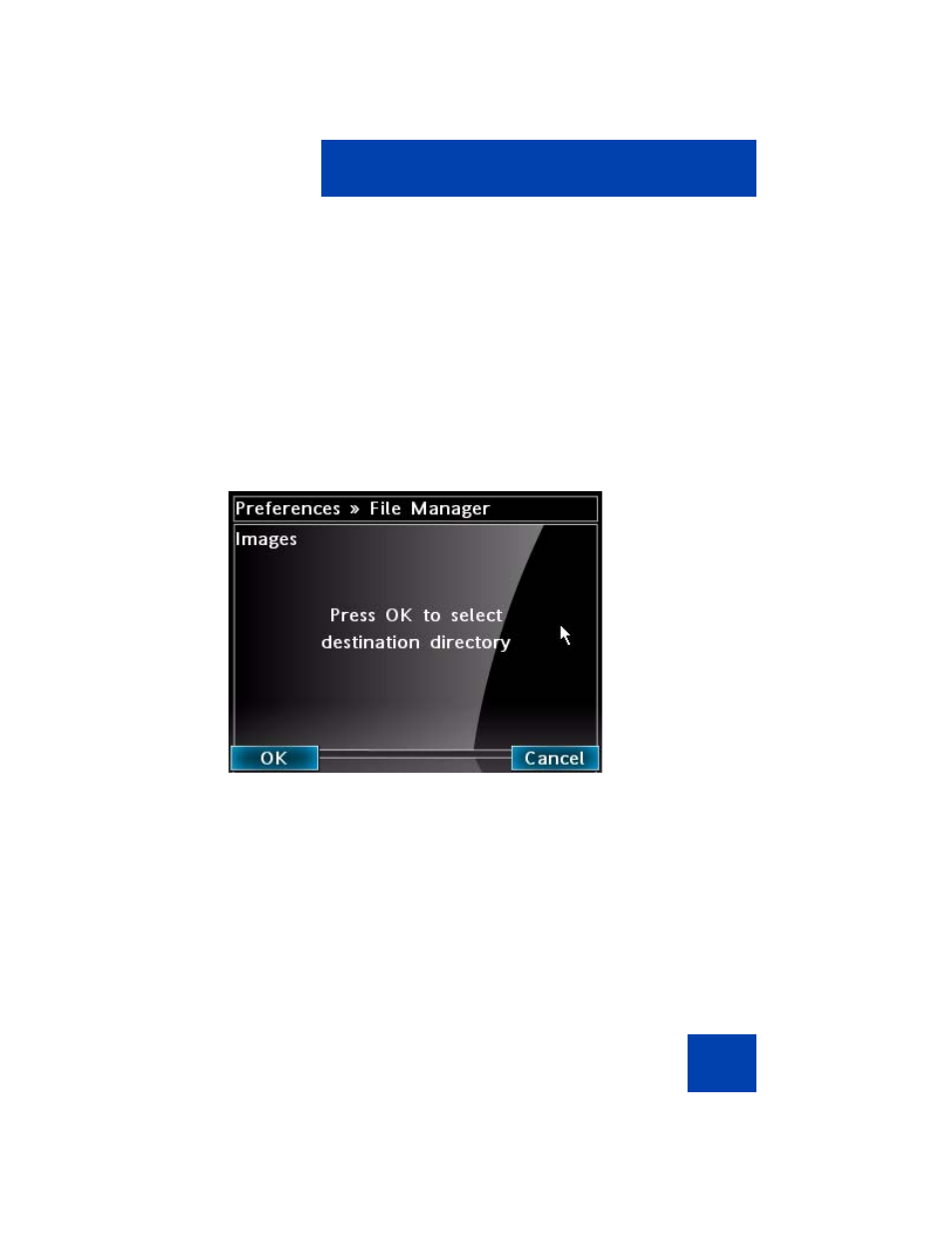
Configuring Local Menu options
115
To send a file from the phone to the USB drive
1.
Press the Services key twice to open the Local Tools menu. Press
the 5 key on the dialpad to select
File Manager
from the
Preferences
menu of the Avaya 1165E IP Deskphone.
The screen shows the folders and the USB devices on the phone.
See
2.
Browse for and select the file on the phone that you want to send to
the USB drive.
3.
Press
Send
.
The Select Destination screen opens. See
Figure 24: Select Destination screen
4.
Press
OK
to open the destination folder.
Or
Press
Cancel
to return to the previous screen.
5.
Press the
Up/Down
navigation key to scroll through the list, and
highlight the directory on the USB drive where the files are to be
copied.
— To select the current location as the destination, press the
Done
soft key.
