License notification, Call features and flexible feature codes, Audio and text message broadcast – Avaya 1165E User Manual
Page 23
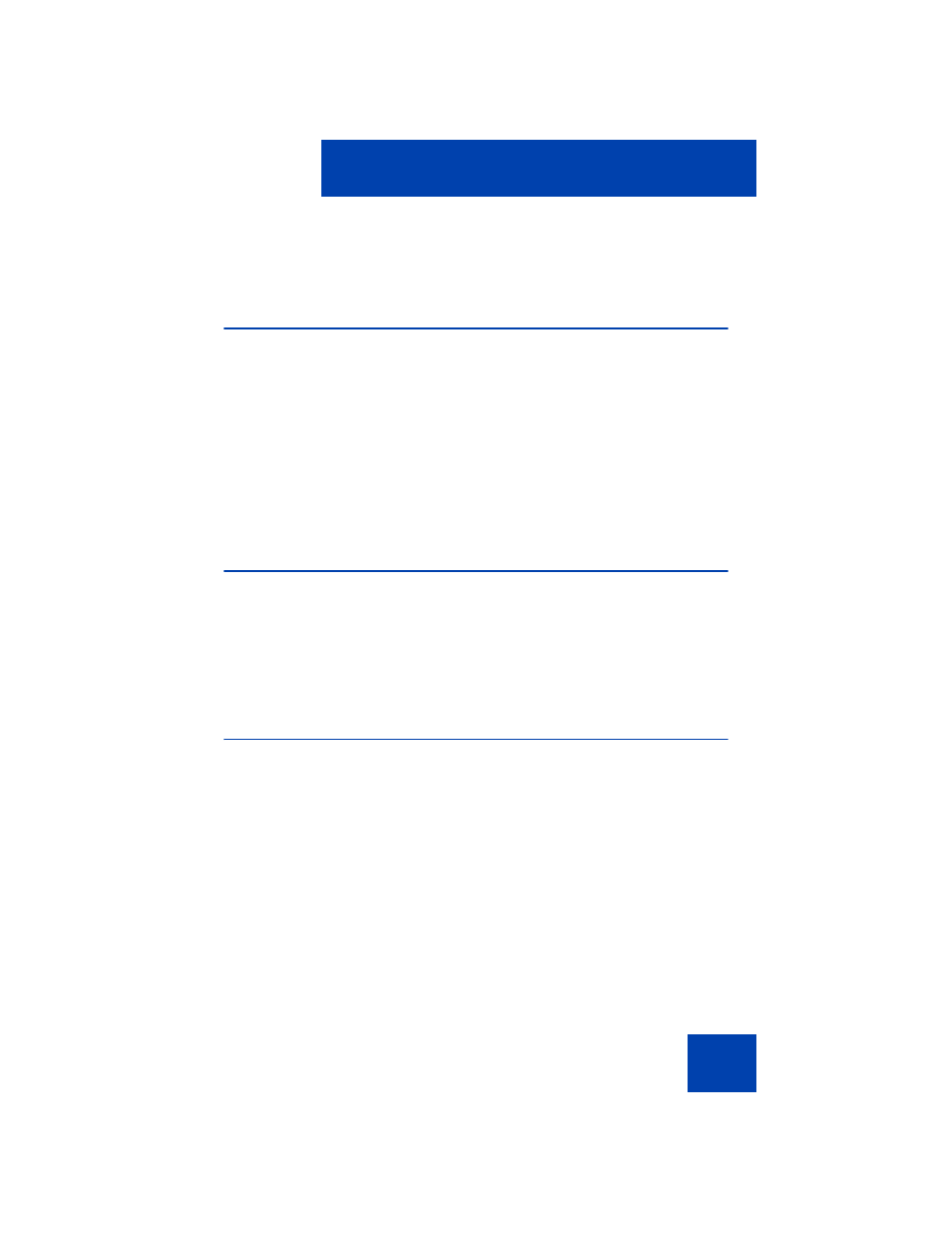
About the Avaya 1165E IP Deskphone
23
You can plug a USB flash drive into the USB Port of the Avaya 1165E IP
Deskphone or on a powered hub connected to the IP Deskphone, and
transfer files to and from the IP Deskphone.
License Notification
Notify your system administrator if your IP Deskphone displays a
message in a pop-up window about the licensing feature or evaluation
period. License notification provides details to help diagnose why the
features are disabled on the IP Deskphone. You can press the Stop key
or lift the handset to close the window. The window redisplays every 24
hours at 1:00 AM (default). The time and time frame can be configured
when you provision the IP Deskphone. For information about provisioning
the IP Deskphones, see Avaya Communication Server 1000 IP
Deskphones Fundamentals (NN43001-368).
Call features and Flexible Feature Codes
Some features are not available on all IP Deskphones. Call features and
Flexible Feature Codes (FFC) must be assigned to your Avaya 1165E IP
Deskphone, and supported by system software. Contact your system
administrator to configure these features and codes on your Avaya 1165E
IP Deskphone.
Audio and text message broadcast
The Avaya 1165 IP Deskphone can display special messages in the
display area of your telephone, and can play special audio messages
through the speaker. Your administrator broadcasts these messages,
which can be used to inform you of events like company news, meeting
reminders, and weather bulletins. The message can be preceded by an
audio alert (a series of beeps).
The Avaya 1165 IP Deskphone supports the following special messages:
•
display: content in the form of a WML web page is displayed on a
WML browser on the IP deskphone
