Avaya 1165E User Manual
Page 82
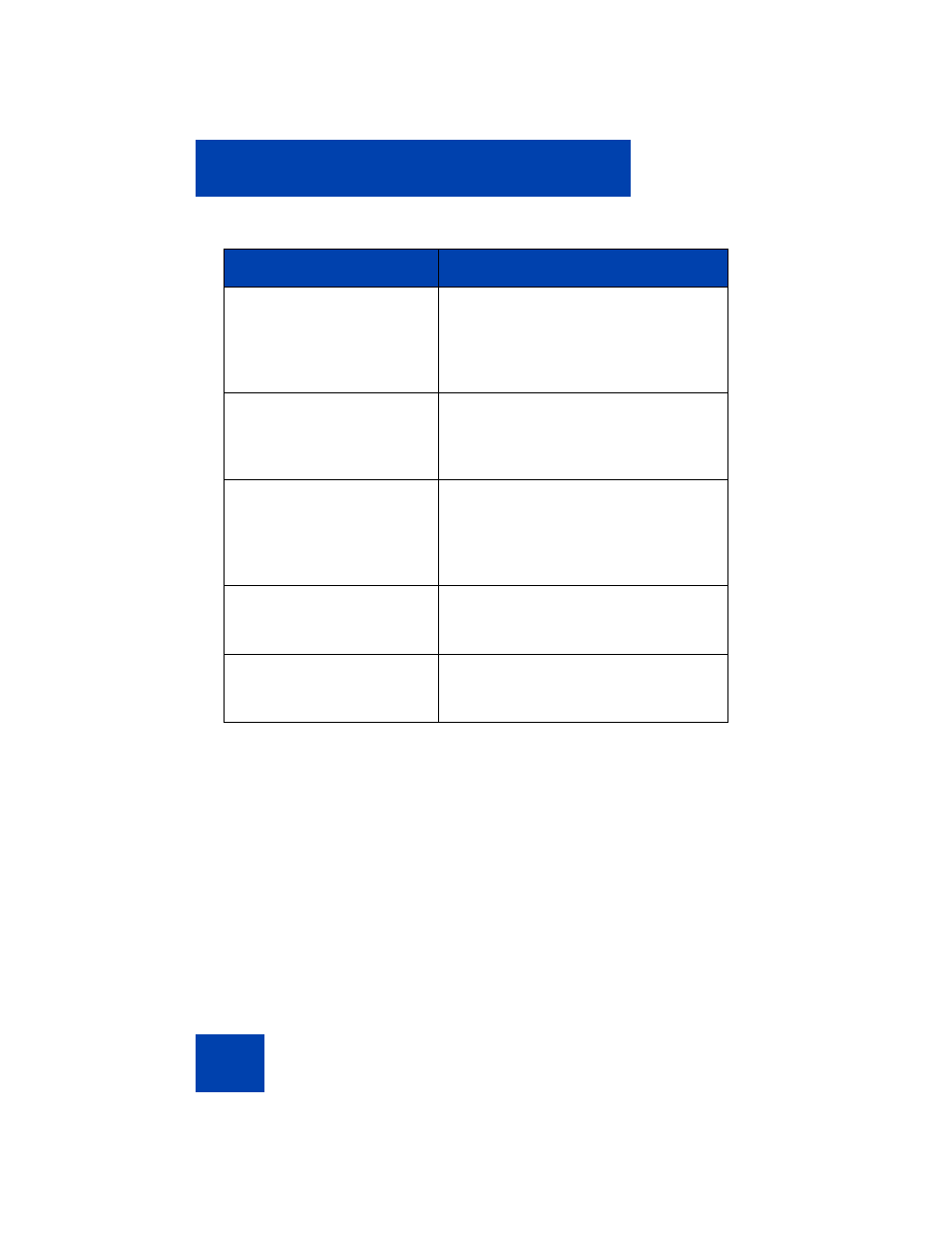
Configuring Local Menu options
82
Note: Changes you make to contrast in this menu are lost if the IP
Deskphone is reset. To avoid losing your changes, Avaya
recommends that you use the Contrast Adjustment control in the
Telephone Options menu.
Note: Changes to the GEM Bold Font or Use Simple Icons
checkboxes can cause the attached Expansion Modules (GEMs) to
reset after the
Apply
key is pressed. This is normal and allows the
Expansion Modules (GEMs) to refresh the display in a new format.
To adjust the display settings, press the
Services
key twice to open the
Local Tools menu. Press the
1
key on the dialpad to select
1. Display Settings
.
Use Theme Background
The background image of the color
theme is used instead of a user-
provided background. Uncheck this if
you want to use a user-provided
background.
Use Font Smoothing
Makes the font curves appear
smoother. Disabling this can improve
the appearance of some language’s
text on the display.
Use Outlined Font
Changes the telephony screen font of
the IP Deskphone to a white font with
black outline. Helps to make the text
readable when a user-provided
background is enabled.
GEM Bold Font
Controls whether the font in the
Expansion Module(s) (GEM) is bolded
or not.
Use Simple Icons
Changes the line or feature key icons to
ones similar to those on earlier IP
Deskphones.
Table 9: Display Settings functions (Part 2 of 2)
Tool
Description
