Avaya 1165E User Manual
Page 25
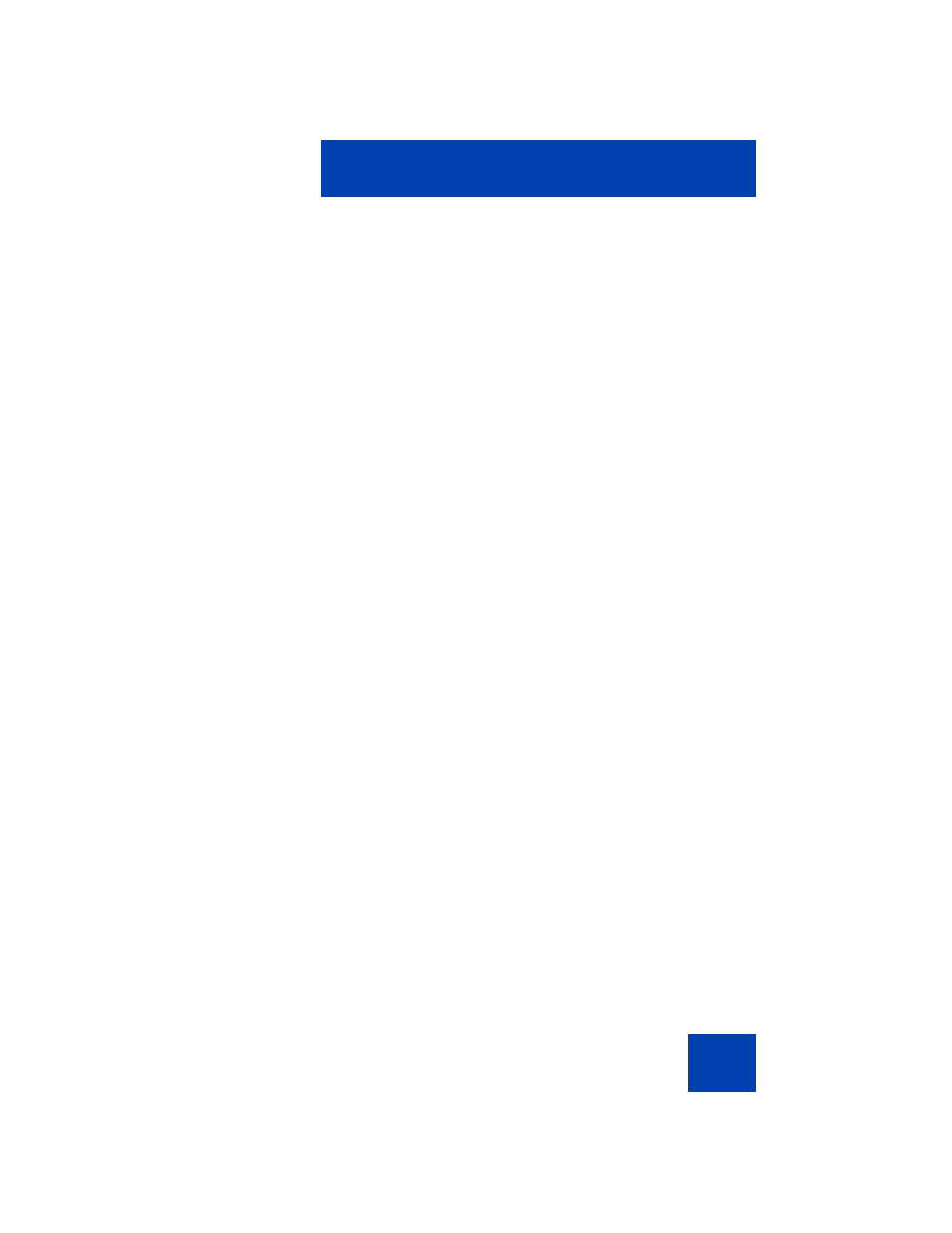
About the Avaya 1165E IP Deskphone
25
When you access a WML page (called a deck) using the browser, the
pages (called a set of cards) download to your IP Deskphone. The
browser handles navigation between the cards in the downloaded deck.
After a card loads, it can cause a timer to be activated. When this timer
expires, the action defined on the card occurs.
When a card is active, but you have not done anything on the card for a
configurable amount of time, an inactivity page can display, if configured.
If you have a keyboard and mouse attached to your IP Deskphone, you
can use the mouse and keyboard on the WML page. Use the mouse to
navigate on the page, and to select or activate items. Use the keyboard to
navigate and input text.
The WML Browser supports basic HTTP authentication. If you connect to
a WML page that requires authentication, the browser leads you through
the authentication steps.
When you are browsing, the following soft keys on your IP Deskphone
can appear:
•
Home: Pressing this soft key causes the page defined in the WML
Home field to display.
•
Refresh: Pressing this soft key causes the current page to reload,
including a complete refresh of the deck.
•
Cancel: Pressing this soft key causes the active WML page request
to be cancelled.
The displayed WML page can have its own soft keys. These additional
soft keys can span multiple levels, so you use the More soft key to display
the next level of soft keys.
