Avaya 1165E User Manual
Page 112
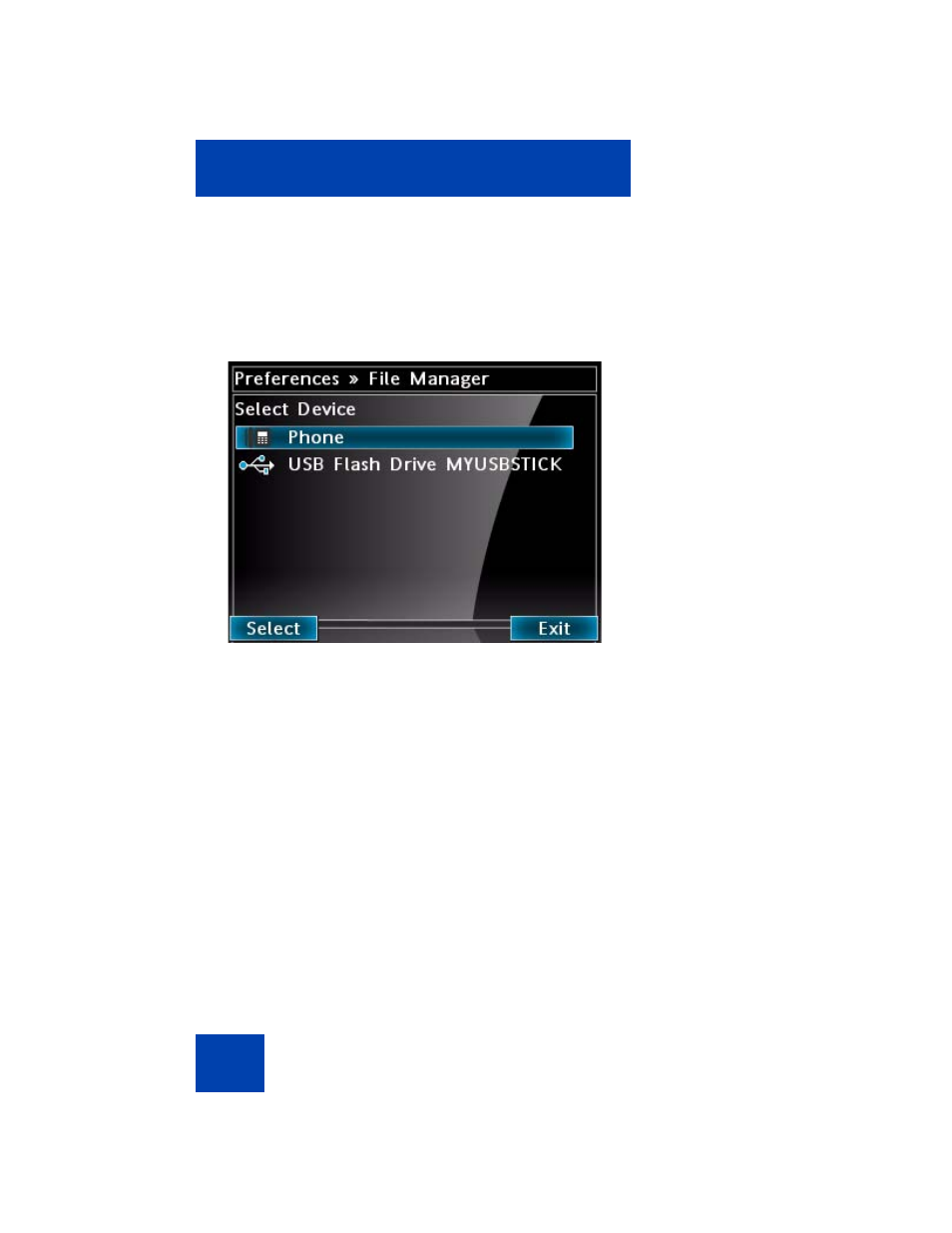
Configuring Local Menu options
112
To access the file with USB drive attached to the phone
1.
Select
File Manager
from the
Preferences
menu of the Avaya
1165E IP Deskphone. The screen shows the device selection dialog
with the phone and the USB device. See
.
Figure 23: File Manager device selection dialog–with USB
device
2.
Press the
Up/Down
navigations key to highlight the device (IP
Deskphone or USB drive) that you want to access.
3.
Press the
Select
soft key to display the folders/files in the device.
4.
Press the
Up/Down
navigation key to scroll through the list, and
highlight the files or directory that you want to access on the IP
Deskphone or the USB drive.
— To send a file to the phone from the USB drive, press the
Send
soft key.To delete a file from the USB drive, highlight the file, and
press the
Delete
soft key.
— To move up a directory level on the device, press the
Back
soft
key or highlight “
..
”, then press the
Select
soft key. When you are
at the root menu, this returns you to the Device Selection dialog.
