Cop y, Wireless lan – Canon PowerShot S110 User Manual
Page 312
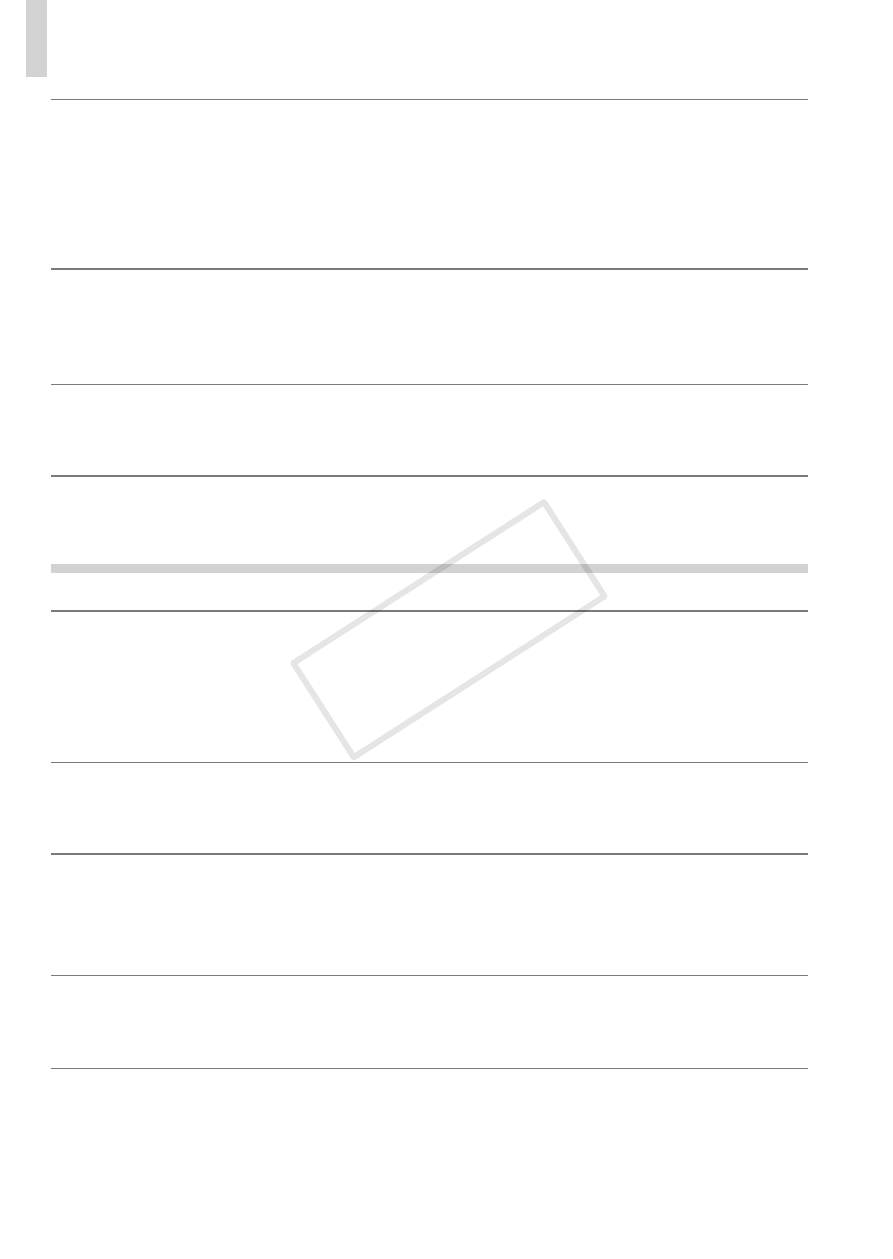
312
On-Screen Messages
A camera error was detected (error number)
•
If this error message is displayed immediately after a shot, the image may not have
been saved. Switch to Playback mode to check for the image.
•
Frequent display of this error message may indicate camera damage. In this case,
write down the error number (Exx) and contact a Canon Customer Support Help
Desk.
File Error
•
Correct printing (
= 286) may not be possible for photos from other cameras or
images that have been altered using computer software, even if the camera is
connected to the printer.
Print error
•
Check the paper size setting (
= 290). If this error message is displayed when the
setting is correct, restart the printer and complete the setting on the camera again.
Ink absorber full
•
Contact a Canon Customer Support Help Desk to request assistance with ink
absorber replacement.
Wireless LAN
Connection failed
•
No access points were recognized. Check the access point settings. (
•
A device could not be found. Turn the camera off and on again, and retry the
connection.
•
Check the device you want to connect to and make sure it is ready for connection.
Cannot determine access point
•
The WPS button on numerous access points were pressed simultaneously. Try
reconnecting again.
No access points found
•
Check to make sure that the access point is turned on.
•
When connecting to an access point manually, make sure that you entered the
correct SSID.
Incorrect wireless LAN encryption key/Incorrect wireless LAN security
settings
•
Check the access point security settings (
IP address conflict
•
Reset the IP address so that it does not conflict with another.
COP
Y
