Cop y, Assigning functions to the < > button – Canon PowerShot S110 User Manual
Page 211
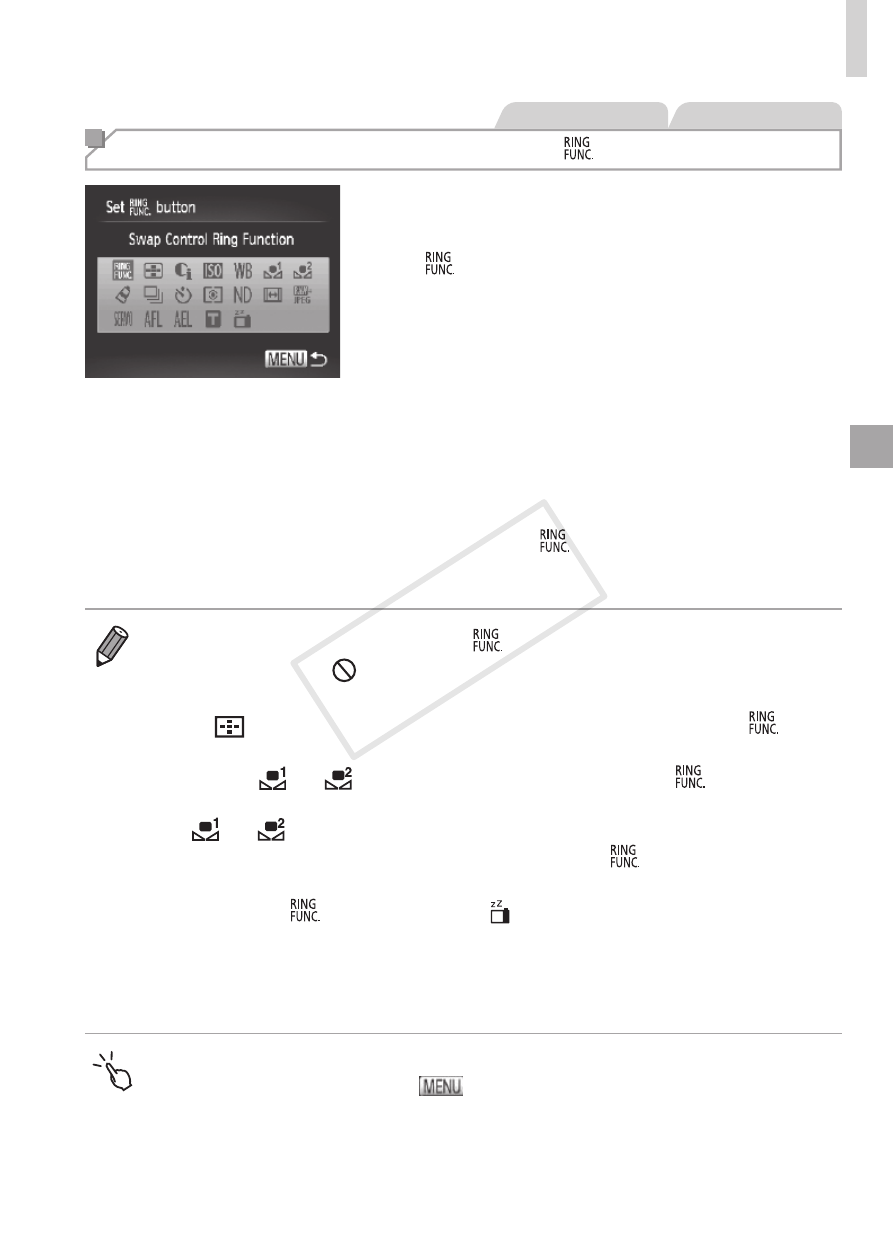
211
Customization for Shooting Styles
Still Images
Movies
Assigning Functions to the < > Button
1
Access the setting screen.
z
z
Press the <
n> button, choose [Set
button] on the [
4] tab, and then
press the <
m> button (= 91).
2
Configure the setting.
z
z
Press the <
o>
turn the <
7> dial to choose a function to
assign, and then press the <
m> button.
3
Use the assigned function as
needed.
z
z
Press the <
> button to activate the
assigned function.
•
To restore default settings, choose [
].
•
Icons labeled with [
] indicate that the function is not available in the
current shooting mode or under current function conditions.
•
With [
], you can move and resize the AF frame by pressing the <
>
button in [1-point] AF frame mode (
•
When the [
] or [
] function is used, each press of the <
> button
records white balance data (
= 175), and the white balance settings change
to [
] or [
].
•
When the [
%] function is used, each press of the <
> button adjusts and
locks the focus, and [
%] is displayed on the screen.
•
Pressing the <
> button when the [
] function is used deactivates screen
display. To restore the display, do any of the following.
-
Press any button (other than the power button)
-
Hold the camera in another orientation
•
You can also configure settings by touching a desired option and then
touching it again or touching [
].
COP
Y
