Set [night display] to [on, In this mode, Switching the color of shooting-screen information – Canon PowerShot S120 User Manual
Page 92
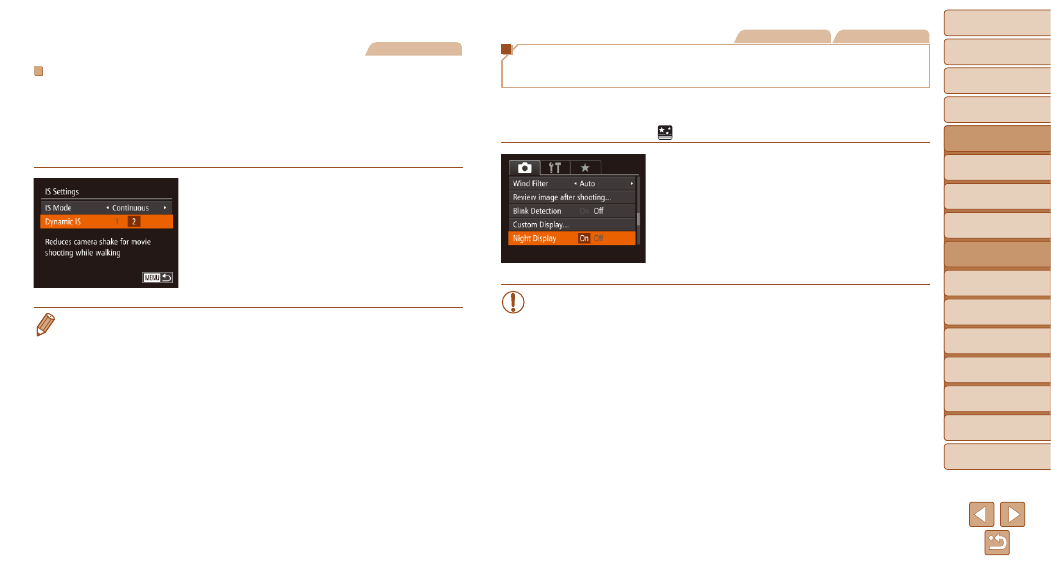
92
1
2
3
4
5
6
7
8
9
10
Cover
Before Use
Common Camera
Operations
Advanced Guide
Camera Basics
Auto Mode /
Hybrid Auto Mode
Other Shooting
Modes
Tv, Av, M, and
C Mode
Playback Mode
Wi-Fi Functions
Setting Menu
Accessories
Appendix
Index
Basic Guide
P Mode
Still Images
Movies
Switching the Color of Shooting-Screen
Information
Information displayed on the shooting screen and menus can be changed to
a color suitable for shooting under low-light conditions. Enabling this setting
is useful in modes such as [
] (
).
z
z
Press the <
n> button, choose [Night
Display] on the [
4] tab, and then choose
[On] (
).
•
The color is not adjusted in Playback mode.
Movies
Shooting Movies with Subjects at the Same Size Shown
before Shooting
During movie recording, a smaller image display area is shown, with the
subject enlarged, as a measure when correcting other distortion such as
rotational camera shake. To shoot subjects at the same size shown before
shooting, you can disable this image stabilization.
z
z
Follow the steps in “Changing the IS
Mode Settings” (
[IS Settings] screen.
z
z
Choose [Dynamic IS], and then choose
[2] (
•
You can also set [IS Mode] to [Off], so that subjects are recorded at
the same size shown before shooting.
