Canon PowerShot S120 User Manual
Page 110
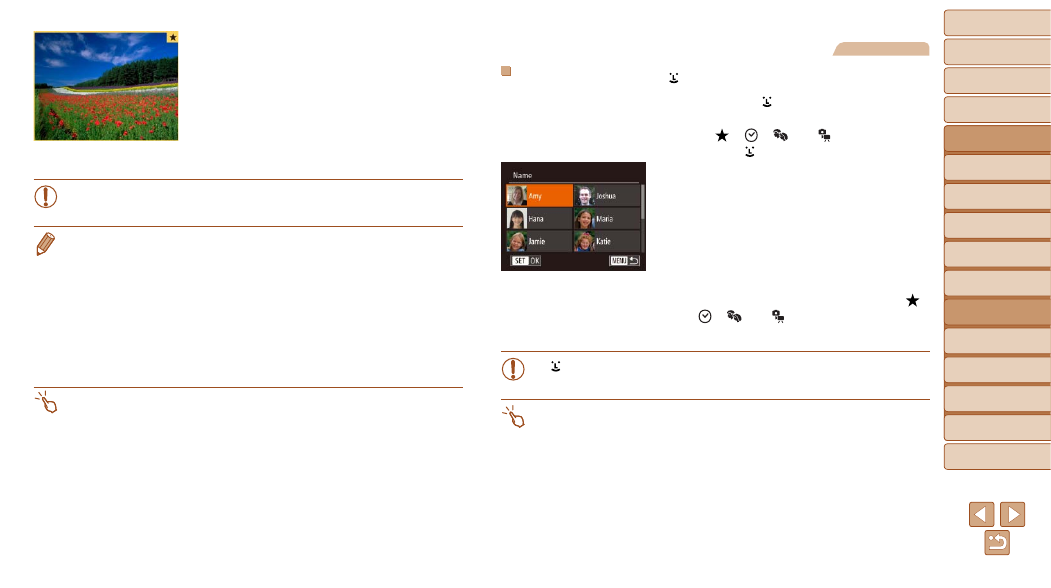
110
1
2
3
4
5
6
7
8
9
10
Cover
Before Use
Common Camera
Operations
Advanced Guide
Camera Basics
Auto Mode /
Hybrid Auto Mode
Other Shooting
Modes
Tv, Av, M, and
C Mode
Playback Mode
Wi-Fi Functions
Setting Menu
Accessories
Appendix
Index
Basic Guide
P Mode
4
View the filtered images.
z
z
Press the <
q>
<
7> dial to browse the images narrowed
down by your conditions.
z
z
To exit filtered image display, press the
<
o> button, and after [Image search
canceled] is displayed, press the <
m>
button.
•
When the camera has found no corresponding images for some
conditions, those conditions will not be available.
•
To show or hide information, press the <
p> button in step 4.
•
Options for viewing the images found (in step 4) include “Navigating through
Images in an Index” (
). You can protect, erase, or print all images found or add
them to a photobook by choosing [Select All Images in Search] in “Protecting
Images” (
), “Erasing Multiple Images at Once” (
Images to the Print List (DPOF)” (
), or “Adding Images to a Photobook”
•
If you edit images and save them as new images (
is displayed, and the images that were found are no longer shown.
•
You can also choose conditions by touching the screens in steps 2 and 3.
•
After choosing conditions, you can view images matching your conditions by
touching a condition again.
Still Images
Filtering Display by [
]
1
Choose [
].
z
z
Following steps 1 – 2 in “Filtering Display
by [
], [
], [
], or [
]” (
),
choose [
] and press the <
m> button.
2
Choose a person.
z
z
Press the <
o>
to choose a person, and then press the
<
m> button.
3
View the filtered images.
z
z
Follow step 4 in “Filtering Display by [
],
[
], [
], or [
]” (
images.
•
[
] is not available unless people are registered (
).
•
You can also view images that include a specific person by touching the
person in step 2 and then touching the person again.
