Shooting various movies, Shooting movies in, E] mode – Canon PowerShot S120 User Manual
Page 67: Shooting super slow motion movies
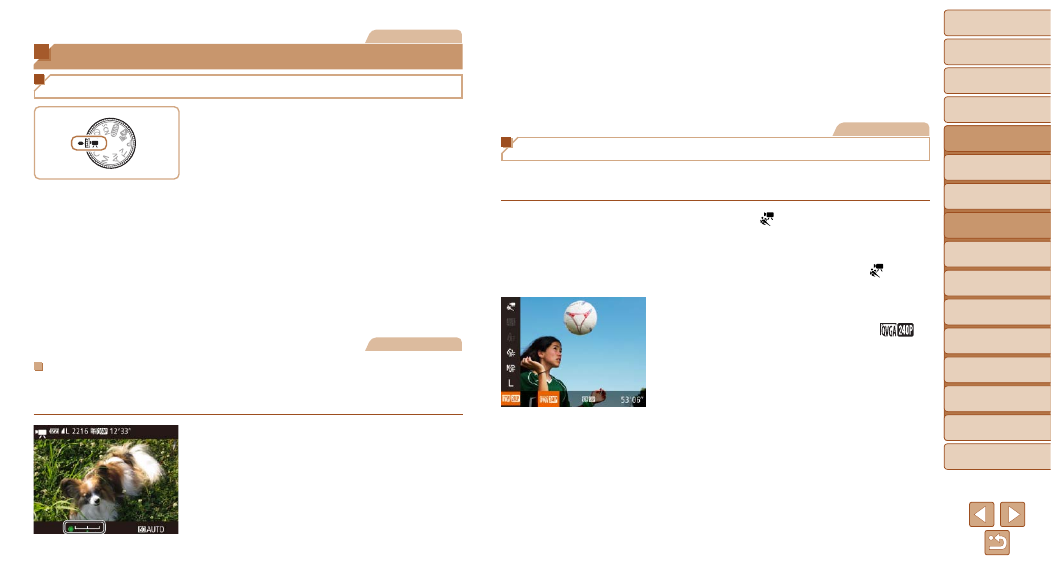
67
1
2
3
4
5
6
7
8
9
10
Cover
Before Use
Common Camera
Operations
Advanced Guide
Camera Basics
Auto Mode /
Hybrid Auto Mode
Other Shooting
Modes
Tv, Av, M, and
C Mode
Playback Mode
Wi-Fi Functions
Setting Menu
Accessories
Appendix
Index
Basic Guide
P Mode
2
Adjust the exposure.
z
z
Turn the <
7> dial to adjust the exposure,
as you watch the screen.
3
Shoot (
).
Movies
Shooting Super Slow Motion Movies
You can shoot fast-moving subjects for playback later in slow motion. Note
that sound is not recorded.
1
Choose [
].
z
z
Set the mode dial to [
E].
z
z
Press the <
m> button, choose [E]
in the menu, and then choose [
]
).
2
Choose a frame rate.
z
z
Press the <
m> button, choose [
]
in the menu, and choose the desired
frame rate (
z
z
The option you configured is now
displayed.
Movies
Shooting Various Movies
Shooting Movies in [E] Mode
1
Enter [
E] mode.
z
z
Set the mode dial to [
E].
z
z
Black bars are displayed on the top and
bottom edges of the screen, and the
subject is slightly enlarged. The black
bars indicate image areas not recorded.
2
Configure the settings to suit
3
Shoot.
z
z
Press the movie button.
z
z
To stop movie recording, press the movie
button again.
Movies
Locking or Changing Image Brightness before Shooting
Before shooting, you can lock the exposure or change it in 1/3-stop
increments within a range of –3 to +3.
1
Lock the exposure.
z
z
Press the <
o> button to lock the
exposure. The exposure shift bar is
displayed.
z
z
To unlock the exposure, press the <
o>
button again.
