Customizing the func. menu (func. menu layout), Customizing the func. menu, Func. menu layout) – Canon PowerShot S120 User Manual
Page 100: Choosing items to include in the menu
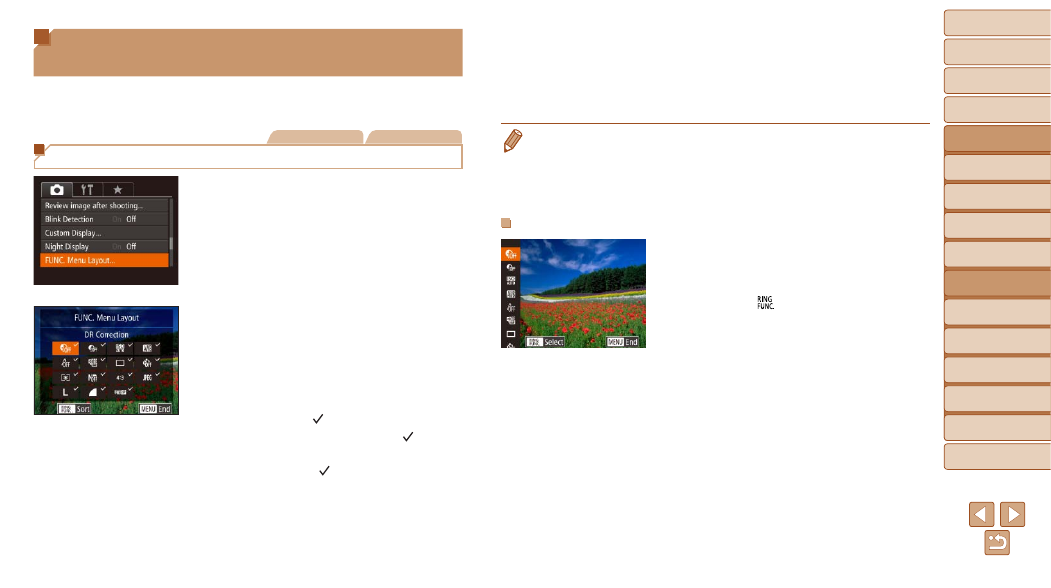
100
1
2
3
4
5
6
7
8
9
10
Cover
Before Use
Common Camera
Operations
Advanced Guide
Camera Basics
Auto Mode /
Hybrid Auto Mode
Other Shooting
Modes
Tv, Av, M, and
C Mode
Playback Mode
Wi-Fi Functions
Setting Menu
Accessories
Appendix
Index
Basic Guide
P Mode
Customizing the FUNC. Menu
(FUNC. Menu Layout)
The display of FUNC. menu items can be customized. Functions not shown
on this menu will be available on the [
4] tab of the menu screen.
Still Images
Movies
Choosing Items to Include in the Menu
1
Access the setting screen.
z
z
Press the <
n> button, choose
[FUNC. Menu Layout] on the [
4]
tab, and then press the <
m> button
(
).
2
Choose icons to include in the
menu.
z
z
Press the <
o>
or turn the <
7> dial and then press the
<
m> button to choose icons to include
in the FUNC. menu. Selected icons are
marked with a [ ].
z
z
Selected items (labeled with a [ ]) will be
included in display.
z
z
Items without a [ ] will be available on
the [
4] tab of the menu screen.
3
Configure the setting.
z
z
Press the <
n> button, choose [OK]
(either press the <
q>
the <
7> dial), and then press the
button.
•
The screen in step 2 can also be accessed by holding down the <
m> button
when the FUNC. menu is displayed.
•
Items removed from the FUNC. menu can be added to My Menu (
adding them to the FUNC. menu again automatically removes them from My
Menu.
Rearranging Menu Items
1
Access the setting screen.
z
z
On the screen in step 2 of “Choosing
Items to Include in the Menu” (
),
press the <
> button.
z
z
Press the <
m> or
an icon to move. Press the <
o>
buttons or turn the <
7> dial to choose
the new position, and then press the
<
m> or button.
2
Configure the setting.
z
z
Press the <
n> button, choose [OK]
(either press the <
q>
the <
7> dial), and then press the
button.
