Making subjects stand out (background defocus), Shooting with a soft focus effect – Canon PowerShot S120 User Manual
Page 60
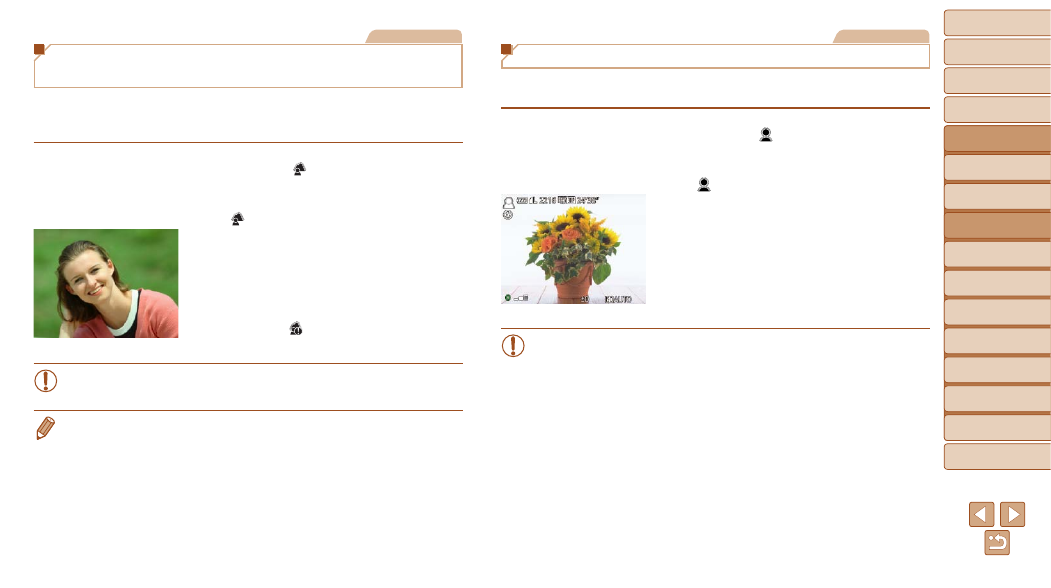
60
1
2
3
4
5
6
7
8
9
10
Cover
Before Use
Common Camera
Operations
Advanced Guide
Camera Basics
Auto Mode /
Hybrid Auto Mode
Other Shooting
Modes
Tv, Av, M, and
C Mode
Playback Mode
Wi-Fi Functions
Setting Menu
Accessories
Appendix
Index
Basic Guide
P Mode
Still Images
Making Subjects Stand Out
(Background Defocus)
Two consecutive images are captured each time you shoot and processed
into a single image, so that the subject stands out against a blurred
background.
1
Choose [
].
z
z
Follow steps 1 – 2 in “Image Effects
(Creative Filters)” (
) and choose
[
].
2
Shoot.
z
z
Hold the camera steady as you shoot.
When you press the shutter button all the
way down, the camera will shoot twice
and process the images.
z
z
A blinking [
] icon indicates that the
images could not be processed.
•
Excessive camera shake or certain shooting conditions may prevent
you from obtaining the desired results.
•
For the best results with this effect, try shooting close to the subject, and
ensure ample distance between the subject and background.
•
There will be a delay before you can shoot again, as the camera processes
the images.
•
To adjust the effect level, turn the <
y> ring.
Still Images
Shooting with a Soft Focus Effect
This function allows you to shoot images as if a soft focus filter were
attached to the camera. You can adjust the effect level as desired.
1
Choose [ ].
z
z
Follow steps 1 – 2 in “Image Effects
(Creative Filters)” (
) and choose
[
].
2
Choose an effect level.
z
z
Turn the <
y> ring to choose an effect
level.
z
z
A preview is shown of how your shot will
look with the effect applied.
3
Shoot.
•
Try taking some test shots first, to make sure you obtain the desired
results.
