Rotating images – Canon PowerShot S120 User Manual
Page 120
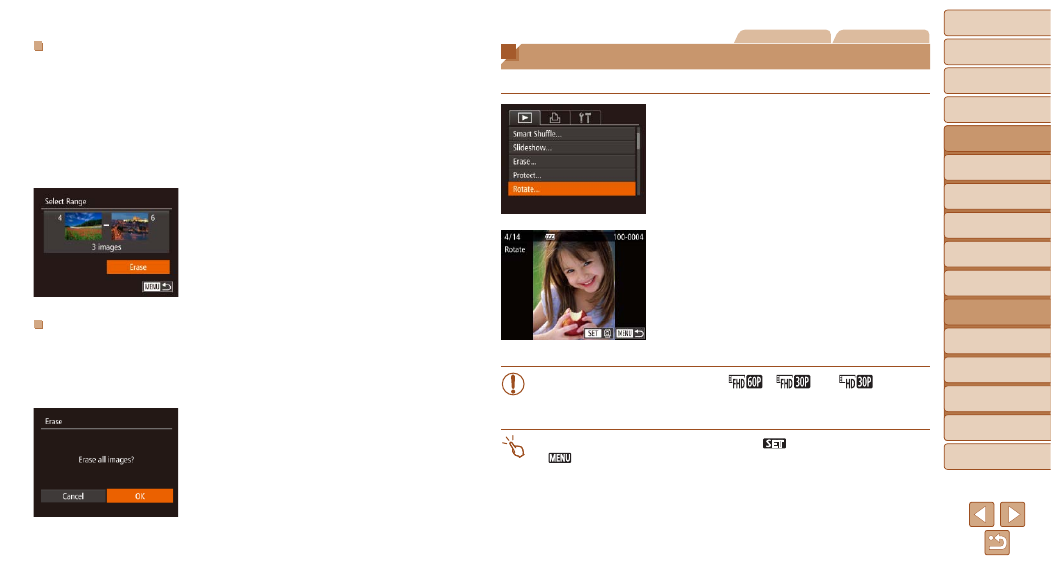
120
1
2
3
4
5
6
7
8
9
10
Cover
Before Use
Common Camera
Operations
Advanced Guide
Camera Basics
Auto Mode /
Hybrid Auto Mode
Other Shooting
Modes
Tv, Av, M, and
C Mode
Playback Mode
Wi-Fi Functions
Setting Menu
Accessories
Appendix
Index
Basic Guide
P Mode
Selecting a Range
1
Choose [Select Range].
z
z
Following step 2 in “Choosing a Selection
Method” (
), choose [Select
Range] and press the <
m> button.
2
Choose images.
z
z
Follow steps 2 – 3 in “Selecting a Range”
(
) to specify images.
3
Erase the images.
z
z
Press the <
p> button to choose [Erase],
and then press the <
m> button.
Specifying All Images at Once
1
Choose [Select All Images].
z
z
Following step 2 in “Choosing a Selection
Method” (
), choose [Select All
Images] and press the <
m> button.
2
Erase the images.
z
z
Press the <
q>
<
7> dial to choose [OK], and then press
the <
m> button.
Still Images
Movies
Rotating Images
Change the orientation of images and save them as follows.
1
Choose [Rotate].
z
z
Press the <
n> button and choose
[Rotate] on the [
1] tab (
).
2
Rotate the image.
z
z
Press the <
q>
<
7> dial to choose an image.
z
z
The image is rotated 90° each time you
press the <
m> button.
z
z
To return to the menu screen, press the
<
n> button.
•
Movies with an image quality of [
], [
], or [
] cannot
be rotated.
•
Rotation is not possible when [Auto Rotate] is set to [Off] (
).
•
On the screen in step 2, you can also touch [
] to rotate images or touch
[
] to return to the menu screen.
