Is [normal], and these settings cannot – Canon PowerShot S120 User Manual
Page 83
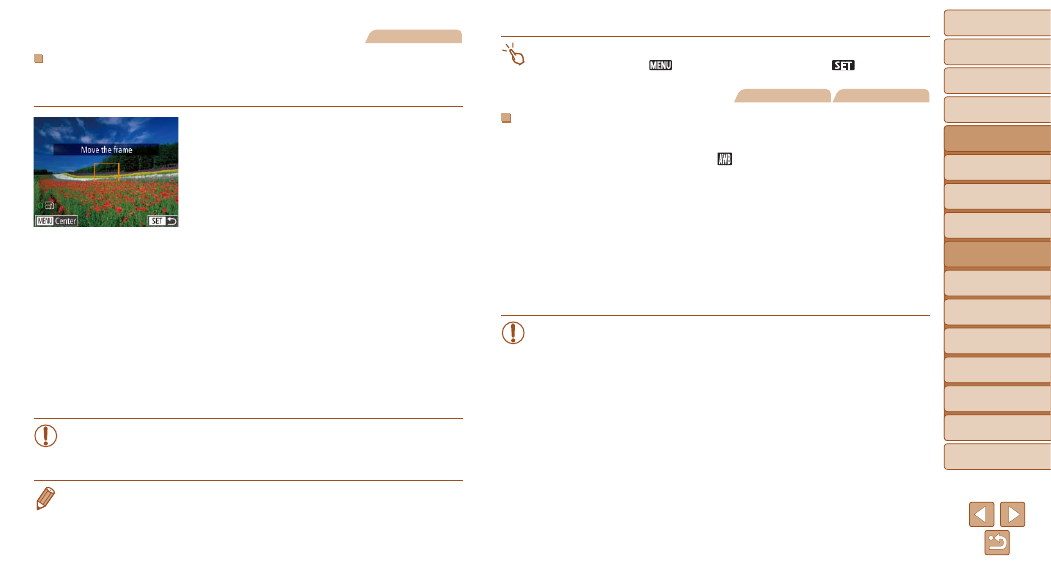
83
1
2
3
4
5
6
7
8
9
10
Cover
Before Use
Common Camera
Operations
Advanced Guide
Camera Basics
Auto Mode /
Hybrid Auto Mode
Other Shooting
Modes
Tv, Av, M, and
C Mode
Playback Mode
Wi-Fi Functions
Setting Menu
Accessories
Appendix
Index
Basic Guide
P Mode
Still Images
Moving and Resizing AF Frames (1-point)
When you want to change the position or size of the AF frame, set the AF
frame mode to [1-point].
1
Move the AF frame.
z
z
Touch the screen. An AF frame is
displayed in orange where you touched
(Touch AF).
z
z
You can turn the <
7> dial to move the AF
frame and press the <
o>
buttons to fine-tune the position.
z
z
To return the AF frame to the original
position in the center, press the <
n>
button.
2
Resize the AF frame.
z
z
To reduce the AF frame size, turn the
<
y> ring. Turn it again to restore it to the
original size.
3
Finish the setup process.
z
z
Press the <
m> button.
•
AF frames are displayed at normal size when you use the digital
zoom (
) or digital tele-converter (
focus mode (
).
•
You can also link the Spot AE Point frame to the AF frame (
).
•
You can also configure the AF frame size by pressing the <
n> button and
choosing [AF Frame Size] on the [
4] tab.
•
On the screen in step 1, you can also restore the AF frame to the original
position by touching [
], or exit the setting by touching [
].
Still Images
Movies
Face AiAF
•
Detects people’s faces, and then sets the focus, exposure (evaluative
metering only), and white balance ([
] only).
•
After you aim the camera at the subject, a white frame is displayed
around the person’s face determined by the camera to be the main
subject, and up to two gray frames are displayed around other detected
faces.
•
When the camera detects movement, frames will follow moving subjects,
within a certain range.
•
After you press the shutter button halfway, up to nine green frames are
displayed around faces in focus.
•
If faces are not detected, or when only gray frames are displayed
(without a white frame), up to nine green frames are displayed in the
areas in focus when you press the shutter button halfway.
•
If faces are not detected when Servo AF (
) is set to [On], the
AF frame is displayed in the center of the screen when you press
the shutter button halfway.
•
Examples of faces that cannot be detected:
-
Subjects that are distant or extremely close
-
Subjects that are dark or light
-
Faces in profile, at an angle, or partly hidden
•
The camera may misinterpret non-human subjects as faces.
•
No AF frames are displayed if the camera cannot focus when you
press the shutter button halfway.
