Protecting images, Protecting, Choosing a selection method – Canon PowerShot S120 User Manual
Page 116: Choosing images individually, All images in search] in “protecting images, Erasing multiple images at once
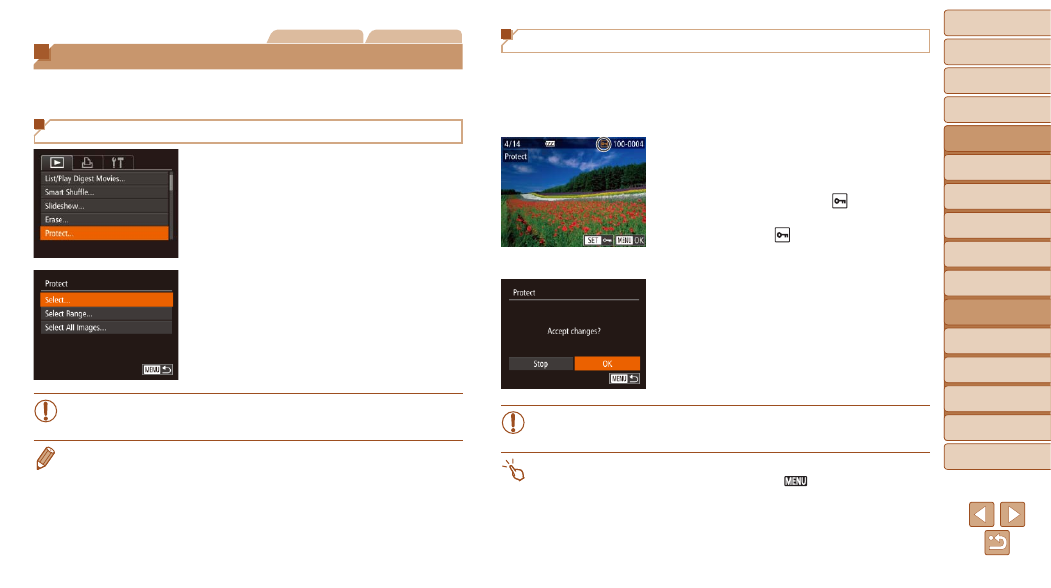
116
1
2
3
4
5
6
7
8
9
10
Cover
Before Use
Common Camera
Operations
Advanced Guide
Camera Basics
Auto Mode /
Hybrid Auto Mode
Other Shooting
Modes
Tv, Av, M, and
C Mode
Playback Mode
Wi-Fi Functions
Setting Menu
Accessories
Appendix
Index
Basic Guide
P Mode
Still Images
Movies
Protecting Images
Protect important images to prevent accidental erasure by the camera
(
).
Choosing a Selection Method
1
Access the setting screen.
z
z
Press the <
n> button and choose
[Protect] on the [
2
Choose a selection method.
z
z
Choose a menu item and an option as
desired (
).
z
z
To return to the menu screen, press the
<
n> button.
•
Protected images on a memory card will be erased if you format the
card (
).
•
Protected images cannot be erased using the camera’s erasure function. To
erase them this way, first cancel protection.
Choosing Images Individually
1
Choose [Select].
z
z
Following step 2 in “Choosing a Selection
Method” (
press the <
m> button.
2
Choose an image.
z
z
Press the <
q>
<
7> dial to choose an image, and then
press the <
m> button. [ ] is displayed.
z
z
To cancel selection, press the <
m>
button again. [
] is no longer displayed.
z
z
Repeat this process to specify other
images.
3
Protect the image.
z
z
Press the <
n> button. A
confirmation message is displayed.
z
z
Press the <
q>
<
7> dial to choose [OK], and then press
the <
m> button.
•
Images will not be protected if you switch to Shooting mode or turn
the camera off before finishing the setup process in step 3.
•
You can also select or clear images by touching the screen in step 2, and you
can access the confirmation screen by touching [
].
•
You can also protect images by touching [OK] on the screen in step 3.
