Convenient control: touch actions, Actions, Using a function assigned to – Canon PowerShot S120 User Manual
Page 122
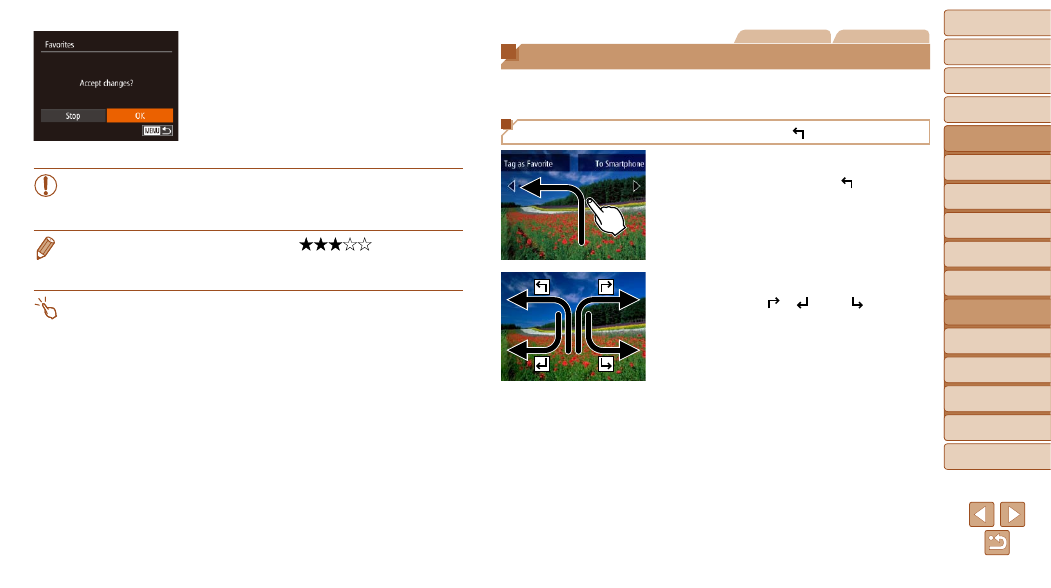
122
1
2
3
4
5
6
7
8
9
10
Cover
Before Use
Common Camera
Operations
Advanced Guide
Camera Basics
Auto Mode /
Hybrid Auto Mode
Other Shooting
Modes
Tv, Av, M, and
C Mode
Playback Mode
Wi-Fi Functions
Setting Menu
Accessories
Appendix
Index
Basic Guide
P Mode
3
Finish the setup process.
z
z
Press the <
n> button. A
confirmation message is displayed.
z
z
Press the <
q>
<
7> dial to choose [OK], and then press
the <
m> button.
•
Images will not be tagged as favorites if you switch to Shooting
mode or turn the camera off before finishing the setup process in
step 3.
•
Favorite images will have a three-star rating (
) when transferred
to computers running Windows 8, Windows 7, or Windows Vista. (Does not
apply to movies or RAW images.)
•
You can also select or clear current images by touching the screen in step 2.
•
Images can also be tagged as favorites by using Touch Actions (
Still Images
Movies
Convenient Control: Touch Actions
You can quickly and easily activate functions that you have assigned to four
touch gestures (Touch Actions), in single-image display.
Using a Function Assigned to [ ]
z
z
Drag across the screen as shown.
z
z
The function assigned to [
] is now
activated.
z
z
Similarly, you can also activate functions
assigned to [
], [
], and [
] by
dragging across the screen.
z
z
Customize functions assigned to Touch
Actions as desired.
