Search, Finding images matching specified conditions – Canon PowerShot S120 User Manual
Page 109
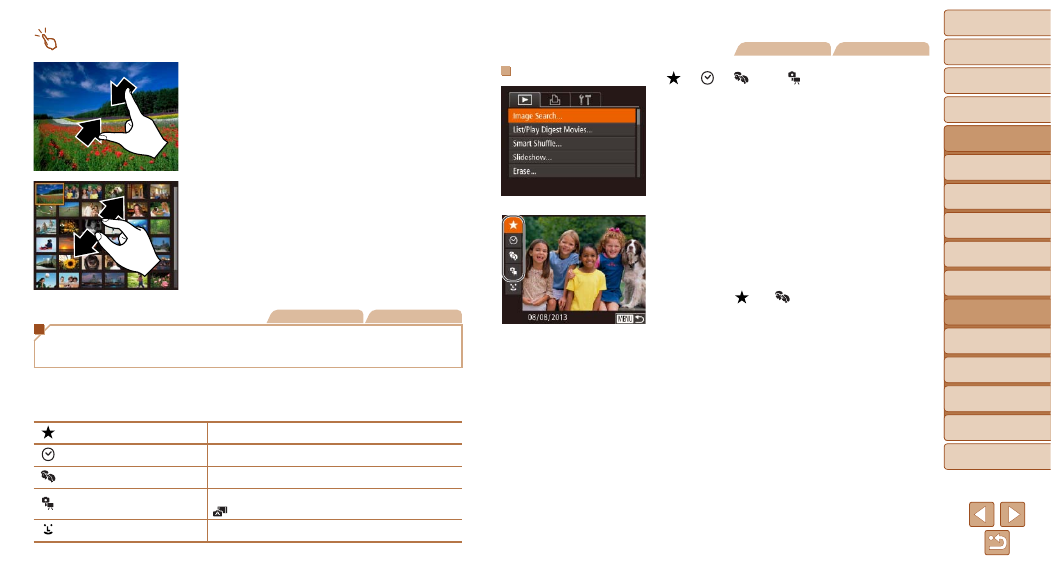
109
1
2
3
4
5
6
7
8
9
10
Cover
Before Use
Common Camera
Operations
Advanced Guide
Camera Basics
Auto Mode /
Hybrid Auto Mode
Other Shooting
Modes
Tv, Av, M, and
C Mode
Playback Mode
Wi-Fi Functions
Setting Menu
Accessories
Appendix
Index
Basic Guide
P Mode
Touch-Screen Operations
z
z
Pinch in to switch from single-image
display to index display.
z
z
To view more thumbnails per screen,
pinch in again.
z
z
Drag up or down on the screen to scroll
through displayed images.
z
z
To view fewer thumbnails per screen,
spread your fingers apart.
z
z
Touch an image to choose it, and touch it
again to view it in single-image display.
Still Images
Movies
Finding Images Matching Specified
Conditions
Find desired images quickly on a memory card full of images by filtering
image display according to your specified conditions. You can also protect
(
) or delete (
) these images all at once.
Favorites
Displays images tagged as favorites (
Shot Date
Displays the images shot on a specific date.
People
Displays images with detected faces.
Still image/Movie
Displays still images, movies, or movies shot in
[
Name
Displays images of a registered person (
Still Images
Movies
Filtering Display by [
], [
], [
], or [
]
1
Choose [Image Search].
z
z
Press the <
n> button, and then
choose [Image Search] on the [
1] tab
).
2
Choose the first condition for
image display or navigation.
z
z
Press the <
o>
buttons to choose a
display filter.
z
z
When [
] or [
] is selected, you can
view only images matching this condition
by pressing the <
q>
turning the <
7> dial. To perform an
action for all of these images together,
press the <
m> button and go to step 4.
3
Choose the second condition
and check the images found.
z
z
Press the <
q>
another condition. Once you turn the
<
7> dial, you can view the images
narrowed down by your conditions.
z
z
To cancel this mode, press the <
n>
button.
z
z
To switch to filtered image display, press
the <
m> button and go to step 4.
