Shooting at preset focal lengths (step zoom) – Canon PowerShot S120 User Manual
Page 37
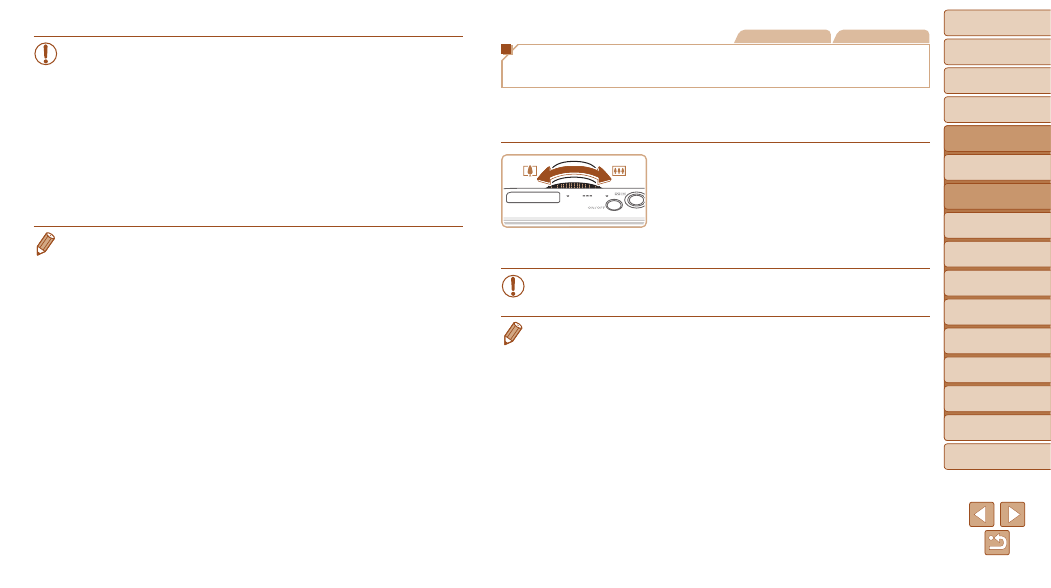
37
1
2
3
4
5
6
7
8
9
10
Cover
Before Use
Common Camera
Operations
Advanced Guide
Camera Basics
Auto Mode /
Hybrid Auto Mode
Other Shooting
Modes
Tv, Av, M, and
C Mode
Playback Mode
Wi-Fi Functions
Setting Menu
Accessories
Appendix
Index
Basic Guide
P Mode
•
Moving the zoom lever will display the zoom bar (which indicates
the zoom position). The color of the zoom bar will change depending
on the zoom range.
-
White range: optical zoom range where the image will not appear
grainy.
-
Yellow range: digital zoom range where the image is not noticeably
grainy (ZoomPlus).
-
Blue range: digital zoom range where the image will appear grainy.
Because the blue range will not be available at some resolution
settings (
), the maximum zoom factor can be achieved by
following step 1.
•
Focal length when optical and digital zoom are combined is as follows (35mm
film equivalent).
24 – 480 mm (24 – 120 mm with optical zoom alone)
•
To deactivate digital zoom, press the <
n> button, choose [Digital Zoom]
on the [
4] tab, and then choose [Off].
Still Images
Movies
Shooting at Preset Focal Lengths
(Step Zoom)
You can shoot at preset focal lengths of 24, 28, 35, 50, 85, 100 or 120 mm
(35mm film equivalent). This is convenient when you want to shoot at the
angle of view of those focal lengths.
z
z
To change the focal length from 24 to
28 mm, turn the <
y> ring
counterclockwise until it clicks. Keep
turning the <
y> ring to increase the focal
length, which changes to 35, 50, 85, 100,
and 120 mm at each click.
•
Step zoom is not available when shooting movies, so turning the
<
y> ring has no effect.
•
When you are using digital zoom (
), you cannot adjust the zoom factor
by turning the <
y> ring counterclockwise. However, you can set the focal
length to 120 mm by turning it clockwise.
