Adding a date stamp – Canon PowerShot S120 User Manual
Page 40
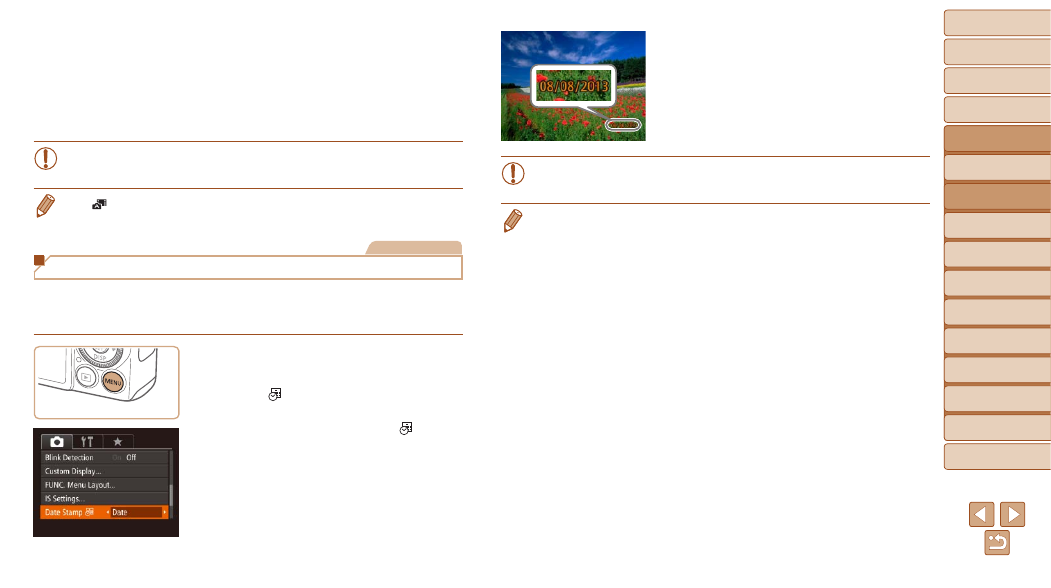
40
1
2
3
4
5
6
7
8
9
10
Cover
Before Use
Common Camera
Operations
Advanced Guide
Camera Basics
Auto Mode /
Hybrid Auto Mode
Other Shooting
Modes
Tv, Av, M, and
C Mode
Playback Mode
Wi-Fi Functions
Setting Menu
Accessories
Appendix
Index
Basic Guide
P Mode
3
Shoot.
z
z
Release your finger from the screen. A
shutter sound is played as the camera
shoots.
z
z
To cancel touch shutter, choose [Off] in
step 1.
•
Even while the shot is displayed, you can prepare for the next shot
by touching [
^].
•
In [
] mode, touching the screen in step 2 will display a green frame, and the
focus and brightness level will not change.
Still Images
Adding a Date Stamp
The camera can add the shooting date to images, in the lower-right corner.
However, note that date stamps cannot be edited or removed, so confirm
beforehand that the date and time are correct (
1
Configure the setting.
z
z
Press the <
n> button, choose [Date
Stamp
] on the [
4] tab, and then
z
z
Once the setting is complete, [
] is
displayed.
2
Shoot.
z
z
As you take shots, the camera adds the
shooting date or time to the lower-right
corner of images.
z
z
To restore the original setting, choose
[Off] in step 1.
•
Date stamps cannot be edited or removed.
•
Shots taken without adding a date stamp can be printed with one as follows.
However, adding a date stamp this way to images that already have one may
cause it to be printed twice.
-
Print using printer functions (
-
Use camera DPOF print settings (
-
Use the software downloaded from the Canon website to print (
