Cropping, Changing image color tones (my colors) – Canon PowerShot S120 User Manual
Page 125
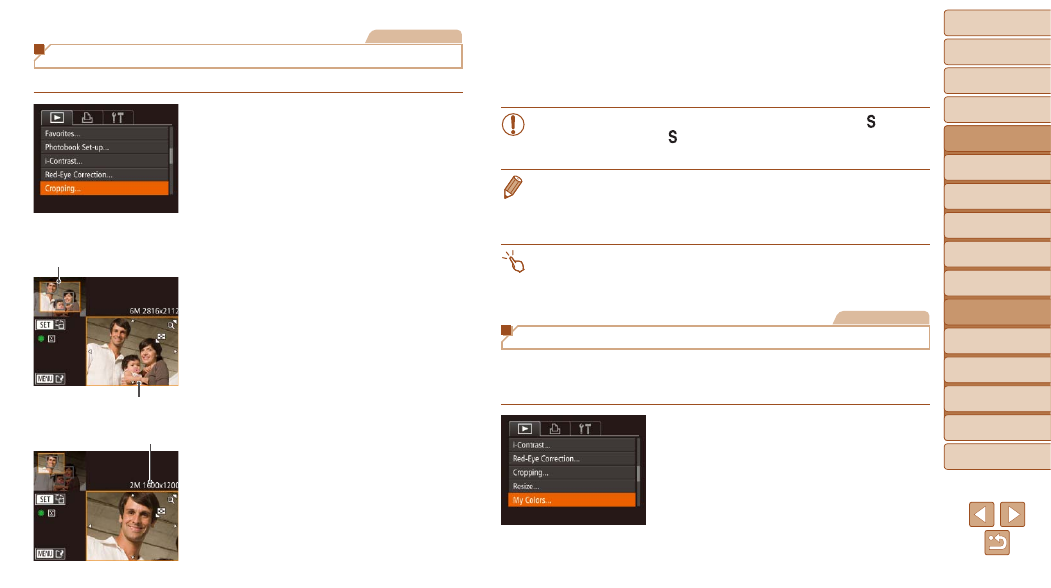
125
1
2
3
4
5
6
7
8
9
10
Cover
Before Use
Common Camera
Operations
Advanced Guide
Camera Basics
Auto Mode /
Hybrid Auto Mode
Other Shooting
Modes
Tv, Av, M, and
C Mode
Playback Mode
Wi-Fi Functions
Setting Menu
Accessories
Appendix
Index
Basic Guide
P Mode
Still Images
Cropping
You can specify a portion of an image to save as a separate image file.
1
Choose [Cropping].
z
z
Press the <
n> button, and then
choose [Cropping] on the [
1] tab
(
).
2
Choose an image.
z
z
Press the <
q>
<
7> dial to choose an image, and then
press the <
m> button.
3
Adjust the cropping area.
z
z
A frame is displayed around the portion of
the image to be cropped.
z
z
The original image is shown in the upper
left, and a preview of the image as
cropped is shown in the lower right.
z
z
To resize the frame, move the zoom
lever.
z
z
To move the frame, press the
<
o>
z
z
To change the frame orientation, press
the <
m> button.
z
z
Faces detected in the image are
enclosed in gray frames in the upper-left
image. To crop the image based on this
frame, turn the <
7> dial to switch to the
other frame.
z
z
Press the <
n> button.
Resolution After Cropping
Preview of Image After
Cropping
Cropping Area
4
Save as a new image and
review.
z
z
Follow steps 4 – 5 in “Resizing Images”
(
•
Editing is not possible for images shot at a resolution of [
]
(
) or resized to [
] (
•
RAW images cannot be edited.
•
Images supported for cropping will have the same aspect ratio after cropping.
•
Cropped images will have a lower resolution than uncropped images.
•
If you crop still images shot using Face ID (
people left in the cropped image will remain.
•
To move the frame, drag either image on the screen in step 3.
•
You can also resize frames by pinching in or out (
step 3.
Still Images
Changing Image Color Tones (My Colors)
You can adjust image colors and then save the edited image as a separate
file. For details on each option, see “Changing Image Color Tones (My
Colors)” (
1
Choose [My Colors].
z
z
Press the <
n> button, and then
choose [My Colors] on the [
1] tab
).
