Connecting without an access point, Connect directly, Or via an access point – Canon PowerShot S120 User Manual
Page 145
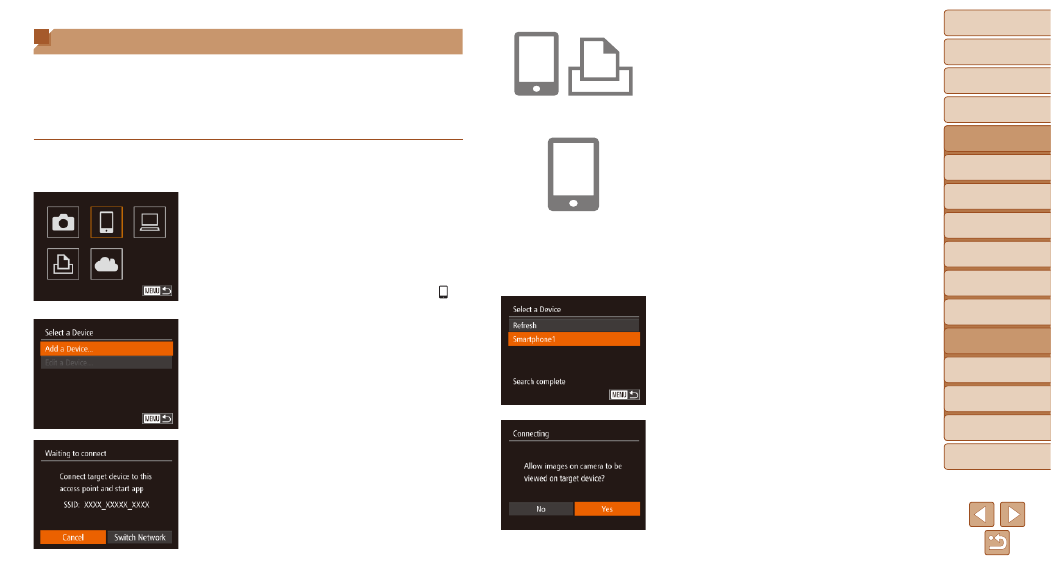
145
1
2
3
4
5
6
7
8
9
10
Cover
Before Use
Common Camera
Operations
Advanced Guide
Camera Basics
Auto Mode /
Hybrid Auto Mode
Other Shooting
Modes
Tv, Av, M, and
C Mode
Playback Mode
Wi-Fi Functions
Setting Menu
Accessories
Appendix
Index
Basic Guide
P Mode
Connecting without an Access Point
When connecting to a smartphone or printer via Wi-Fi, you can use the
camera as an access point (Camera Access Point mode) instead of using
another access point.
Similarly, no access point is used in camera-to-camera connections
(
).
1
Access the Wi-Fi menu
(
2
Choose the target device.
z
z
Choose the target device (either press
the <
o>
the <
7> dial), and then press the
button.
z
z
To connect to a smartphone, choose [ ].
z
z
To connect to a printer, choose [
2].
3
Choose [Add a Device].
z
z
Press the <
o>
buttons or turn the
<
7> dial to choose [Add a Device], and
then press the <
m> button.
z
z
The camera’s SSID is displayed.
4
On the target device, connect
to the network identified on the
camera.
z
z
In the smartphone or printer’s Wi-Fi
setting menu, choose the SSID (network
name) displayed on the camera.
5
For a smartphone connection:
Start CameraWindow on the
smartphone.
z
z
The first time CameraWindow starts
up, register a smartphone nickname for
display on the camera.
z
z
Once the smartphone is recognized on
the camera, the device connection screen
will be displayed on the camera.
6
Choose the target device.
z
z
Choose the target device name (either
press the <
o>
buttons or turn the
<
7> dial), and then press the
button.
7
For a smartphone connection:
Adjust the privacy setting.
z
z
Press the <
q>
<
7> dial to choose [Yes], and then press
the <
m> button.
z
z
You can now use the smartphone to
receive images sent from the camera, or to
geotag images on the camera (
