Using menus – Canon PowerShot S120 User Manual
Page 25
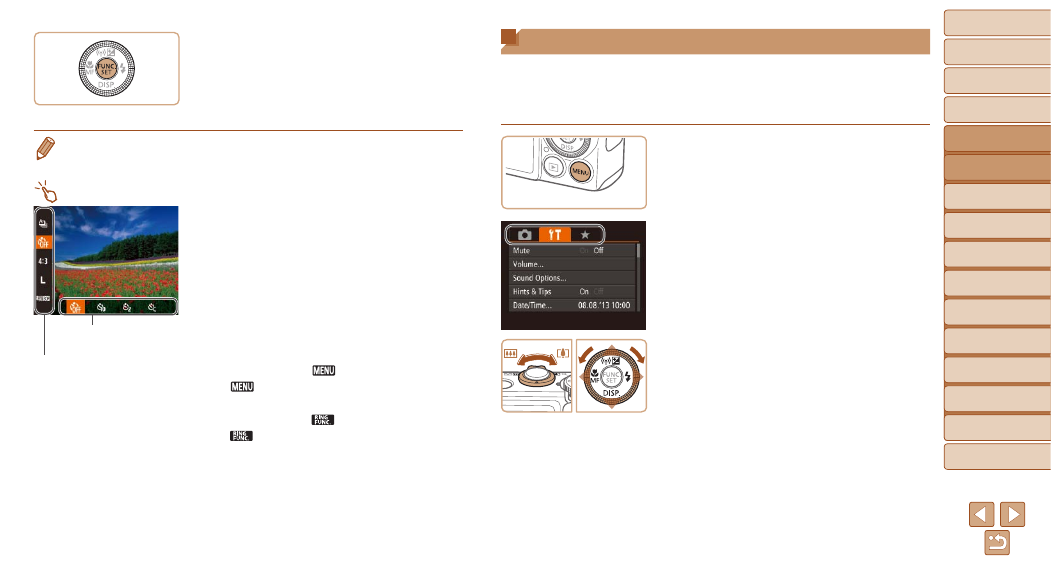
25
1
2
3
4
5
6
7
8
9
10
Cover
Before Use
Common Camera
Operations
Advanced Guide
Camera Basics
Auto Mode /
Hybrid Auto Mode
Other Shooting
Modes
Tv, Av, M, and
C Mode
Playback Mode
Wi-Fi Functions
Setting Menu
Accessories
Appendix
Index
Basic Guide
P Mode
4
Finish the setup process.
z
z
Press the <
m> button.
z
z
The screen before you pressed the
<
m> button in step 1 is displayed again,
showing the option you configured.
•
To undo any accidental setting changes, you can restore the camera’s default
settings (
).
Using Touch-Screen Operations to Configure Settings
z
z
Access the FUNC. menu by pressing the
<
m> button, and then either drag the
menu up or down to scroll it, or touch a
menu item to choose it.
z
z
Touch an option to choose it. Touch the
option again to confirm your choice and
return to the screen displayed before you
pressed the <
m> button.
z
z
You can access the screen for options
labeled with a [
] icon by touching
[
].
z
z
You can access the screen for options
labeled with a [
] icon by touching
[
].
Menu Items
Options
Using Menus
Configure a variety of camera functions through other menus as follows.
Menu items are grouped by purpose on tabs, such as shooting [
4],
playback [
1], and so on. Note that available menu items vary depending
on the selected shooting or playback mode (
).
1
Access the menu.
z
z
Press the <
n> button.
2
Choose a tab.
z
z
Move the zoom lever to choose a tab.
z
z
After you have pressed the <
o>
buttons or turned the <
7> dial to choose
a tab initially, you can switch between
tabs by pressing the <
q>
