Connected to a computer, Saving images to a computer – Canon PowerShot S120 User Manual
Page 174
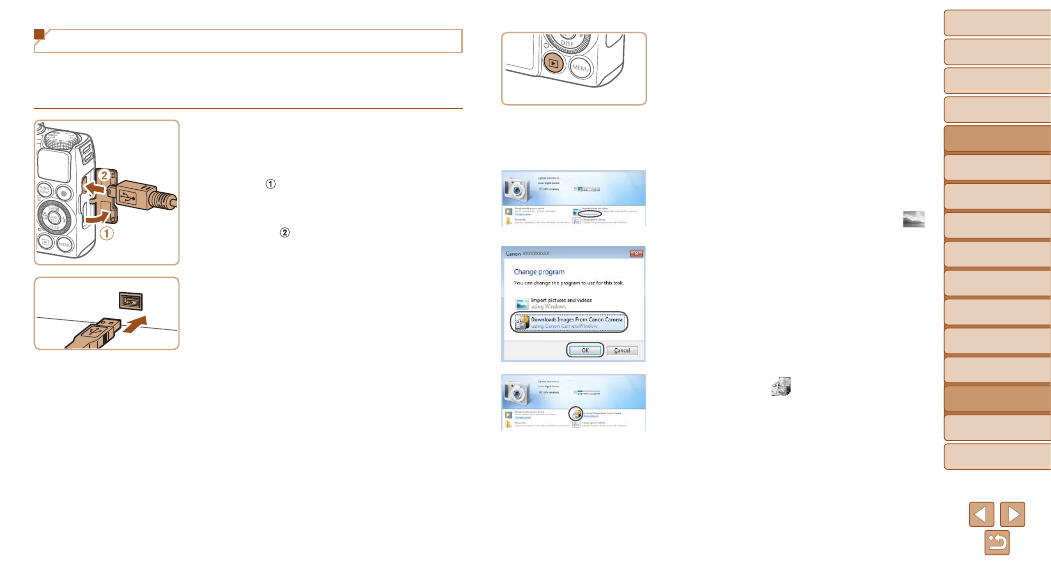
174
1
2
3
4
5
6
7
8
9
10
Cover
Before Use
Common Camera
Operations
Advanced Guide
Camera Basics
Auto Mode /
Hybrid Auto Mode
Other Shooting
Modes
Tv, Av, M, and
C Mode
Playback Mode
Wi-Fi Functions
Setting Menu
Accessories
Appendix
Index
Basic Guide
P Mode
Saving Images to a Computer
Windows 7 and Mac OS X 10.6 are used here for the sake of illustration.
For other functions, refer to the help system of the relevant software (some
software excluded).
1
Connect the camera to the
computer.
z
z
With the camera turned off, open the
cover ( ). With the smaller plug of the
USB cable in the orientation shown,
insert the plug fully into the camera
terminal ( ).
z
z
Insert the larger plug of the USB cable
in the computer’s USB port. For details
about USB connections on the computer,
refer to the computer user manual.
2
Turn the camera on to access
CameraWindow.
z
z
Press the <
1> button to turn the camera
on.
z
z
On a Macintosh computer,
CameraWindow is displayed when a
connection is established between the
camera and computer.
z
z
For Windows, follow the steps introduced
below.
z
z
In the screen that displays, click the [
]
link to modify the program.
z
z
Choose [Downloads Images From Canon
Camera] and then click [OK].
z
z
Double-click [
].
