Geotagging images on the camera, Editing or erasing wi-fi settings, Editing connection information – Canon PowerShot S120 User Manual
Page 153: Geotag images on the camera
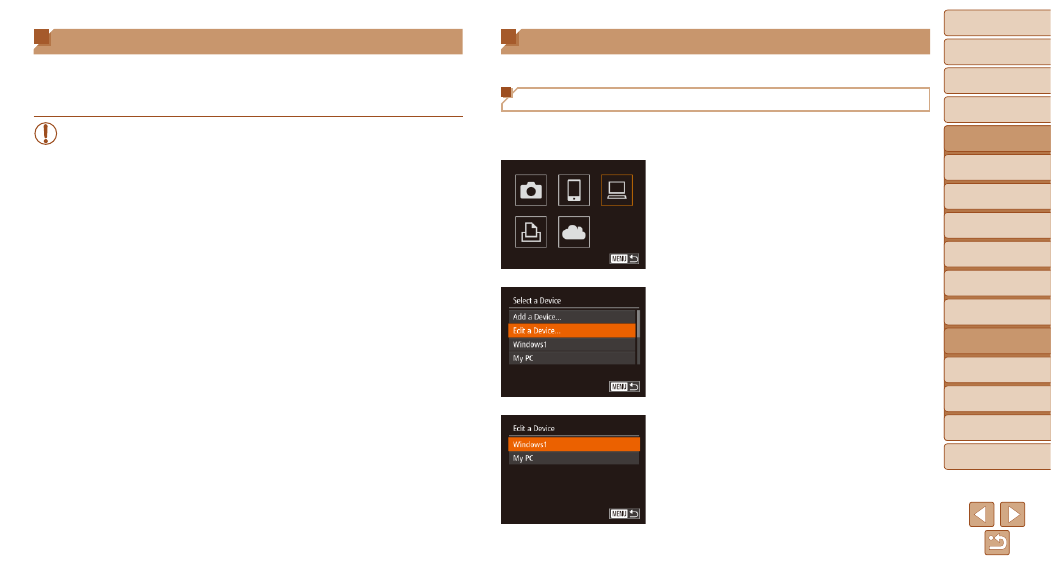
153
1
2
3
4
5
6
7
8
9
10
Cover
Before Use
Common Camera
Operations
Advanced Guide
Camera Basics
Auto Mode /
Hybrid Auto Mode
Other Shooting
Modes
Tv, Av, M, and
C Mode
Playback Mode
Wi-Fi Functions
Setting Menu
Accessories
Appendix
Index
Basic Guide
P Mode
Editing or Erasing Wi-Fi Settings
Edit or erase Wi-Fi settings as follows.
Editing Connection Information
1
Access the Wi-Fi menu
).
2
Choose a device to edit.
z
z
Press the <
o>
or turn the <
7> dial to choose the icon
of the device to edit, and then press the
<
m> button.
3
Choose [Edit a Device].
z
z
Press the <
o>
buttons or turn the
<
7> dial to choose [Edit a Device], and
then press the <
m> button.
4
Choose a device to edit.
z
z
Press the <
o>
buttons or turn the
<
7> dial to choose the device to edit,
and then press the <
m> button.
Geotagging Images on the Camera
GPS data recorded on a smartphone using the dedicated CameraWindow
application (
) can be added to images on the camera. Images are
tagged with information including the latitude, longitude, and elevation.
•
Before shooting, make sure the date and time and your home time
zone are set correctly. (See “Setting the Date and Time” (
Additionally, in [Time Zone] (
destinations that are in other time zones.
•
The smartphone you will use for geotagging must be authorized to
view the images on the camera (
•
Others may be able to locate or identify you by using location data
in your geotagged still images or movies. Be careful when sharing
these images with others, as when posting images online where
many others can view them.
