Downloading log files, How to view logs, Downloading log files -16 – Canon VB-M700F User Manual
Page 92: How to view logs -16
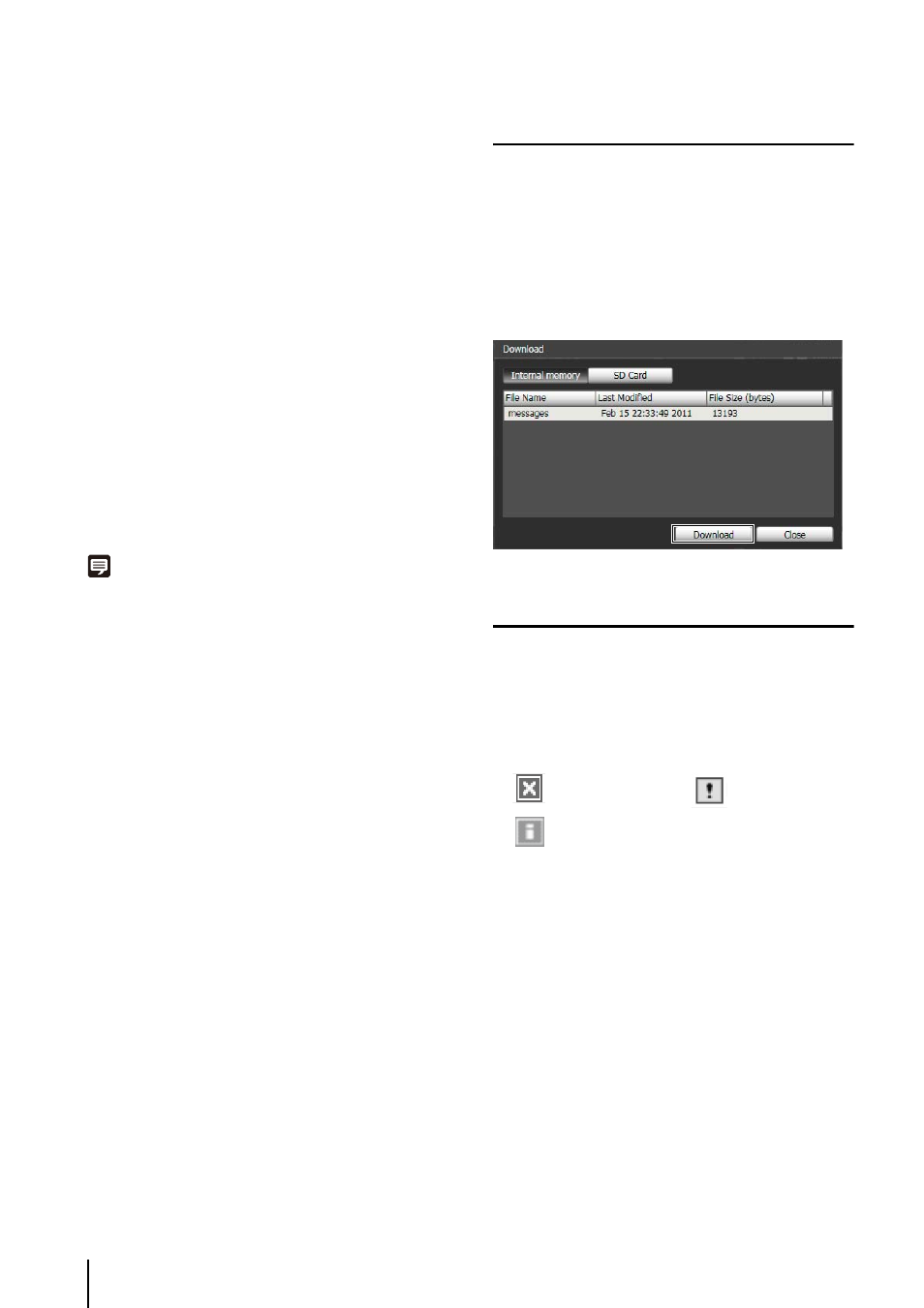
6
-16
A
d
[Date & Time]
Set the date and time of the log you want to show using
the filter function.
Select the [Specify start date & time] or [Specify end
date & time] checkbox to set the date and time.
A
f
[Apply filter]
Show the filtered logs in the log display area.
A
g
[Search for]
Enter the character string for which you want to search.
A
h
[Match case] checkbox
Specify whether or not to enable case sensitivity in
search commands. When selected, character strings
perfectly matching the case in the [Search for] field are
searched.
A
j
[Previous]/[Next]
Click [Next] to move down and [Previous] to move up
in the search results for A
k
[Search].
A
k
[Search]
Search logs containing the character string searched
in the displayed log list and display them.
Note
Log Viewer only has a log viewing function and logs cannot be
deleted.
Downloading Log Files
When Log Viewer is launched, the latest log files will be
downloaded and displayed automatically.
To download a new log file list, click [Download]. A
[Download] dialog box is shown where you can select
[Internal memory] or [SD Card] as a download source.
When the list has been downloaded, a dialog box
showing the log file list opens. Select the log file you want
to view and click [Download], and the selected log file will
be downloaded.
How to View Logs
The log contains the following information.
• Code
For the log code, see “List of Log Messages” (P. 8-8).
The log code is shown together with one of three icons
corresponding to the applicable level.
If the log has no log code, no icon is shown.
• Date & Time
The date and time at which the log was generated.
• Message
A message regarding the log.
Information Level
Warning Level
Error Level
