Flow of intelligent function setting, Flow of intelligent function setting -10, Tting tool (p. 6-10) must be set – Canon VB-M700F User Manual
Page 86
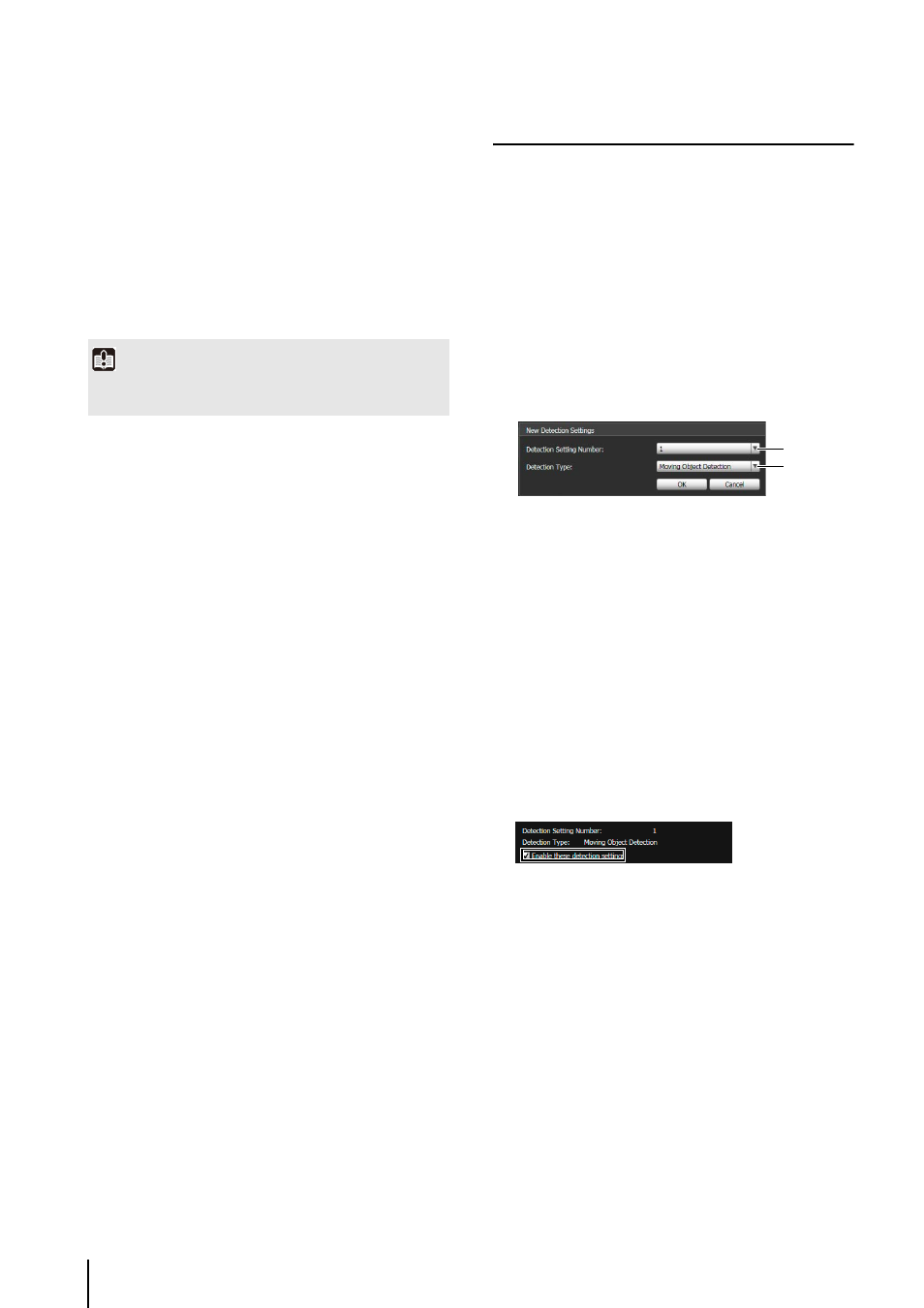
6
-10
• [Detection Settings of the Same Type]
Show the detection areas or detection results for the
same type of detection settings as those selected in
the detection setting list.
• [Do not display]
No detection areas or detection results are shown.
8
[Restart intelligent function]
If the background image has changed while you were
specifying settings or detection results are not as set,
etc., click this button to restart the intelligent function.
9
[Detection Setting List]
A list with the specified detection settings is shown.
A
q
[Add]
The [New Detection Settings] dialog box is shown and
detection settings can be added.
A
a
[Delete]
Delete detection settings selected from the detection
setting list.
A
s
[Detection Setting Number], [Detection Type]
The detection setting numbers and detection types
selected from the [Detection Setting List] are shown.
A
d
[Enable these detection settings] checkbox
Select this checkbox to enable the detection settings
that are selected in the detection setting list.
A
f
[Detection Criteria] tab, [Event] tab
Switch between the Detection Criteria and Event tabs.
• [Detection Criteria]
Specify detection settings name, detection area,
and detection criteria (P. 6-11).
• [Event]
Specify operations to be performed when events
occur (P. 6-12).
A
g
[Restore settings]
Clear the settings you have specified on the screen of
the tool and restore the settings saved in the camera.
A
h
[Save settings]
Save the edited detection settings in the camera.
After the detection settings have been specified, be
sure to save the settings in the camera by clicking
[Save settings].
Flow of Intelligent Function Setting
The intelligent functions are set according to the
procedure below. For details on the setting method, see
each setting page.
When you click [Add] in the [Detection Setting List],
the [New Detection Settings] dialog box is displayed.
Set the [Detection Setting Number] and [Detection
Type] of the detection setting you want to add, and
then click [OK].
Up to 15 different detection settings can be
registered.
1
[Detection Setting Number]
Specify a detection setting number from 1 to 15 for the
detection area you want to set.
2
[Detection Type]
Select detection types that suit your purpose from
[Moving Object Detection], [Abandoned Object
Detection], [Removed Object Detection], or [Camera
Tampering Detection]. For details on detection types,
To enable detection settings, select [Enable these
detection settings].
Clear this checkbox to disable a setting.
Set detection criteria while operating the camera and
checking the image in the image display area.
Set e-mail notification, upload, and audio playback to
be performed upon detection.
Click [Save settings] to save the settings in the
camera.
Important
It takes tens of seconds for the intelligent function to restart. No
detection is performed while restarting.
1
Add detection settings.
2
Enable Detection Settings.
3
Set detection criteria ([Detection Criteria] tab P. 6-11).
4
Set operations to be performed when a change in a
subject is detected ([Event] tab P. 6-12).
5
Save the detection settings in the camera.
1
2
