Setting intelligent function detection settings, N criteria (p. 6-11), Tab p. 6-11) – Canon VB-M700F User Manual
Page 87
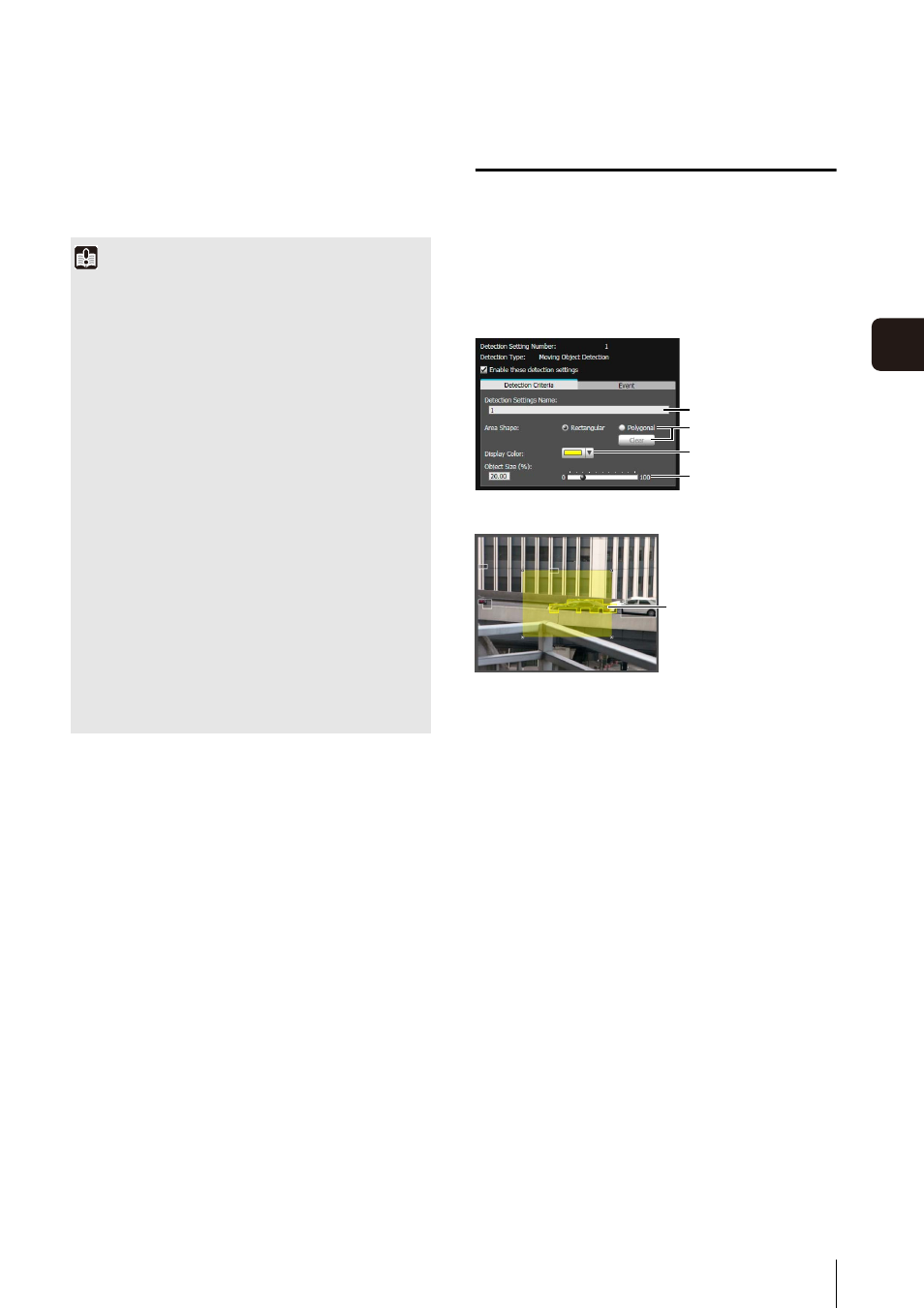
Intelligent Function Setting Tool
6
-11
6
Admin T
ools
You can check the detection status of the specified
detection settings in the event display panel of the
Admin Viewer (P. 7-14).
Setting Intelligent Function Detection
Settings
Setting Detection Criteria ([Detection
Criteria] tab)
Set detection criteria while operating the camera and
checking the image in the image display area.
1
[Detection Settings Name]
You can use up to 64 characters in a detection setting
name. Be sure to enter a single-byte alphanumeric
detection setting name.
In a [Detection Settings Name], ASCII characters
(spaces or printable characters) can be used.
2
[Area Shape]
Select [Rectangular] or [Polygonal] for the shape of
detection areas you want to set in the image display
area.
For details on detection area setting operations, see
“Setting Detection Criteria per Detection Type”
[Clear]
If the [Area Shape] is [Polygonal], the detection area
set in the image display area is deleted.
3
[Display Color]
Choose the color of the detection setting. The color
selected here becomes the display color of the
detection area in the image display area.
6
Check the detection result.
Important
Notes on intelligent function settings and operation
• When setting intelligent function, do an actual detection test
to confirm that detection will be performed correctly.
• When the brightness of the entire screen suddenly changes,
the detection may be delayed for up to 5 minutes.
• If [Auto] is used in [Day/Night] settings, and automatic
switching between [Day Mode] and [Night Mode] is
performed, [Restarting intelligent function. Please wait.] is
shown and intelligent function will restart.
Detection will not be performed while intelligent function is
restarting.
• Do not set detection areas in the On-screen Display area.
• Movements of subjects are not detected in privacy mask
areas.
Difficult-to-detect Subjects
• Objects or portions where there is little contrast in color or
brightness with the background may not be detected.
• Small objects and changes on the screen may not be
detected.
• Partial or entire changes in light on the screen may trigger
detection.
• If multiple objects overlap, the detection status may change.
1
3
4
2
[Detection Criteria] tab
Image Display Area
Detection Area
