Display screen of camera angle setting tool, Display screen of camera angle setting tool -5 – Canon VB-M700F User Manual
Page 35
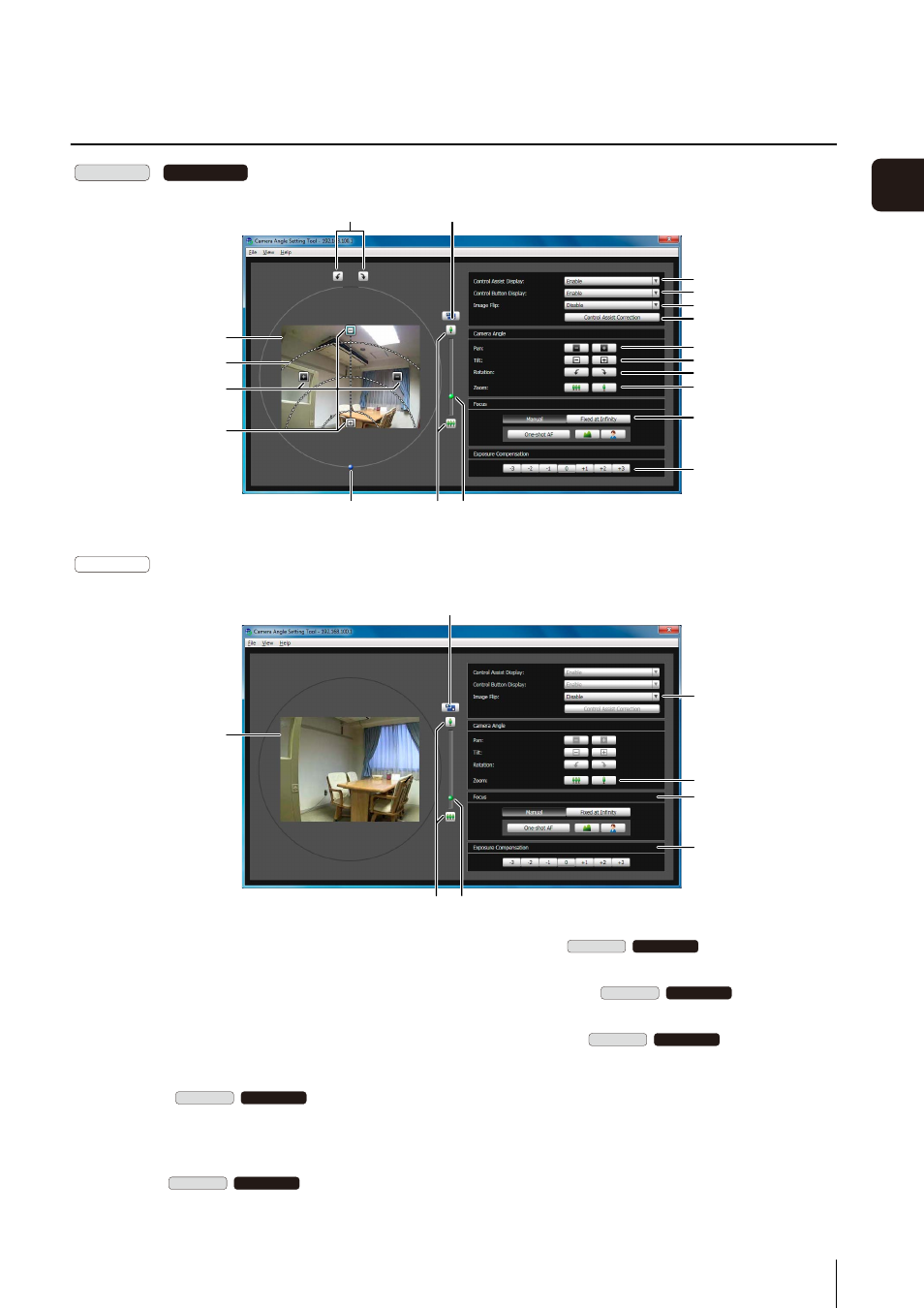
Setting the Camera Angle
3
-5
3
Camera Ang
le
S
etting T
ool
Display Screen of Camera Angle Setting Tool
1
Image Display Area
The image captured by the camera is shown.
2
[Switch Screen Size] button
Switches the display screen size between “320 x 240”
and “640 x 480.” The display screen size can also be
selected from [Display Screen Size] from the [Display]
menu.
3
Control Assist
Displays dotted lines showing the range of pan
operation and tilt operation. The camera angle cannot
be changed to positions with no dotted lines.
4
[Pan] button
Control the camera's pan operation.
5
[Tilt] button
Control the camera's tilt operation.
6
[Rotation] button
Control the camera's rotation operation.
7
[Rotation] slider
You can click on the slider or drag the knob to control
the camera's rotation operation.
8
[Zoom] button
The button to operate the zoom ratio.
9
[Zoom] slider
The slider to operate the zoom ratio.
VB-M600D
VB-M600VE
4
1
3
5
6
2
7
8
9
A
q
A
a
A
s
A
d
A
f
A
g
4
5
6
8
VB-M700F
1
2
8
9
A
s
A
f
A
g
8
VB-M600D
VB-M600VE
VB-M600D
VB-M600VE
VB-M600D
VB-M600VE
VB-M600D
VB-M600VE
VB-M600D
VB-M600VE
