Connecting with a camera list, Connecting with a camera list -3 – Canon VB-M700F User Manual
Page 33
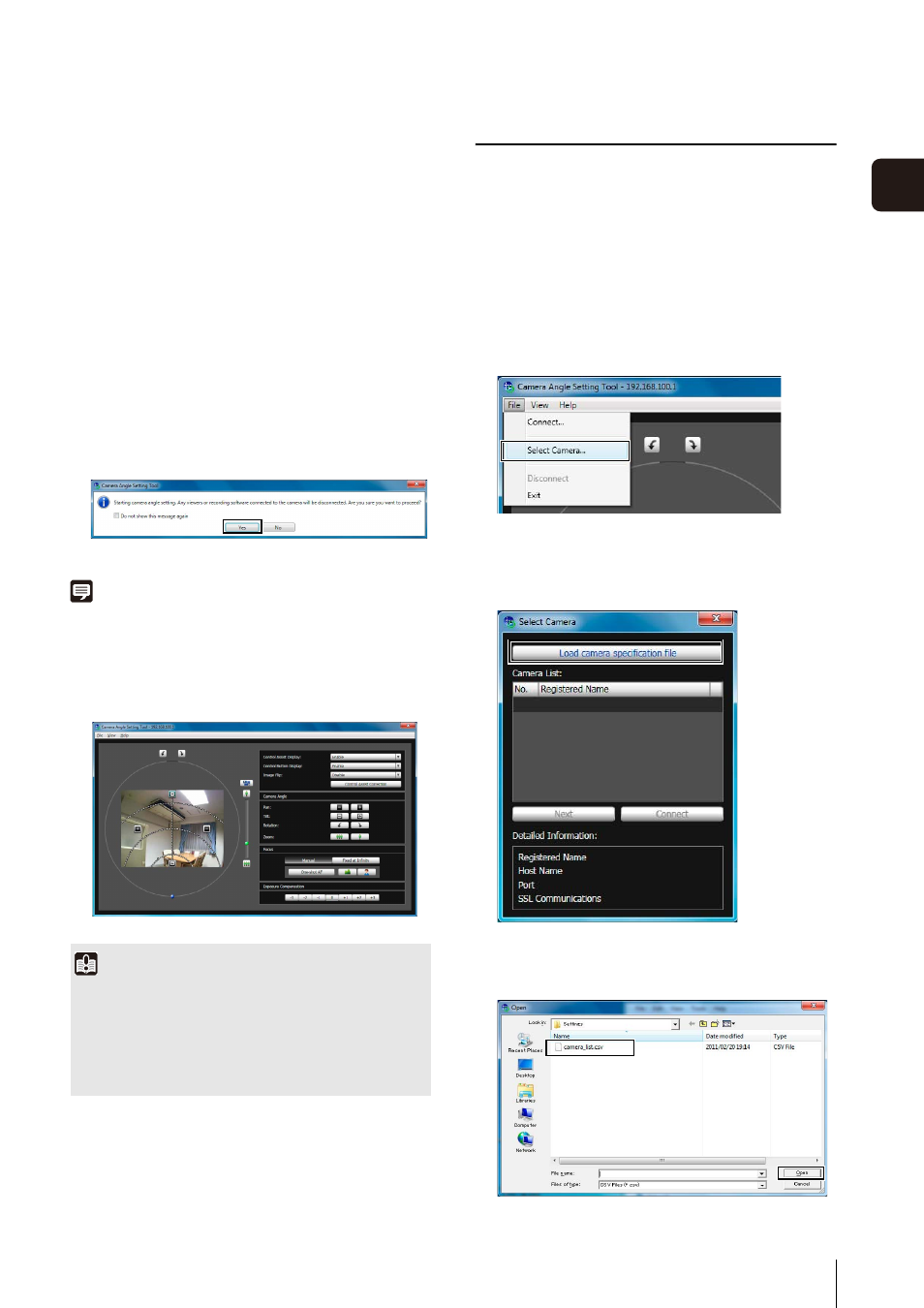
Setting the Camera Angle
3
-3
3
Camera Ang
le
S
etting T
ool
[Administrator User Name]
Enter the administrator user name for the camera
(P. 2-5).
[Administrator Password]
Enter the administrator password for the camera
(P. 2-5).
[Enable SSL Communications]
Select this checkbox to connect to the camera using
SSL communications. Normally SSL communications
are not used (factory default setting) (P. 5-28).
[Port]
Set the HTTP port number to 80, 443 or in the range of
1024 to 65535. Normally [80] (factory default setting)
is used (P. 5-18).
Note
When the Camera Angle Setting Tool connects to a camera, the
viewer and recording software connected to the camera are
disconnected.
A live camera image from the connected camera will
be displayed and the camera angle can be set.
Connecting with a Camera List
The following explains the operations for loading a
camera specification file into the Camera Angle Setting
Tool and using the camera list to connect to cameras. See
“Creating a Camera Specification File” (P. 3-8) for
information on how to create a camera specification file.
Loading a Camera Specification File
The [Select Camera] dialog box will appear.
3
Click [Yes] at the following message.
Important
• Access to one camera is restricted to 30 minutes. The
Camera Angle Setting Tool will be disconnected
automatically after 30 minutes. Reconnect if you do not
complete camera angle settings within this time.
• One camera cannot be accessed by the Camera Angle
Setting Tool from multiple PCs at the same time.
1
Click [Select Camera] from the [File] menu.
2
Double-click [Load camera specification file].
3
Select the camera specification file and click [Open].
