Certificate registration, Certificate registration -4 – Canon VB-M700F User Manual
Page 44
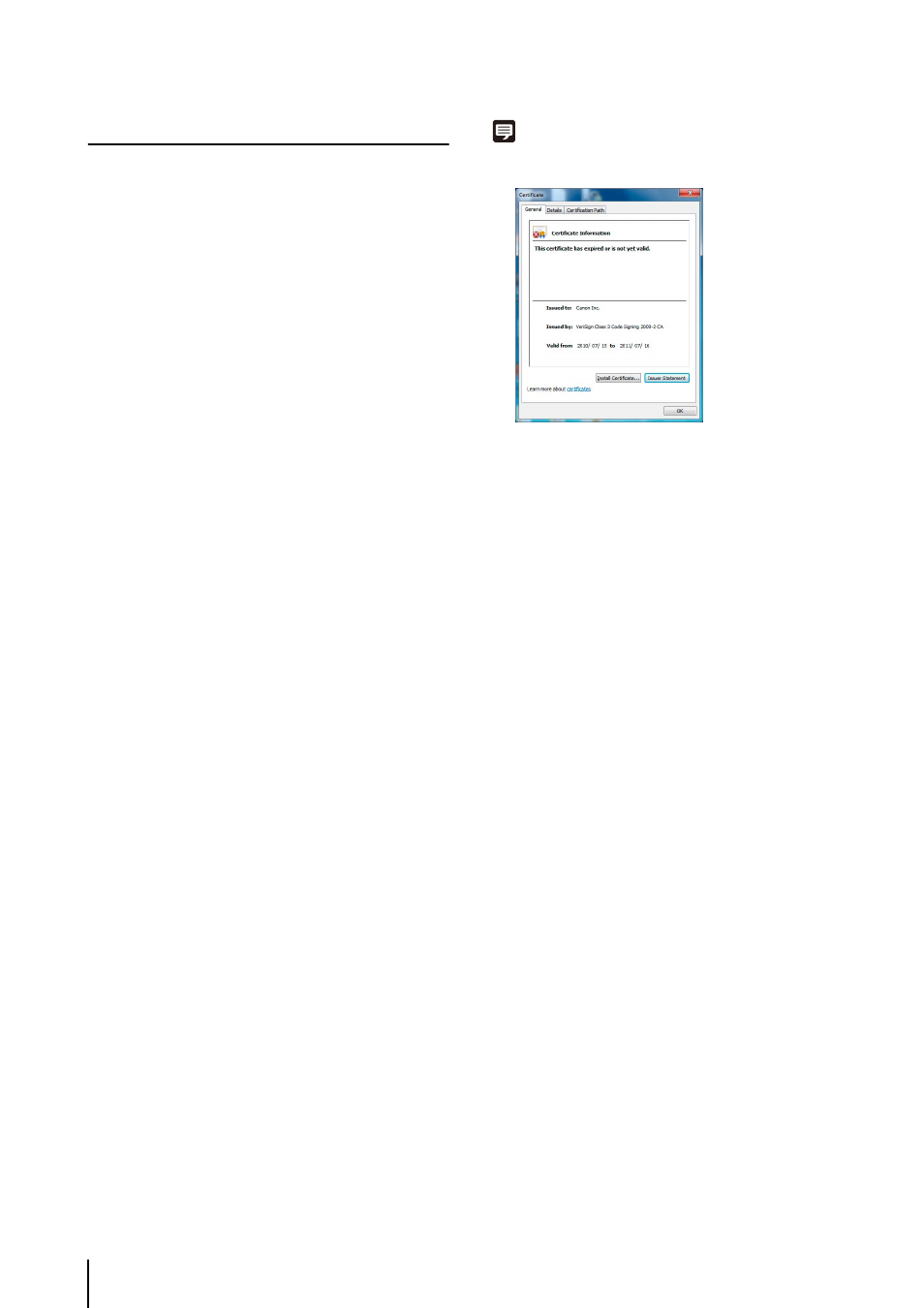
4
-4
Certificate Registration
In order to use [Admin Tools] and [Admin Viewer], you
must first install the two certificates issued by Canon Inc.
on your PC. The certificates are stored on the Setup
CD-ROM. Follow the procedure below to register the
certificates using Internet Explorer.
After confirming that all other applications have been
closed, click [Start] menu > [Computer].
Double-click the CD-ROM icon that appears >
Applications folder > Certificate folder > admintools1.
The [Certificate] dialog box will appear.
(1)
Select [Place all certificates in the following store].
(2)
Click [Browse], select [Intermediate Certification
Authorities], and click [OK].
(3)
Click [Next].
When certificate registration is complete, a message,
“The import was successful”, will appear.
Double-click admintools2 in the displayed Certificate
folder.
The [Certificate] dialog box will appear.
Note
PCs configured after July 17, 2011 will display the following
window. You can continue certificate registration without issue.
(1)
Select [Place all certificates in the following store].
(2)
Click [Browse], select [Trusted Publishers], and click
[OK].
(3)
Click [Next].
When certificate registration is complete, a message,
“The import was successful”, will appear.
1
Insert the bundled Setup CD-ROM into the PC's
CD-ROM drive and follow the procedure below.
2
Install admintools1.
3
Click [Install Certificate].
4
Click [Next] in the [Certificate Import Wizard].
5
Follow the procedure below to import the certificate on
the [Certificate Store] screen.
6
Click [Finish] to close the Certificate Import Wizard.
7
Install admintools2.
8
Click [Install Certificate].
9
Click [Next] in the [Certificate Import Wizard].
10
Follow the procedure below to import the certificate
on the [Certificate Store] screen.
11
Click [Finish] to close the Certificate Import Wizard.
