Thermo Fisher Scientific CyberComm 6000 for CyberScan Series 6000 User Manual
Page 47
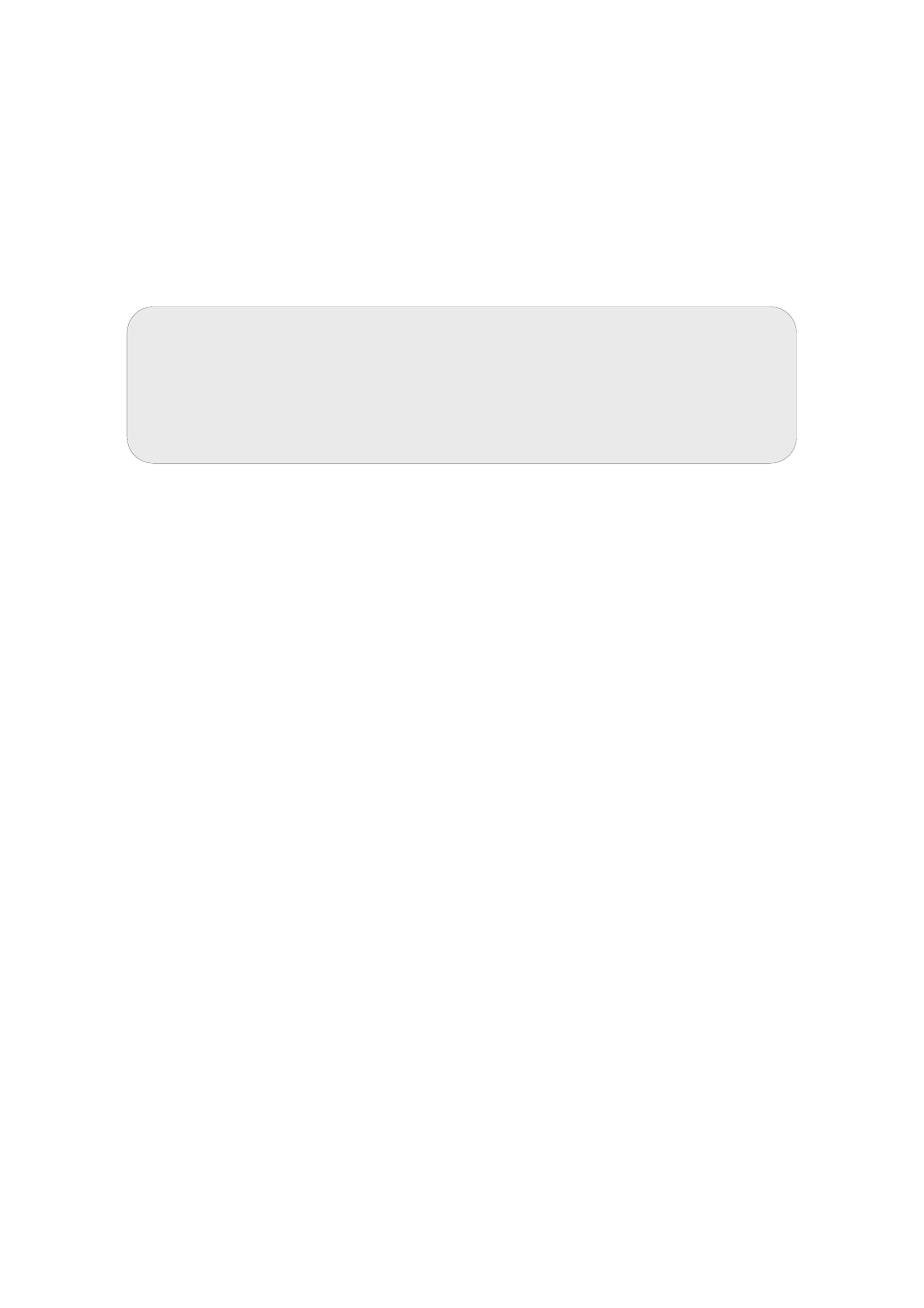
Instruction Manual
CyberComm 6000
41
4.2.3 Refresh Temperature Reading
‘Refresh temperature’ is applicable only for ATC (Automatic Temperature
Compensation).
In some rare situations where you may notice that the temperature reading appears
in CyberComm is not accurate, click Settings menu in the menu bar and click
Refresh Temperature submenu. CyberComm reloads its temperature curve
information and the ATC temperature is refreshed.
4.2.4 Log measurement data
You can enable logging data of a single or multiple channels. When logging is
enabled, the readings are automatically stored in your PC. CyberComm allows you to
create extensive reports based on this stored data.
To enable data logging (Timed data logging):
7. Select channel & parameter you wish to log, from the Measure control tab.
8. Click on Measure tab in the workspace
9. Click on Sample ID field. A dialog appears (Figure 35)
10. Click Start Data Log button. Click OK to begin data logging.
11. A red square starts blinking next the Sample ID field, indicating the data logging is
in progress.
To disable data logging:
12. Click on Sample ID field.
13. A message appears asking whether you wish to stop data logging. Click OK
button to confirm.
14. A red square (next the Sample ID field) stops blinking, indicating the data logging
is stooped.
Note: ATC mode is enabled when you connect a temperature probe to
the meter. The measurement screen indicates the ATC mode by
displaying ‘(ATC)’ next to the Temperature (‘Temp’) field of the channel
(Figure 34). When there is no temperature probe is connected to the
meter, or the temperature probe is faulty, the measurement screen
indicates ‘(Default)’ next to the temperature field of the channel.
