Thermo Fisher Scientific CyberComm 6000 for CyberScan Series 6000 User Manual
Page 23
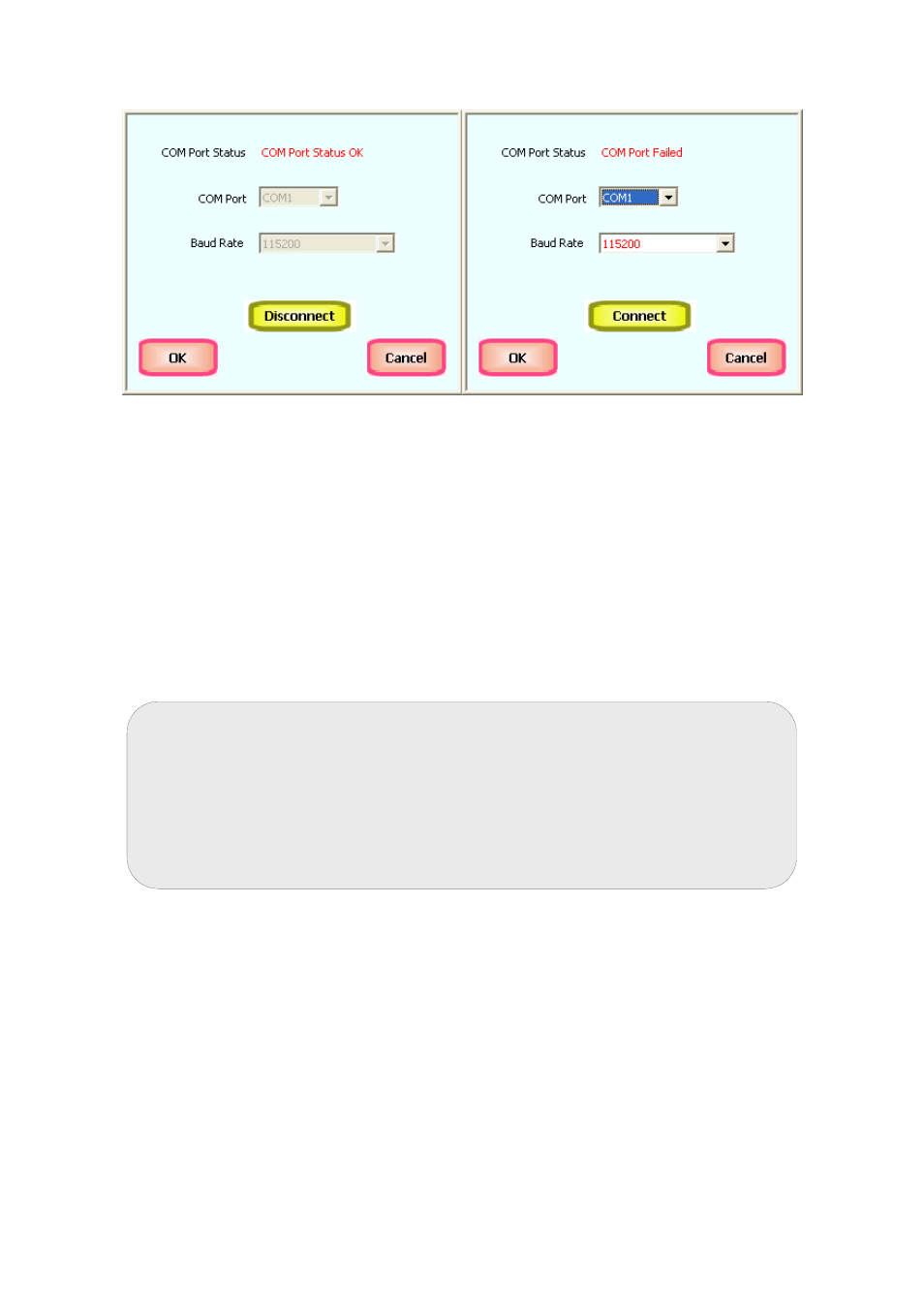
Instruction Manual
CyberComm 6000
17
(a)
(b)
Figure 17 : COM Port Configuration
If CyberComm is already connected to the selected COM port, the ‘COM Port
Status’ field shows ‘COM Port is OK’ and the two drop-down boxes are read-
only. [Figure 17 (a)]. To change COM port configuration, click Disconnect
button.
If the CyberComm is not connected to the selected COM port, the ‘COM Port
Status’ field shows ‘COM Port Failed’. [Figure 17 (b)]
2. Select the correct COM port from the COM Port drop-down box.
3. Click Connect button to connect to the selected COM port.
Note: If you are using a USB-to-Serial conversion cable to connect the
meter to USB port of the PC, you may need to check the Device
Manager of your PC to see what the exact port number is.
Right-click on My Computer icon. Click on Properties pop-up menu to
open System Properties. Click Hardware tab and then click Device
Manager. See the applicable COM port name under ‘Ports (COM & LPT)
as shown in Figure 18.
- PCTestr 35 (2 pages)
- pHScan BNC (3 pages)
- pHScan 3/3+ (5 pages)
- pHTestr 1 (3 pages)
- pHTestr 10/20/30/10 BNC/Spear (2 pages)
- ORPTestr 10/10 BNC (2 pages)
- EC/TDS/SaltTestr 11 (4 pages)
- EC/TDS/SaltTestr (2 pages)
- ECScan High/Low & TDScan High/Low (9 pages)
- SaltTestr (2 pages)
- EcoTestr pH 2 (2 pages)
- EcoTestr pH 1 (2 pages)
- EcoTestr EC High (2 pages)
- EcoTestr EC Low (2 pages)
- EcoTestr TDS High (2 pages)
- EcoTestr TDS Low (2 pages)
- EcoTestr Salt (2 pages)
- Eutech pH 5/6 Plus & Ion 6 Plus (New version R1.1, SN >797406) (23 pages)
- Eutech pH 5/6 Plus & Ion 6 Plus (Old version EP6, SN <797406, discontinued) (23 pages)
- Eutech COND/TDS/Salt 6 Plus (40 pages)
- Eutech DO 6 Plus (48 pages)
- EcoScan pH/Ion 5 & 6 (27 pages)
- EcoScan CON 6 & TDS 6 (56 pages)
- EcoScan CON 5 & TDS 5 (18 pages)
- EcoScan Salt 6 (40 pages)
- EcoScan DO 6 (80 pages)
- CyberScan pH 10/pH 100 (67 pages)
- CyberScan pH 11/pH 110 (76 pages)
- CyberScan CON 10/CON 100/CON 200 (62 pages)
- CyberScan CON 11/CON 110 (80 pages)
- CyberScan DO 110 (60 pages)
- CyberScan PCD 650 (127 pages)
- CyberScan CON 400/410 (For units manufactured before March 2010, discontinued) (60 pages)
- CyberScan CON 400 (For units manufactured from March 2010 onwards) (60 pages)
- CyberScan pH 300/310 (52 pages)
- CyberScan DO 300 (60 pages)
- CyberScan PC 300 (72 pages)
- CyberScan PD 300 (76 pages)
- CyberScan PC 10 (31 pages)
- C401 Colorimeter (64 pages)
- TN100 Turbidimeter (31 pages)
- RS232C Interface Adapter (9 pages)
- Thermo Scientific Temp 360 (44 pages)
- Thermo Scientific Temp 340 (40 pages)
- Thermo Scientific Temp 300 (32 pages)
