3 loading a project, 4 editing a project, 5 deleting a project – Thermo Fisher Scientific CyberComm 6000 for CyberScan Series 6000 User Manual
Page 27
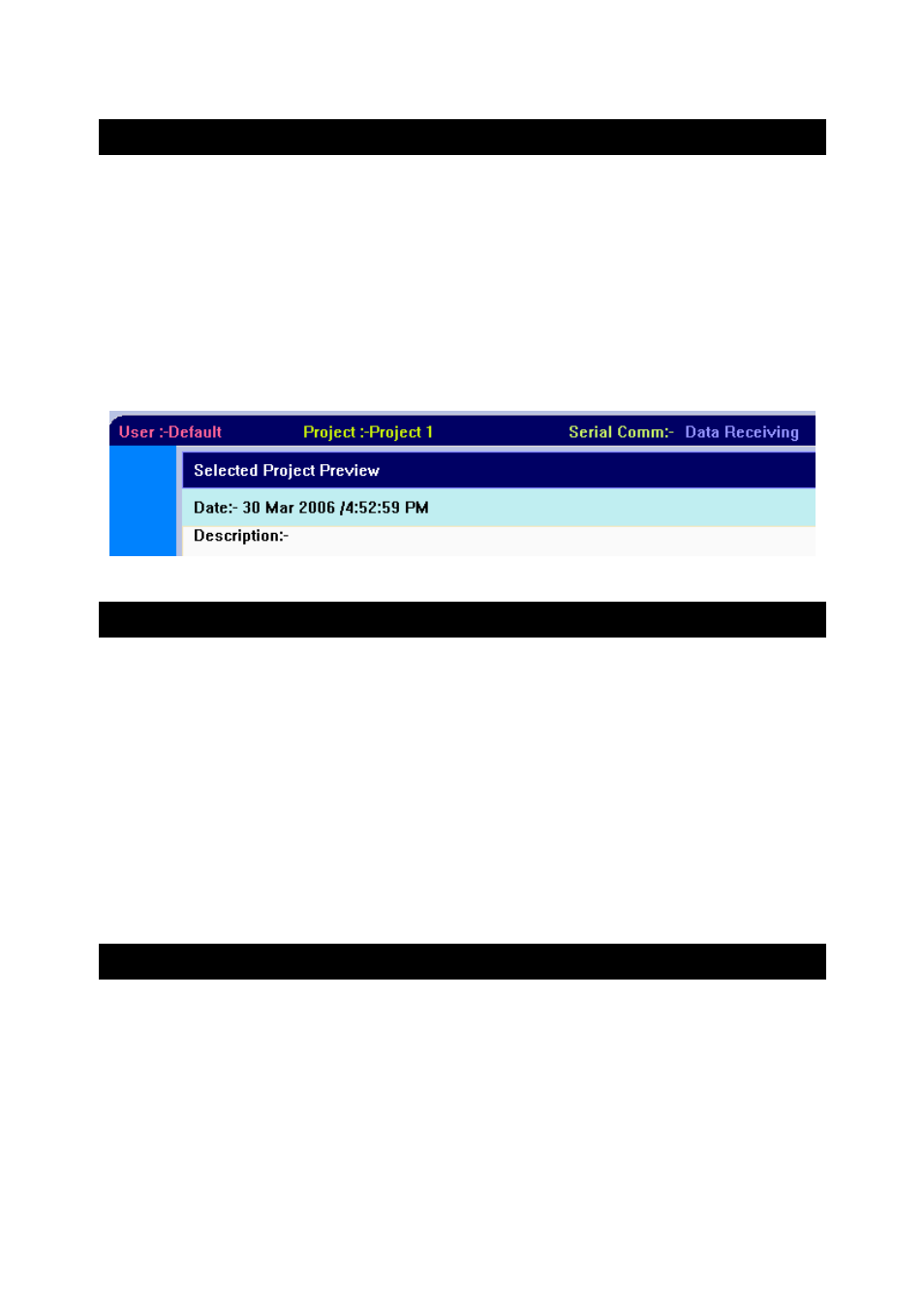
Instruction Manual
CyberComm 6000
21
2.3 Loading a Project
When you select an existing project from the Available Projects list, the upper area
of the workspace shows the Project Preview which includes project description and
date created. However, the project data are not loaded to the workspace. Before you
can work with a project, you need to load it to the workspace.
To load a project:
1. Select the project from the Available Projects list.
2. Click Load Selected Project. The project details are loaded into the lower area of
the workspace. The title bar shows the name of the loaded project (Figure 22)
Figure 22: Title bar
2.4 Editing a Project
System allows you to edit the description of the project as long as it is not loaded into
workspace.
To edit a project:
1. Make sure the project is not currently loaded in the workspace.
Hint: If the project you wish to edit is currently loaded in the workspace, load
another project.
2. Click Edit Project. Project properties dialog box appears. Only the description
field is editable. Edit the description.
3. Click OK.
2.5 Deleting a Project
System allows you to delete a project as long as it is not loaded into workspace.
To delete a project:
1. Make sure the project is not currently loaded in the workspace.
Hint: If the project you wish to edit is currently loaded in the workspace, load
another project.
2. Click Delete Project. System shows a confirmation message.
3. Click Yes. The Project is permanently deleted.
