Thermo Fisher Scientific CyberComm 6000 for CyberScan Series 6000 User Manual
Page 30
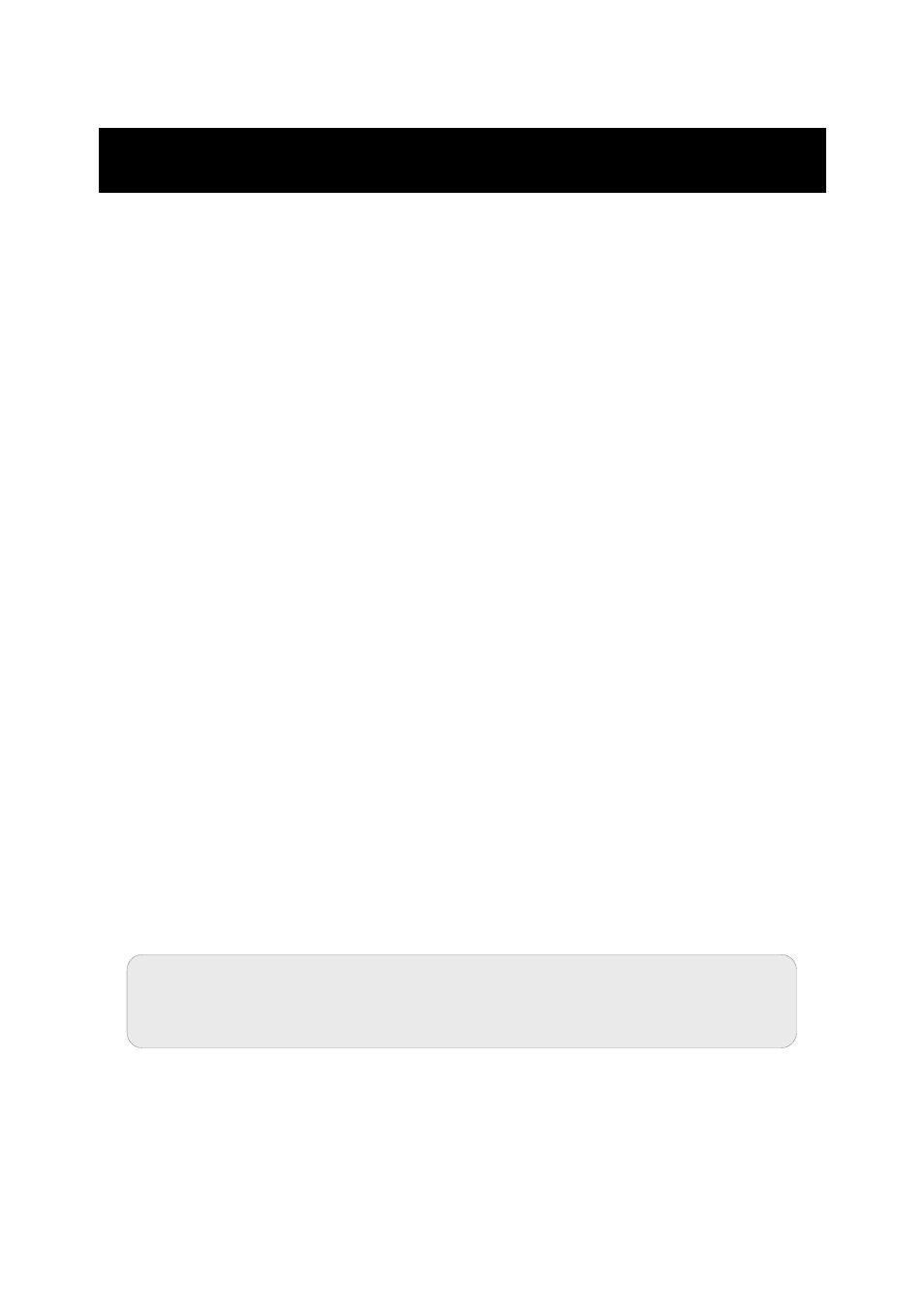
Instruction Manual
CyberComm 6000
24
3.2 Select existing standardization data of the meter for
measurement
Follow the steps below, if you wish to use standardization data, available in the
CyberScan meter. Note that you need to synchronize standardization data of the
meter or any other user has already synchronized standardization data with the meter,
before you can use the data. See page 13 for more details on importing
standardization data.
To begin:
1. Make sure Multi-channel check box is not selected in the Measure control tab.
2. Select the channel and its parameter that you intend to standardize.
3. Click Setup tab and set appropriate standardization options.
For pH standardization, click on Setup tab and select the Buffer Group.
For conductivity standardization, click on Setup tab and select appropriate
Standard Recognition.
For DO standardization, click on Setup tab and select appropriate
Standardization mode.
4. Click on Standardization tab in the workspace.
5. Electrode Configuration Dialog appears. (Figure 23)
6. in User drop-down box, select :
You user ID: if you have already synchronized standardization data with
the meter and you wish to use that info
Any other user ID: if any other user has already synchronized
standardization data with the meter and you wish to use that info.
7. The Project Name (Job Name) drop-down box lists all the available projects for
the selected user. Select DeviceJob from the list
8. The Electrode Serial No drop-down box lists available electrode list for the
selected project (in this case it is ‘DeviceElectrode’)
9. Select ‘DeviceElectrode’. Existing Standardization grid shows standardization
data for the selected channel, selected parameter, for the selected
standardization buffer/range and for the selected electrode. Depending on the
selected channel/parameter, it also shows related information such as
standardization date, slope, offset, buffer expiry date etc.
10.
If you wish to use the standardization data shown in the grid for your
measurement, click Load Selected Standardization button.
11. The Electrode Configuration Dialog exists. CyberComm copies the selected
electrode to the current project. The selected standardization data is loaded to the
selected channel/parameter and the CyberComm is ready for measurement using
the selected standardization.
Note: If the selected electrode of the project does not have a matching
standardization data for the selected channel/parameter/buffer/range, the
Existing Standardization grid does not show any data.
