6 synchronizing data – Thermo Fisher Scientific CyberComm 6000 for CyberScan Series 6000 User Manual
Page 19
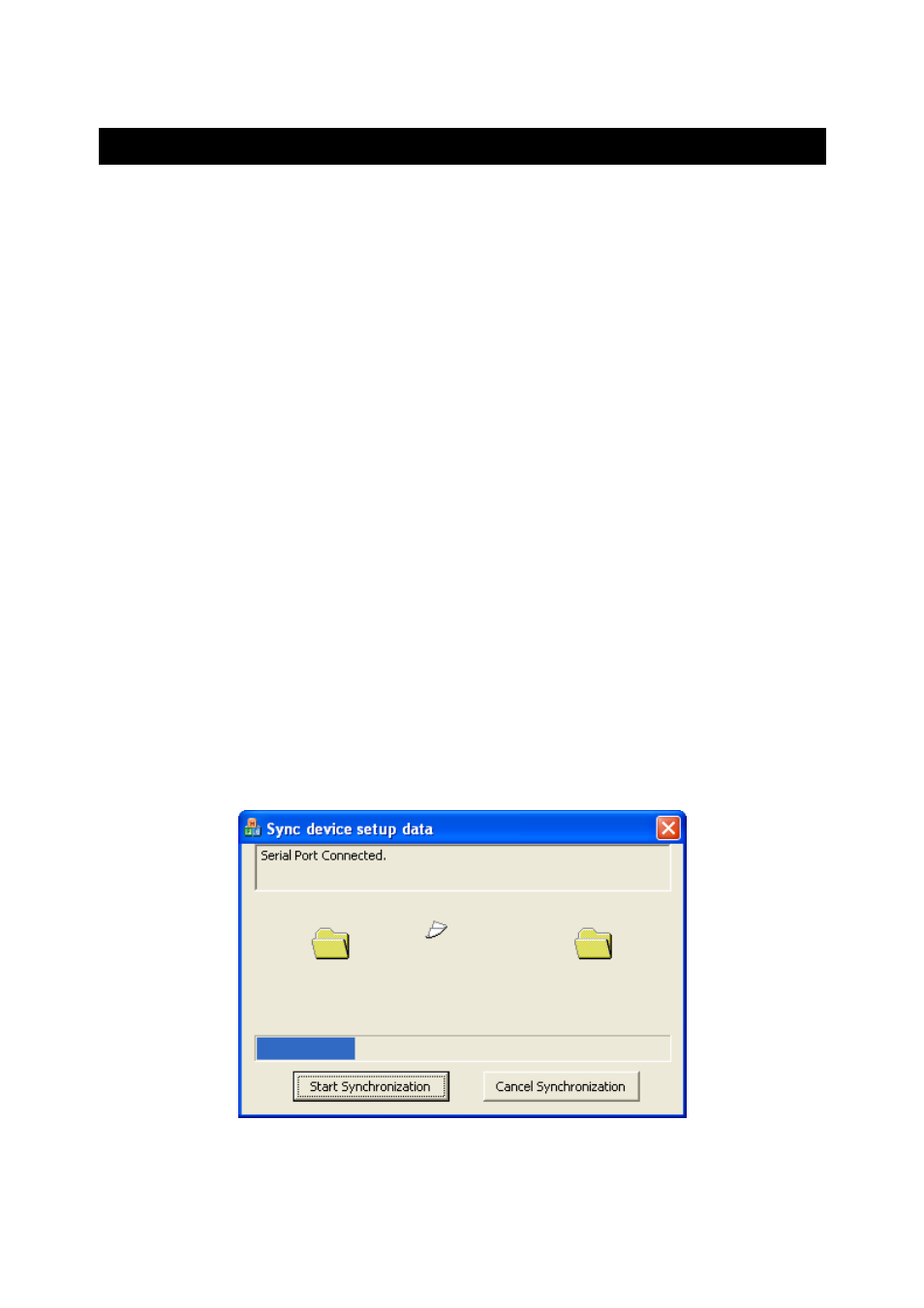
Instruction Manual
CyberComm 6000
13
1.6 Synchronizing Data
CyberComm 6000 allows you to synchronize data between the PC & the CyberScan
6000 series meter. This involves import (from meter to CyberComm) & export (from
CyberComm to meter)
1.6.1 Data Import
The following data can be transferred from the meter to CyberComm.
User information & hardware calibration (Automatically synchronized each
time the meter is connected to CyberComm)
Setup
data
Standardization
data
Logged
data
User information & hardware calibration data are synchronized automatically each
time the meter is connected to CyberComm. However, setup, standardization &
logged data of the meter have to be synchronized with user intervention as described
below.
To import Device Data:
1. Click on Project button to switch to Project tab.
2. In the menu bar, click Sync Data and then click on any of the following sub
menus :
Import Setup Data
Import STD Data, or
Import Logged Data
3. Sync Device Data dialog appears (Figure 13). Click Start Synchronization. The
progress bar shows the status of data synchronization.
Figure 13 : Synchronizing device data
