Trouble-shooting guide, Troubleshooting & electrode care 50 – Thermo Fisher Scientific CyberScan CON 10/CON 100/CON 200 User Manual
Page 52
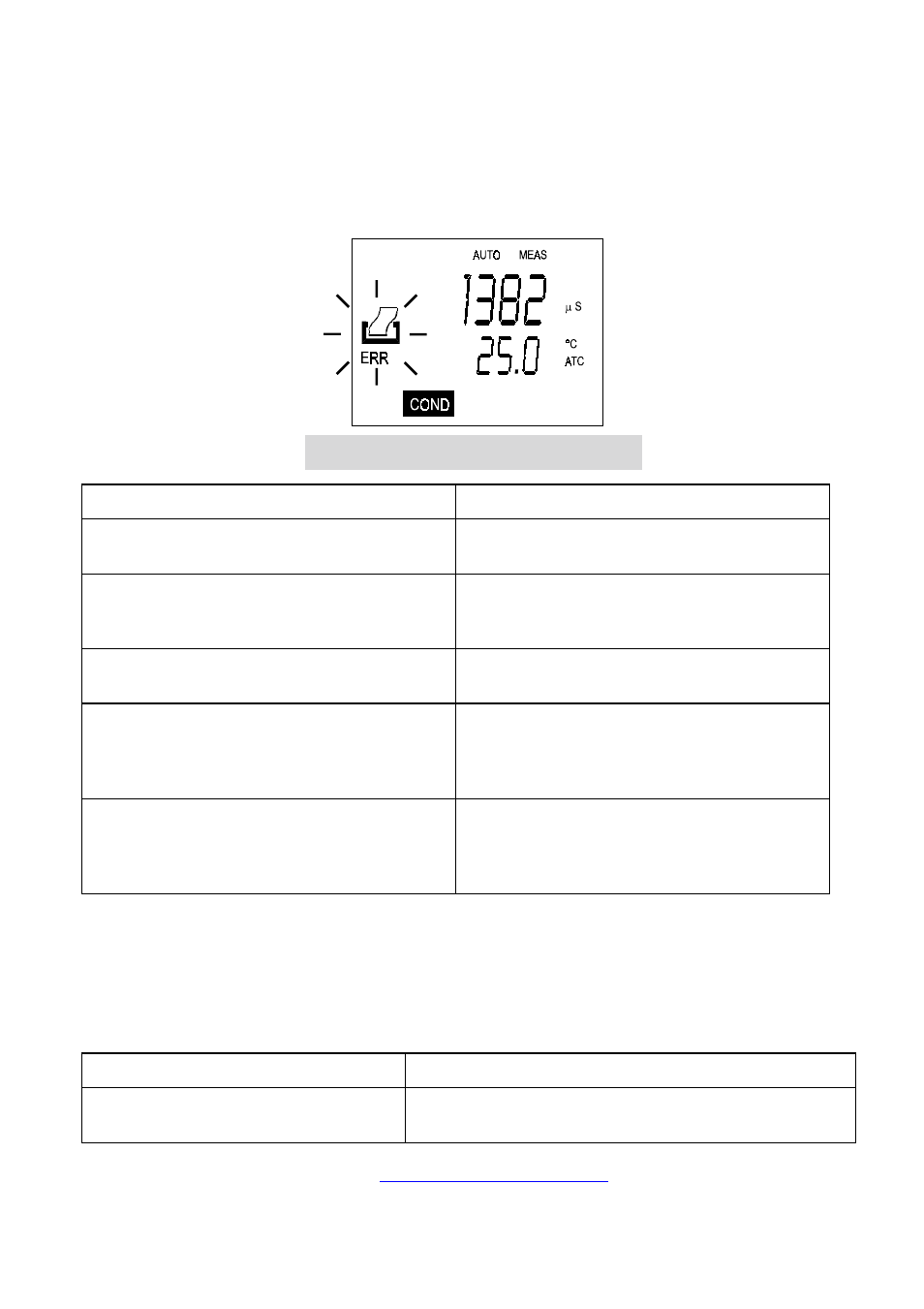
49
9.5 Trouble-shooting
Guide
a)
Problem: Unable to PRINT
When press PRINT key on the CyberScan CON 200 meter, the “Print” and “Err” annunciators
blink on the meter’s LCD screen as shown in Figure 53.
POSSIBLE CAUSES
SOLUTIONS
You have not "ENABLE CONNECTION" in the
CyberComm DAS program.
Click on "ENABLE CONNECTION" in the CyberComm
DAS program.
The "Communication Settings" in the CyberComm
DAS program is different from meter's setup.
Match the COM port number, baud rate, parity and
stop bits information between the CyberComm DAS
program and the meter.
The COM port number in the CyberComm DAS
program is wrong.
Change the COM port number (1 or 2) in the
CyberComm DAS program.
Your computer's COM port setting may be wrong.
Check your computer's hardware settings (through
Windows OS, BIOS, or any other OS) and refer to
computer's manual or consult with the computer's
manufacturer.
You may use the wrong communication cable.
Make sure you use the RS232C cable supplied
together with the meter (Part No. EC-CA01M09F09).
Check the RS232C configuration as described in the
meter's instruction manual.
b)
Problem: Unusual characters appear in data
When press PRINT key on the CyberScan CON 200 meter, additional characters such as the
following appear.
06/18/2001 1:48:38 PM? Cond? -900? Temp: ?22.6
POSSIBLE CAUSES
SOLUTIONS
The Baud rate, parity or stop bit information
are not matched.
Check the communication setup for both CyberComm DAS
program and meter and ensure both are the same.
To report any bugs, please e-mail to
Figure 53: "Print" and "Err" icons blinking
