Electrical connections – KROHNE PTIFLEX 2200 FOUNDATION FIELDBUS User Manual
Page 9
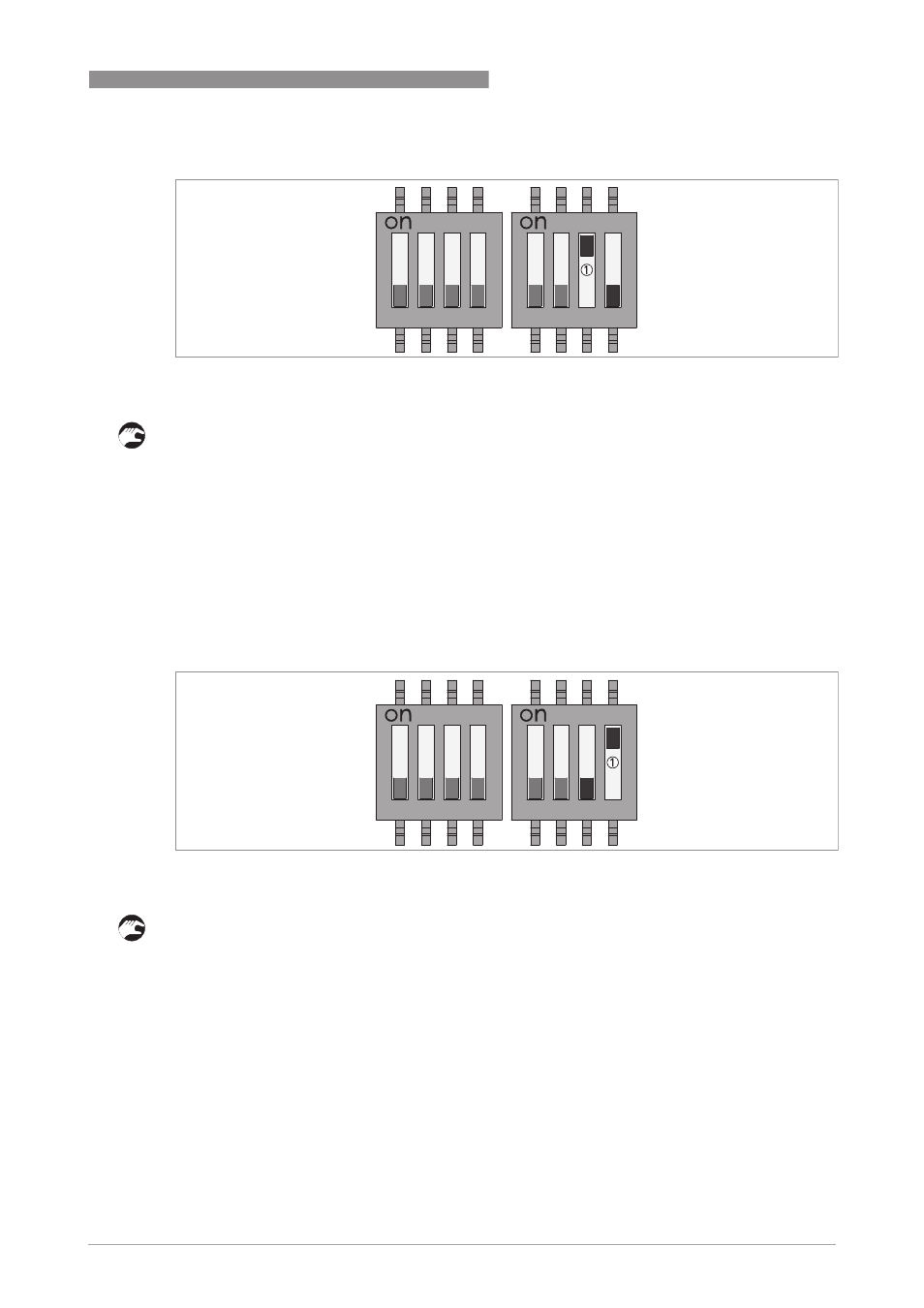
ELECTRICAL CONNECTIONS
3
9
OPTIFLEX 2200 C
www.krohne.com
09/2013 - 4002573201 - AD FF OPTIFLEX 2200 R01 en
How to prevent changes to the device settings
• Open the terminal compartment cover. For the procedure, refer to "Electrical connections" in
the handbook.
• Use the tip of a pencil or small screwdriver to move the "Write/Protect" DIP switch to the ON
position.
• Close the terminal compartment cover. For the procedure, refer to "Electrical connections" in
the handbook.
i
You cannot use the LCD display or the FOUNDATION™ fieldbus interface to change the
device settings. If it is necessary to change the device settings, move the "Write/Protect"
DIP switch to the OFF position.
How to test the device and the fieldbus network ("SIMULATION" mode)
• Open the terminal compartment cover. For the procedure, refer to "Electrical connections" in
the handbook.
• Use the tip of a pencil or small screwdriver to move the "Simulation" DIP switch to the ON
position.
• Close the terminal compartment cover. For the procedure, refer to "Electrical connections" in
the handbook.
i
If the DIP switch is set to the ON position, the device is in "SIMULATION" mode. Use the
"SIMULATION" mode to test the device and the fieldbus network. Set the DIP switch back to
the OFF position to operate the device in "NORMAL" mode in the fieldbus network.
Figure 3-3: How to prevent changes to the device settings
1 "Write/Protect" DIP switch: set to the ON position (device settings cannot be changed)
Figure 3-4: How to test the device and the fieldbus network (SIMULATION mode)
1 "Simulation" DIP switch: set to the ON position (SIMULATION mode)
