9 using segments to build a waveform, Figure 3-11. sample waveform, Using segments to build a waveform -31 – KEPCO BOP 1KW-MG Operator Manual, Firmware Ver.2.38 to 2.47 User Manual
Page 95: 11 sample waveform -31
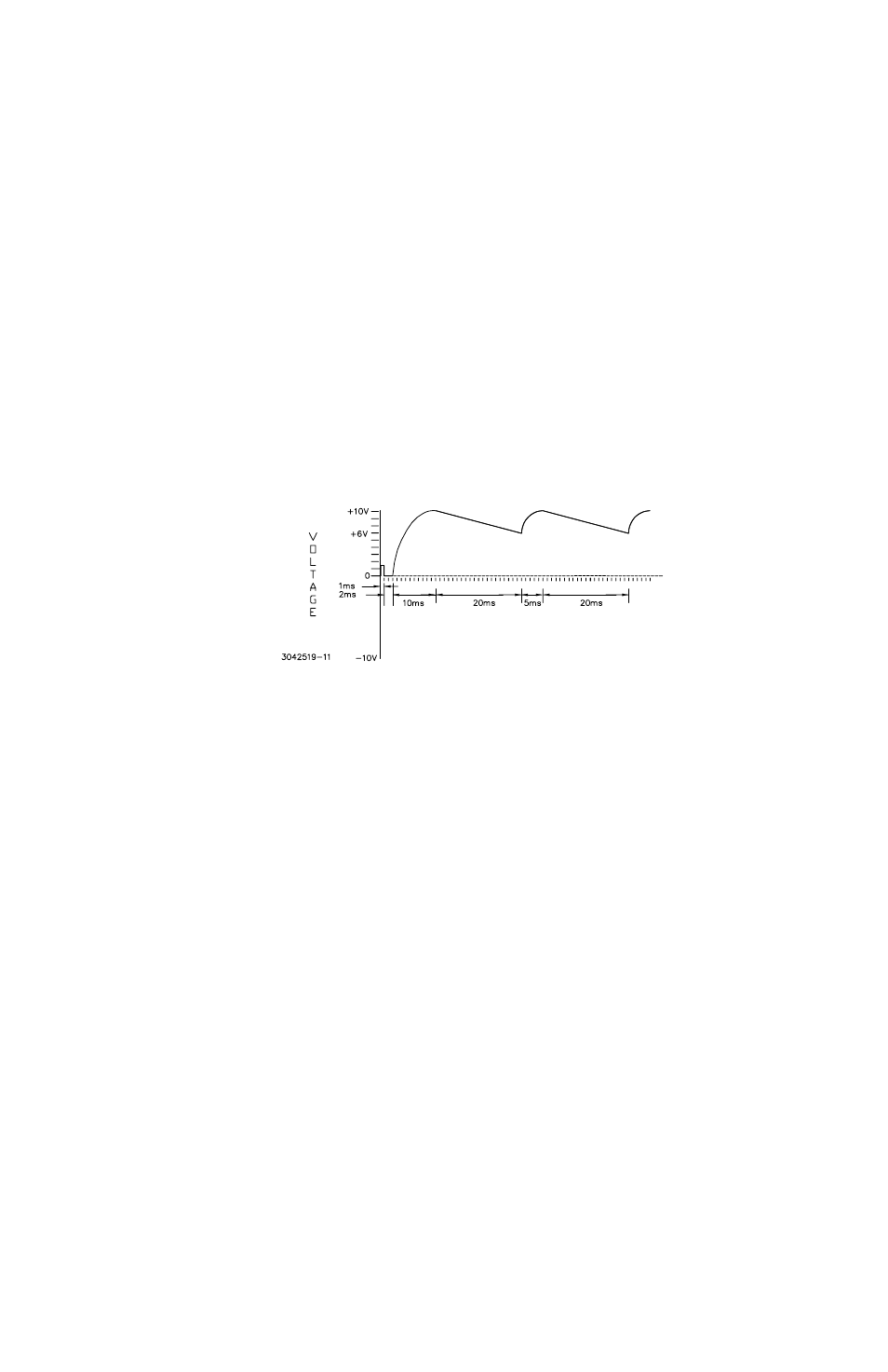
BOP HIPWR 080709
3-31
6. When adding a new segment, the parameters of the highlighted segment are copied. It is
not possible to move or copy a segment to another location. Refer to Table 3-11, Note 2 for
details about initial vs. repeating segments. Refer to PAR. 3.3.9.9 for a detailed example of
how to add segments to build a complex waveform.
3.3.9.9
USING SEGMENTS TO BUILD A WAVEFORM
The following steps provide detailed instructions to illustrate how a complex waveform, illus-
trated in Figure 3-11, may be created by building segments. Refer to PAR. 3.2.4 for details on
changing parameters if needed.
FIGURE 3-11. SAMPLE WAVEFORM
1. After observing the precautions of PAR. 3.3.9.1, press
@
from the power-up screen to enter
the Saved Waveforms screen (Figure 3-9), highlight a waveform designated Empty and
press
@
to create a new waveform.
2. The initial waveform settings are displayed (see Table 3-11 and Table 3-12 for parameter
details. Use
!
to modify the initial settings for the waveform. For each parameter, use
$
to save the setting.
Name
CAP CHARG
Mode
VOLTAGE
Protection
Positive
10
Negative
10
Count
0
Segment
Type
Neg Ramp
Frequency (Hz)
50
Amplitude (p-p)
4
Offset
8
When all settings are complete, press
$
to save for power-up. This step creates a repeat-
ing negative ramp starting at +10V decreasing to +6V since it is a 4V p-p signal riding on an
8V offset. The frequency of 50 Hz establishes the time duration of 20 ms for the segment.
