8 creating a new waveform, Table 3-12. new waveform settings menu, Creating a new waveform -30 – KEPCO BOP 1KW-MG Operator Manual, Firmware Ver.2.38 to 2.47 User Manual
Page 94: 12 new waveform settings menu -30, Able 3-12), R. 3.3.9.8
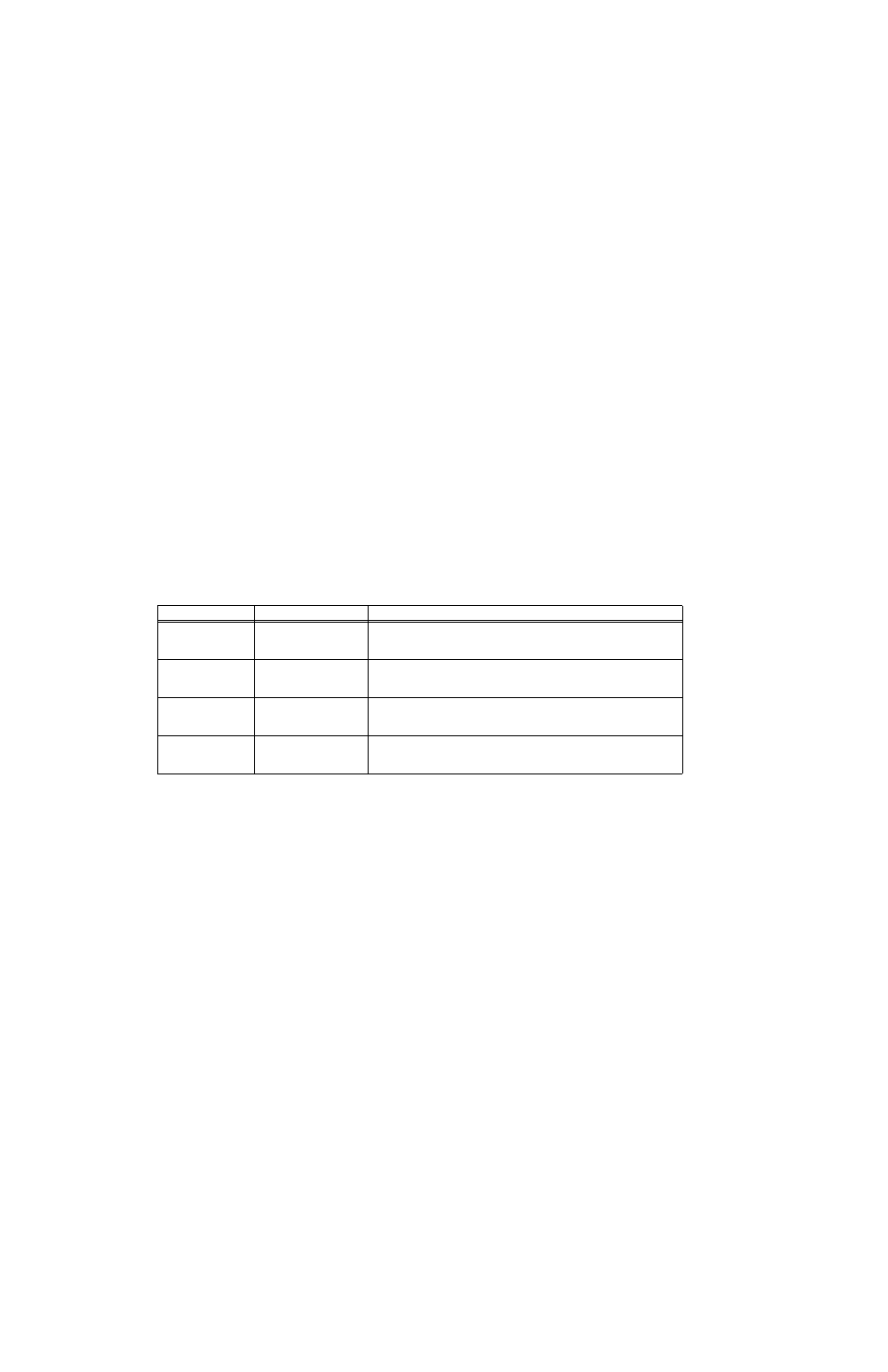
3-30
BOP HIPWR 080709
To delete a segment, highlight the segment at the Waveform Settings screen (Figure 3-10), the
press
#
, to permanently erase the segment. This change is saved immediately and can not be
undone.
To add a segment, at the Waveform Settings screen (Figure 3-10) highlight the segment follow-
ing the one to be added (e.g., if there are three existing segments (1, 2, 3), to add a segment
between 2 and 3, highlight 3. To add a segment following 3, highlight End of Segments. After
highlighting the segment, press
@
to insert a new segment. The parameters applicable to the
waveform type selected (see Table 3-11 for details) can then be modified as desired.
3.3.9.8
CREATING A NEW WAVEFORM
1. After observing the precautions of PAR. 3.3.9.1, press
@
from the power-up screen to enter
the Saved Waveforms screen (Figure 3-9), highlight one of the waveforms designated
Empty, then press
@
. The Waveform Settings screen (Figure 3-10) opens.
2. Assign a name to the waveform: highlight Name, press
!
to modify, change the name
using the
Y
or
U
keys or ADJUST or the multiple presses of the numeric keys (see PAR.
3.2.4.2 for details). Press
$
to save or
%
to abort.the change and exit.
3. Refer to Table 3-12 and enter the desired settings for Mode, Positive and Negative Protec-
tion and Count. These settings apply to all waveform segments. (Note that the setting for
mode cannot be changed once it has been saved; to change the mode, create a new wave-
form.) For each parameter listed in Table 3-12 use
Y
or
U
or ADJUST to highlight the
parameter, then press
!
to edit, change the parameter, then press
$
to save or
%
to
abort and exit.
4. Refer to Table 3-11 and enter the parameters for the first segment: Type, Frequency, Ampli-
tude (p-p) and Offset. For each parameter use
Y
or
U
or the encoder to highlight the
parameter, then press
!
to edit, change the parameter, then press
$
to save or
%
to
abort and exit.
5. When segment is complete, press
$
to save for power up. Continue to add segments as
desired.
NOTE: When the first segment is added, start/stop angle is not accessible, however this can
be modified once the segment has been added.
TABLE 3-12. NEW WAVEFORM SETTINGS MENU
SETTING
CHOICES
FUNCTION
Name
Alphanumeric characters
(10 characters max.)
(Name Assigned by User)
Waveforms are assigned a number from 1 to 16. When a new waveform is
programmed, a name must be assigned so it can be easily recognized and
recalled. Up to16 waveforms can be stored from the front panel.
Mode
VOLTAGE
CURRENT
Determines the active mode for the waveform. This setting cannot be
changed once it has been saved. To change the mode, create a new wave-
form and delete the existing waveform.
Protection
Positive
Negative
Assigns the positive and negative protect levels to be in effect while the wave-
form is running. These levels apply to the complementary channel. (e.g., if the
Mode selected is voltage, the complementary channel is the current channel.
Count
0-999
Determines how many times the waveform is to be repeated, except for seg-
ments marked Initial, which are only executed once. To repeat the waveform
indefinitely, set the count to 0
