Features – KEPCO BOP 1KW-MG Operator Manual, Firmware Ver.2.38 to 2.47 User Manual
Page 188
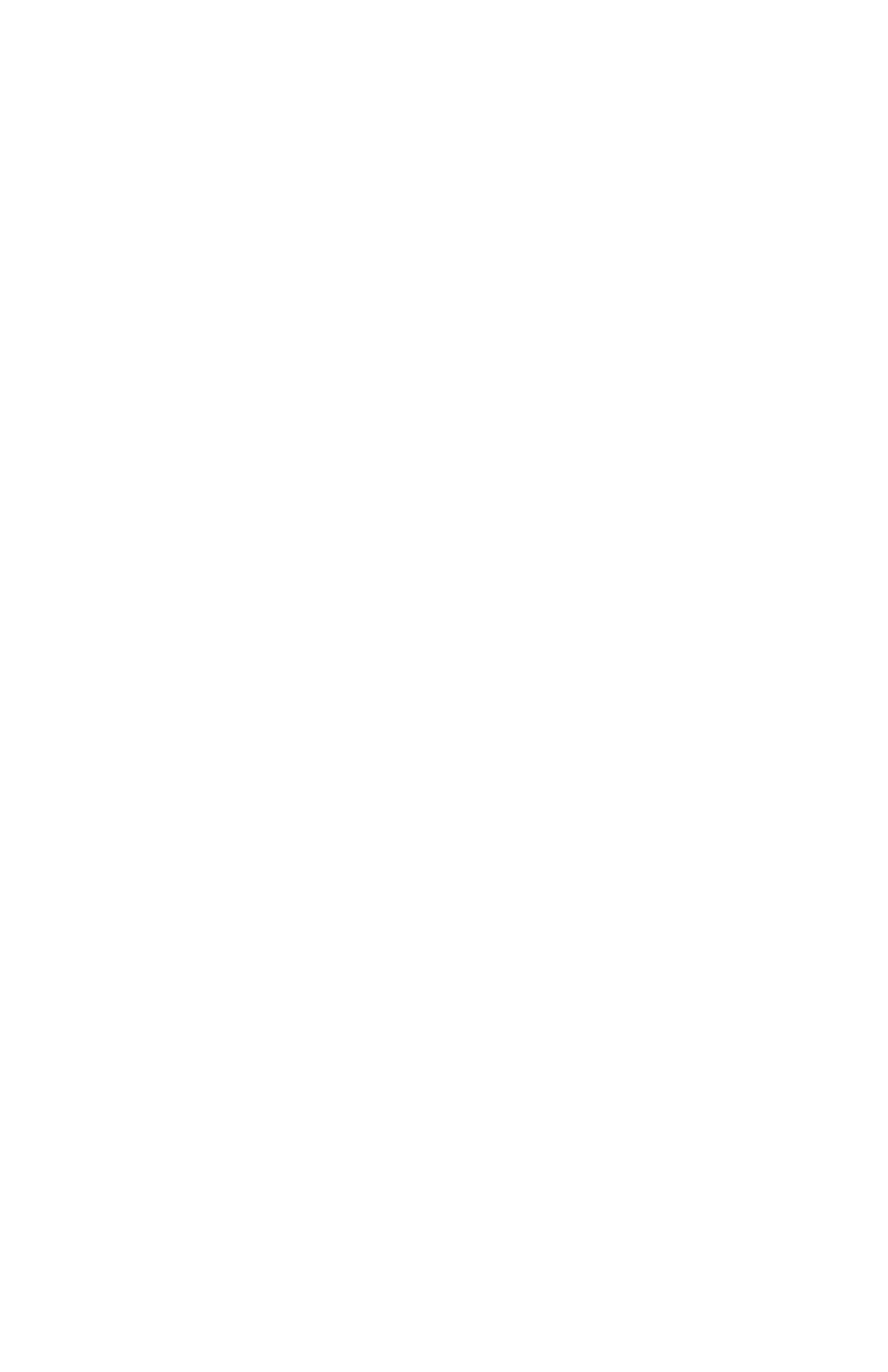
CONTROLLING THE OUTPUT USING EXTERNAL (ANALOG) SIGNALS (REMOTE)
How do I control the mode using an external signal?
$
, highlight External Mode,
!
, highlight Enable,
$
, then
%
to apply
changes and exit. This setting is not saved for power-up (PAR. 3.4.2). Select mode by applying either logic 1 or open circuit for voltage, or
logic 0 or short circuit for current, to pin 2 referenced to pin 9 of the Analog I/O port (PAR. 3.4.2).
How do I use an analog voltage to control the output (main channel)?
$
, highlight Reference input,
!
, highlight External
then
$
, then
%
to apply changes and exit . This setting is not saved for power-up. Apply ±10V signal to pin 11 referenced to pin 4 of the
Analog I/O port to control active channel (voltage or current) (PAR. 3.4.3).
How do I use an analog voltage to control the protection channel?
$
, highlight Protection Limit,
!
, highlight External then
$
, then
%
to apply changes and exit (not saved for power-up). Apply +1V to +10V signal to the following pins referenced to pin 12 of the
Analog I/O port to control limit channel from 10% to full scale: –Current Protect: pin 5, +Current Protect: pin 13, –Voltage Protect: pin 6,
+Voltage Protect: pin 14 (PAR. 3.4.4).
How do I choose between local, digital and analog control of the output?
The unit normally powers up in Local mode. Sending
a command via RS 232 or GPIB interfaces automatically puts the unit into Remote mode. Press
!
to restore Local mode. If an analog
voltage is controlling the output (see above), local control of the main channel is disabled and digital commands are not accepted.
How do I use the BOP as an amplifier?
See above to control the main channel and/or protection channel using analog signals. The
nominal (inherent) voltage gain of each model is calculated by (G
NOM-V
) = E
Onom
/ E
REF
. and nominal (inherent) current gain is (G
NOM-I
) =
I
Onom
/ E
REF
where E
REF
= 10V (see PAR. 3.4.3.1).
How do I control the gain of the BOP when used as an amplifier?
$
, highlight Reference input,
!
, highlight ExtlRefLevl then
$
, then
%
to apply changes and exit (not saved for power-up). Apply ±10V signal to pin 11 referenced to pin 4 of the Analog I/O port.
Main channel setting (SET) determines gain (G) by G = SET/10 (PAR. 3.4.3.2).
CONTROLLING THE OUTPUT USING DIGITAL INTERFACE (REMOTE)
How do I use the GPIB interface to control the power supply?
%
,
!
to view current GPBI address. To change GPIB address,
highlight GPIB address,
!
, use keypad to enter new address then
$
. Press
%
to exit or
$
to save for power-up (see PAR. 3.5.3.1).
How do I use the RS 232 interface to control the power supply?
%
,
!
to view. To change Baud Rate, XON/XOFF or Prompt
if needed: highlight Baud Rate, XON/XOFF or Prompt setting,
!
, highlight desired selection, then
$
. When complete,
%
to exit or
$
to save for power-up (see PAR. 3.5.3.2).
How do I change between SCPI and CIIL Data Format?
%
,
!
, to view. To change, highlight Data Format setting,
!
, highlight
SCPI or CIIL then
$
.
%
to exit or
$
to save for power-up. (PAR. 3.5.3.1.2)
How do I change the Device Clear from SCPI to MATE compliant?
%
,
!
, to view. To change, highlight Device Clear setting,
!
, highlight SCPI or MATE then
$
.
%
to exit or
$
to save for power-up. (PAR. 3.5.3.1.2)
FEATURES
How do I save the power supply settings for future use?
!
, highlight Empty location,
!
. The power supply settings (Mode,
type and values for Main Channel Reference and Protection, and output on/off) are displayed. To save a different setting than that dis-
played, highlight the parameter,
!
highlight the selection or enter value using keypad, then
$
.
%
to exit or
$
to save for power-up.
How do I modify saved power supply settings for future use?
!
, highlight desired location,
!
. The power supply settings
(Mode, Main Channel Reference and value, Protection type and values and output on/off) are displayed. To change a setting, highlight the
parameter,
!
highlight the selection or enter value using keypad, then
$
.
%
to exit or
$
to save for power-up. (PAR. 3.3.8)
How do I recall previously saved power supply settings?
!
, highlight desired location.
@
.to execute stored settings or
!
to
see details, then
@
to program settings. (PAR. 3.3.8)
How do I view or execute a waveform?
@
highlight Waveform name,
!
to view, press STANDBY to turn output on,
$
to exe-
cute.
%
to stop waveform execution. (PAR. 3.3.9)
How do I create a waveform?
Use arrow keys to highlight Empty,
@
,
!
. Enter name using ADJUST or keypad (multiple presses for
letters) and
T
, then
$
. To change Mode highlight selection,
!
.highlight Voltage or Current,
$
to save for power-up. To change protec-
tion, highlight setting,
!
, enter new setting using keypad,
$
. To change count, highlight setting,
!
, enter new setting using keypad,
$
. Define first segment (Type, Frequency, Amplitude (p-p) and Offset) by highlighting parameter,
!
, highlight desired setting or use key-
pad to enter value, then
$
. Highlight segment or End of Segments,
@
to insert next segment prior to highlight or
#
to erase segment.
Define new segment or re-edit existing segment in the same way (including start/stop angle for sine or triangle), then
$
. (PAR. 3.3.9.8)
See above to execute waveform.
How do I calibrate the unit?
%
, highlight Calibration,
!
, then proceed per screen prompts.
How do I configure unipolar operation?
Set either + or – Maximum to zero as follows:
%
, highlight Max/Min Settings,
!
. Higlight
+Voltage Max, -Voltage Min, +Current Max or -Current Min as desired,
!
, press CLEAR to set to zero, then
$
.
%
to exit or
$
to save
for power-up (see PAR. 3.3.4).
Can I further customize the configuration?
Yes, contact Kepco for further information.
