HT instruments SOLAR300N User Manual
Page 65
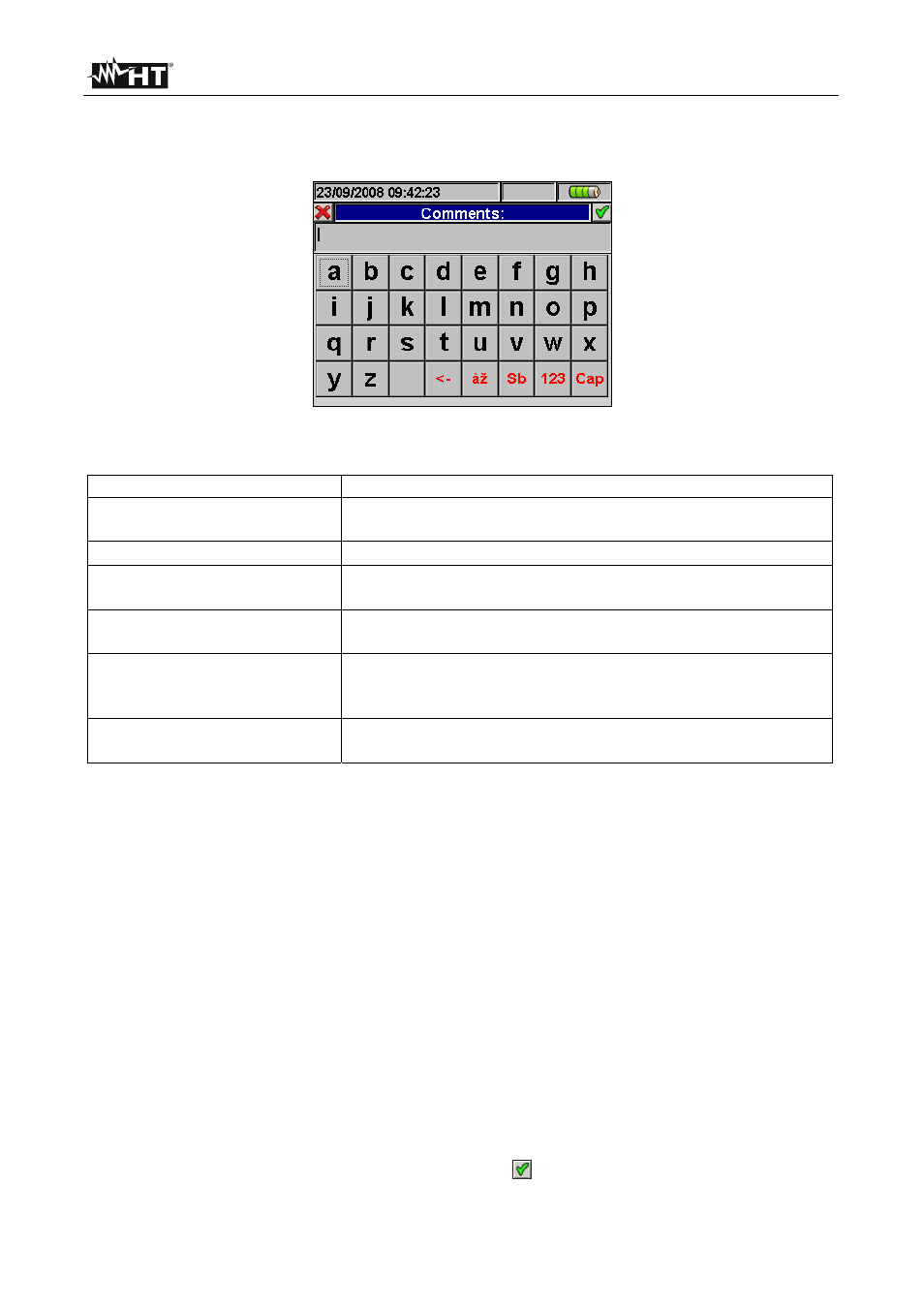
SOLAR300 - SOLAR300N
EN - 63
5.4.2.2. Use of virtual keyboard
With the Comments: marked in blue background at display press F4 key (or the MODIFY
at display). The below screen is shown at display:
Fig. 115: Virtual keyboard screen
The keys’ description of the above keyboard is shown in the below table:
Keys Description
a, b,c,…z
Standard small letters keyboard for digit comments up to
25 characters
Cap
Capital letters keyboard A
Z is shown
123
Numerical 0
9 besides mathematic operation symbols
(+,-,*,/,.,=) keyboard is shown
Sb
Special symbols keyboard is shown. By pressing “abc”
key to go back to standard small letter keyboard.
àž
Special symbols with special stress keyboard are shown.
Press “abc” key to go back to standard small letter
keyboard.
<-
Backspace key to cancel character on the left of the
cursor
Table 5: Description of function key of virtual keyboard
5.4.2.3. Start and Stop
These items permits to define the method to enable and disable the recordings with meter
(see § 5.6). The possible options are:
Manu: each recording is enabled/disabled in MANUAL mode by pressing GO/STOP
Auto: each recording is enabled/disabled in AUTOMATIC mode, starting from a setting
and valid date/hour by preliminary pressing of GO/STOP key
The default configuration is always the MANUAL mode and the flags of these s are not
disable. To change from MANUAL mode to AUTO mode performs the below steps:
1. Move the cursor using arrows keys on the field relative to “Start:Manu” or
“Stop:Manu”, marked with blue background
2. Press F4 key (alternatively touch the MODIFY at display). In the bottom of display a
command bar with “Manu” is shown.
3. Press F3 key (MOD(+)) or F4(MOD(-)) and select “Auto”
4. Use left or right arrows keys to moving on date and hour fields. Using the up arrow key
or F3 (MOD(+)) key to increase the value and the down arrow key or F4 (MOD(-)) key
to decrease the value
5. Press SAVE or ENTER keys (or the smart icon
) to save the settings. The Automatic
mode and the set date/hour are shown at display.
