Chapter 3 - programming – Edwards Signaling 5541M-Y6 User Manual
Page 16
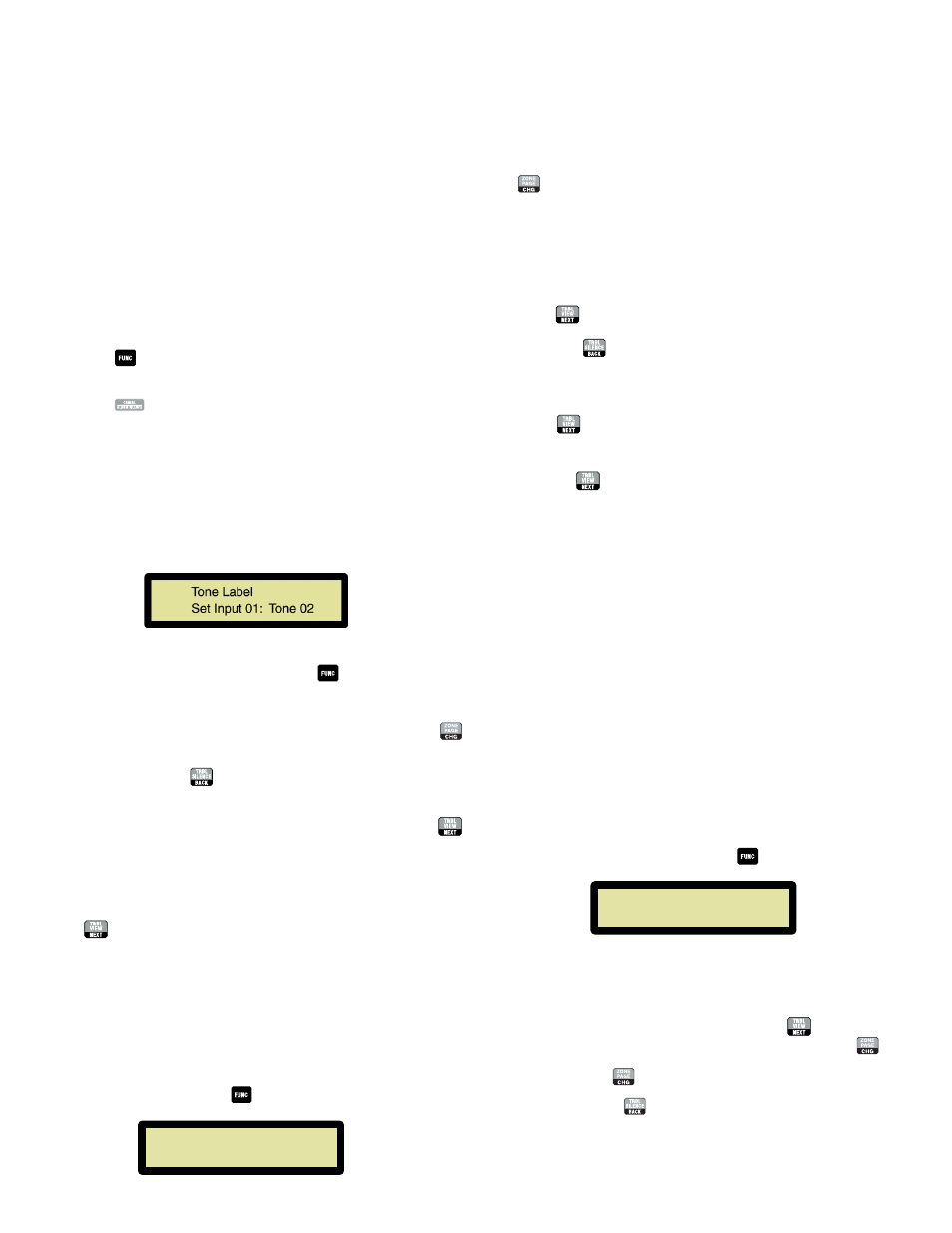
P/N 3100471 ISSUE 3
PAGE 16
Chapter 3 - Programming
3.1 - Overview
Program options and settings
The features and functions of the Millennium System Master are
programmable. To customize the panel, program it as described in
this chapter.
Programming Notes
To enable programming, you must insert the key (supplied with the
console) into the lock on the inside door (below the LCD panel) and
turn it clockwise 90°.
NOTE: The key cannot be removed when programming is enabled.
Pressing
at any time during a setup will advance to the next
available setup screen.
Pressing
(cancel button) at any time during setup mode will
exit the setup mode.
Pressing cancel will not cancel changes you
have made to the panel programming.
The panel will automatically exit setup mode if no buttons are
pressed for 60 seconds.
3.2 - Local Alarm Input Assignment
Allows any of the selected tone or voice messages to be programmed
to local alarm inputs 1 through 4 located on the front panel.
In this program mode, both Local and External Inputs are assigned
to a combination of output relays K1-K4. When a Local or External
Input Alarm is selected, the configured relays will stay energized as
long as the alarm input is active. This is useful for driving other
industrial or control signals during tone and voice activation from
the panel.
1.
In the “Relays: R1 R2 R3 R4” program mode, press the
button to deactivate the current relay R1 selection for
Input 1.
NOTE:
"N" - the relay WILL NOT activate upon alarm or trouble
conditions on the displayed input
"Y" - the relay WILL activate upon alarm or trouble
conditions on the displayed input
2.
Press
to advance to the next available relay. Repeat step 1.
NOTE:
Press
to return to the previously programmed relay.
3.
Repeat steps 1 and 2 to finish relay output assignment on
Relays R3 and R4 on Input 1.
4.
Press
to advance to the next alarm input, Input 2.
5.
Repeat steps 1 - 4 for each of the 4 local inputs as required.
6.
Pressing
after activation/deactivation of Relay 4 on Local
Input 4 will advance to "Device Commission" setup. See Section
3.4.
3.4 - Device Commission
Device Commission allows for manual entry of serial devices lo-
cated on the RS-485 data network. Once the device map is config-
ured, devices will be continuously polled for their activity status.
Devices not responding to a POLL command from the Master Panel,
or devices reporting supervisory trouble can be viewed from the
Trouble View on the front panel.
When the panel is in Master mode, the setup screen allows manual
assignment and entry of serial devices into the device map and is
used for future polling and zoning of devices on the RS-485 com-
munications network.
IMPORTANT: This should only be done when devices are being com-
missioned for the very first time or devices are removed or added to
the network. When a serial device is commissioned on the RS-485
network, it is assigned a unique physical address ranging from 00-3F
Hex (64 decimal addresses). No two devices should be assigned the
same address.
1.
From the Master LCD screen, press
until LCD displays:
Using the LCD screen and the tone chart in Table 1 or located on the
inside front cover of the panel, press the
button to enter the
"Setup mode." The LCD displays "Tone Label" with Input 1 and its
tone assignment as shown here.
1.
Change the tone assignment on Input 1 by pressing the
(change button) button until the desired tone is reached.
NOTE:
Pressing the
(back button) at any time will change the
tone selection to the previously selected tone.
2.
To change the tone assignment on Local Input 2 press the
(next button) and repeat step 1.
3.
To change the tone assignment on Local Inputs 3 and 4 repeat
steps 1 and 2.
4.
After changing the tone assignment on Local Input 4, press
to advance to Relay Setup Mode. Relay Assignment is
discussed in Section 3.3.
3.3 - Relay Output Assignment
Relay output assignment allows local alarm inputs, once activated,
to latch and control up to four relay outputs simultaneously. Relays
will deactivate once the user cancels the alarm input. Trouble relay
latches when supervisory or communication troubles are encoun-
tered.
From the LCD screen, press
button until LCD displays:
Relays: R1 R2 R3 R4
Input 01 Y
Y
Y
Y
Device Commission
Device: 00 Erased
NOTE:
Device commission is only for use on the Master panel. If
Satellite panels are connected to the Master panel, all
devices on the satellite panel are non-addressable.
1.
For each serial device on the network, press
to display the
device address. Once that device is displayed, press
to
store the device (or if the device has been removed from the
network, press
to change it to "Erased.")
NOTE:
Pressing the
button at any time will jump back to the
previous serial device address.
NOTE:
A device that is "Stored" will be polled by the Millennium
System Master. A device that has been "Erased" is NO
