Exporting a print image – Avigilon ACC Core Version 5.2.2 User Manual
Page 97
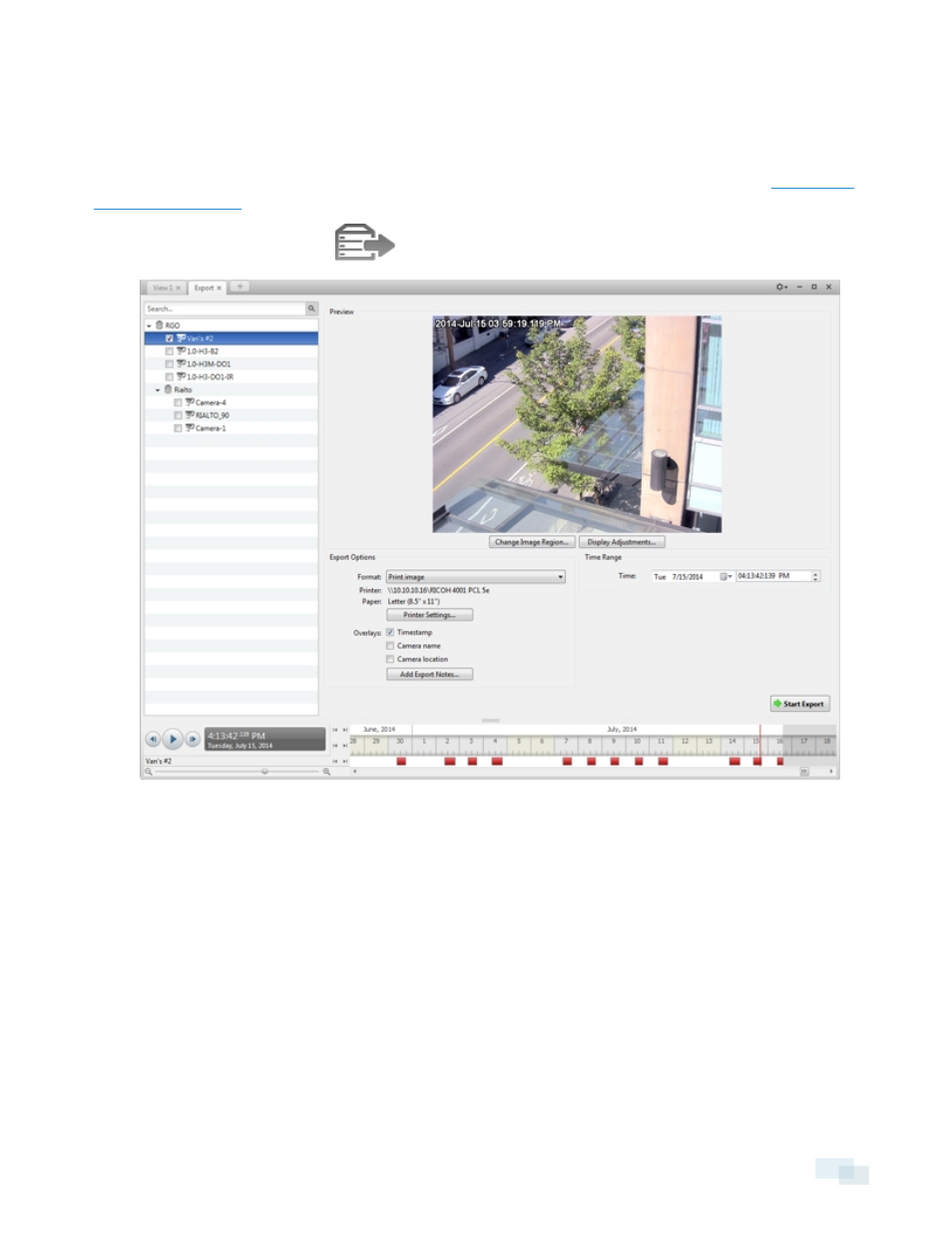
Exporting a Print Image
You can export a frame of video directly to your printer or as a PDF, and include notes related to the image.
To print a photo of the video you are currently watching, take a snapshot. For more information, see
.
1. In the New Task menu, click
. The Export tab opens.
Figure 64:
Export tab for print image export
2. In the Format: drop-down list, select Print image or PDF file.
3. In the System Explorer, select the camera video you want to export.
4. (Print Image Only) Click Printer Settings... to change the printer and paper size that the image is printed
on.
5. Select the image overlays you want: Timestamp, Camera name, and Camera location.
6. Click Add Export Notes... to add notes about the exported image. The notes are added below the
image.
7. In the Time Range box, enter the exact date and time of the video image you want to export.
8. Click Change Image Region... to only export part of the video image. In the Change Image Region...
dialog box, move and resize the green overlay to select the region you want to export, then click OK.
Only areas highlighted in green will be exported.
9. Click Display Adjustments... to adjust the Gamma:, Black Level: and/or White Level:.
Exporting a Print Image
97
